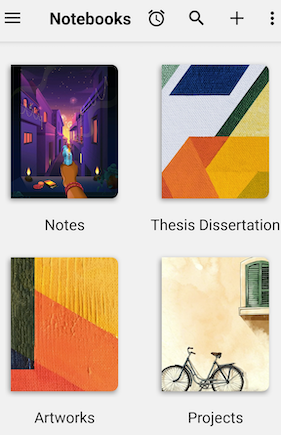
5 Amazing Free Apps to Replace OneNote
If you’re looking for a powerful note-taking app but don’t want to pay for Microsoft OneNote, you have options! There are several free alternative apps that offer similar (if not better) features. As a college student on a budget, I’ve tested out the top contenders to find the best free replacements for OneNote.
In this blog post, I’ll compare the pros and cons of the top 5 free note apps and explain which one is my favorite for different uses. I was able to ditch OneNote entirely with these free apps without losing any functionality. Read on to discover the best free apps to meet your note-taking needs!
Evernote – The All-Purpose Powerhouse
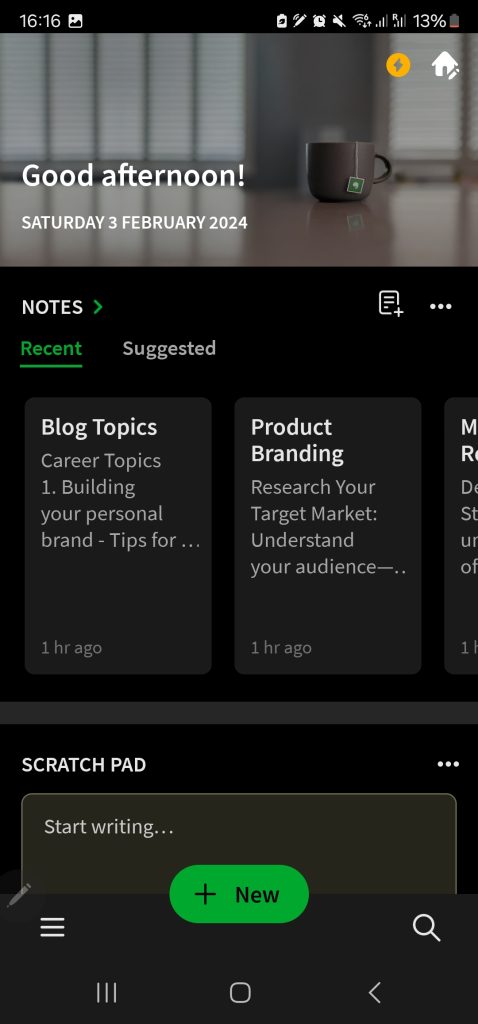
Evernote is likely the most popular free alternative to OneNote available today. With Evernote, you can take notes, clip web content, organize notes into notebooks, share notes with others, and more. I use Evernote daily to collect inspirational quotes, write down ideas, and store research material for essays.
The sheer amount of features can seem overwhelming for new users. But once you take the time to organize your notebooks, Evernote becomes an invaluable tool. You can create notebooks for each of your classes, clubs you are in, personal interests, and a general catching ground for random ideas. With customizable tags and intuitive search, you can always find what you are looking for even with hundreds of notes.
While the free version of Evernote only allows syncing between 2 devices, it’s the perfect starter pack to test the app out. Honestly the 2 device limit hasn’t been an issue for me because I mainly use my laptop and phone. Upgrading to premium allows offline access and more features, but you will find the free version sufficient for your needs.
The bottom line – Evernote is the way to go for an infinitely customizable note-taking workspace for school, work, or personal use.
Google Keep – Simple and Seamless
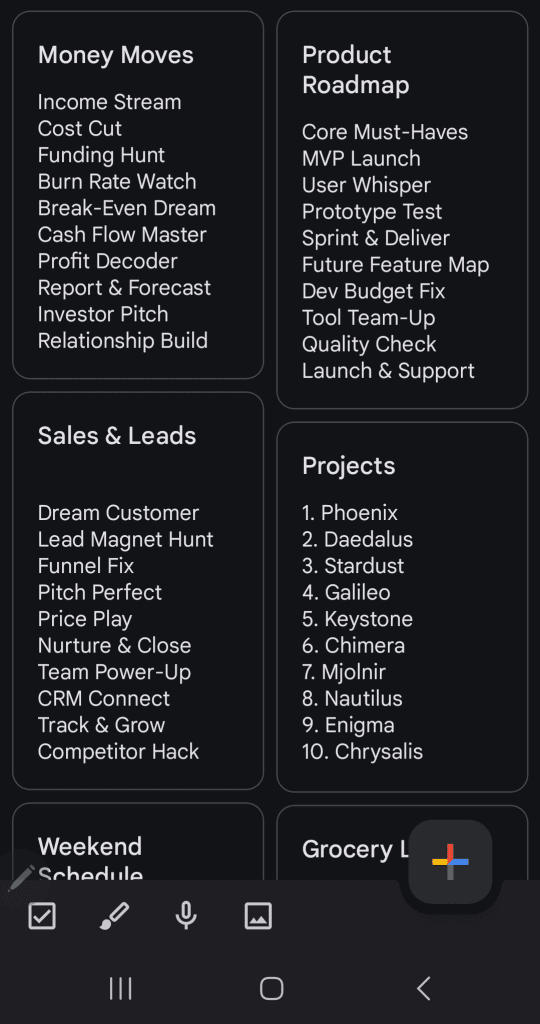
If Evernote seems too complex, Google Keep offers a streamlined free alternative to OneNote. As you’d expect from a Google app, Keep makes collaboration easy by letting you share notes with contacts. The user interface focuses on simplicity with responsive notes that function well on both desktop and mobile.
I often use Google Keep for quick capture of tasks, ideas or reminders because adding a new note takes seconds. The auto list-recognition is handy for dividing separate ideas into checklist format by just tapping enter between thoughts. And the color customization options help my notes stay visually organized.
However, extensive formatting options are lacking in Keep. It’s not the best tool if you want to write longform notes. But for quickly jotting down ideas during class or meetings, Google Keep can’t be beat!
The integration with other Google Suite apps makes Keep a no-brainer if you already use Gmail as your email provider. And conveniently, Google Keep has apps available for iOS and Android mobile devices too. It’s my go-to for easily sharable notes!
Zoho Notebook – Flexible Formatting on All Devices
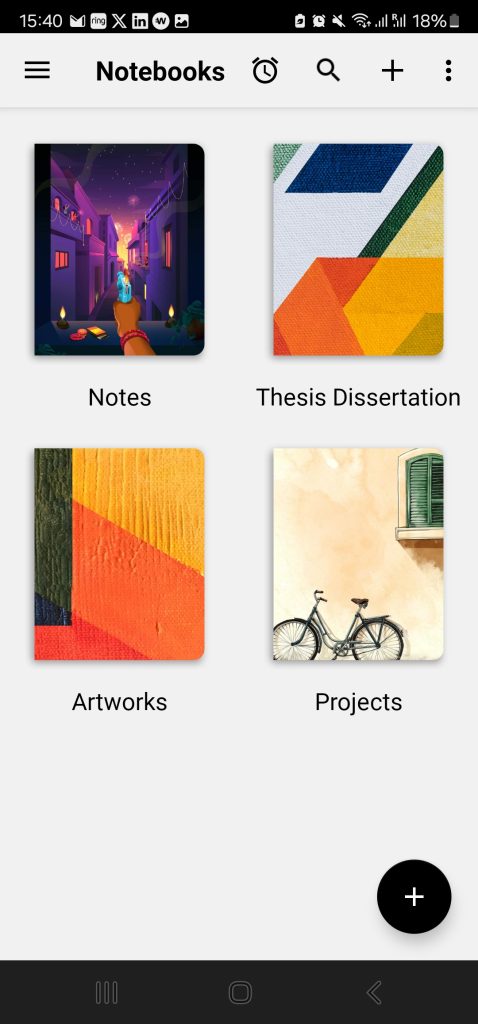
For an alternative to OneNote that allows extensive formatting freedom across devices, Zoho Notebook is a hidden gem. Available as a website, mobile app, and even desktop app, Zoho Notebook offers cross-platform fluidity.
Some of my favorite highlights are:
- Create Wikis with page linking, headers, and more
- 100GB free cloud storage
- Online collaboration in real-time on notes
- Handwriting recognition and drawing capabilities
- Custom tags, checklists and reminders
I ditch OneNote in favor of Zoho Notebook whenever I need to write long research papers. The equation support, 40+ language inputs, and creative freedoms like inline images or YouTube video embedding make Notebook much more robust than OneNote for academic work. And the 100GB free storage means I never have to worry about space restrictions.
The only drawback I’ve experienced is slightly slower syncing speeds compared to apps like Keep. But for the superior formatting freedom, I gladly accept a bit of lag as a worthwhile tradeoff!
Zoho Notebook isn’t as quick for capturing fleeting thoughts on-the-go like grocery lists. But when I need to organize research or study materials into an easily navigable workspace, Zoho Notebook can’t be matched.
Standard Notes – Encrypted Notes for Peace of Mind
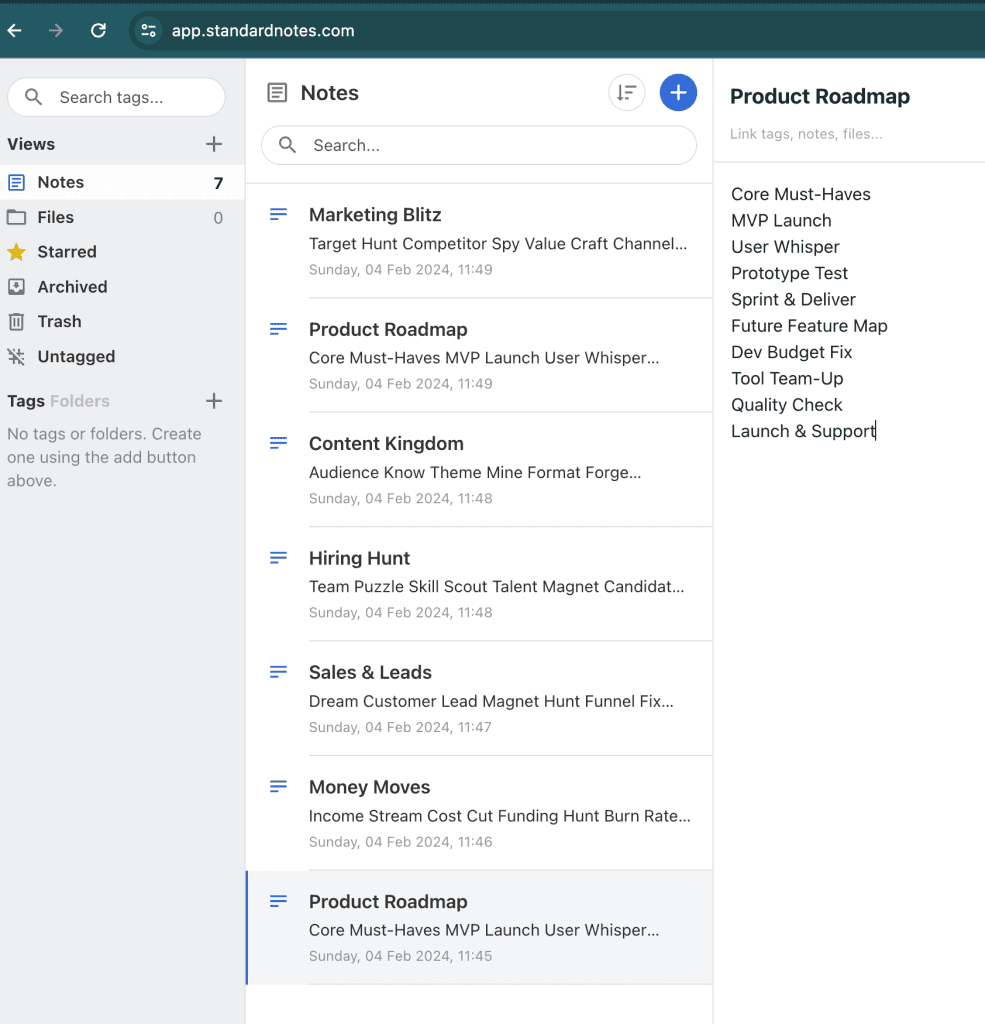
For storing sensitive information like passwords or personal journal entries, Standard Notes offers a securely encrypted free OneNote replacement. Unlike alternatives that mine your data or upload unencrypted notes, Standard Notes uses client-side encryption so only you can access your content.
I initially used Standard Notes to keep financial info like credit card numbers or account logins private while still allowing access from any device. But I quickly realized the app is useful for safely compiling all kinds of private documentation ranging from passwords to private stories or song lyrics.
Standard Notes uses listed-based formatting to apply bullets, checkboxes, or numbering instead of WYSIWYG editors. So the capabilities are simple by design. But the added security more than makes up for it!
With apps for every desktop or mobile platform, I can safely sync my most confidential notes across all gadgets. And for students aiming to backup a private diary or creative writings, the extra encryption provides needed reassurance.
If keeping your notes away from prying eyes is important to you, Standard Notes is by far the most secure free OneNote alternative available. And conveniently, you can try the app indefinitely for free unlike paid competitors.
Notion – The All-In-One Workspace
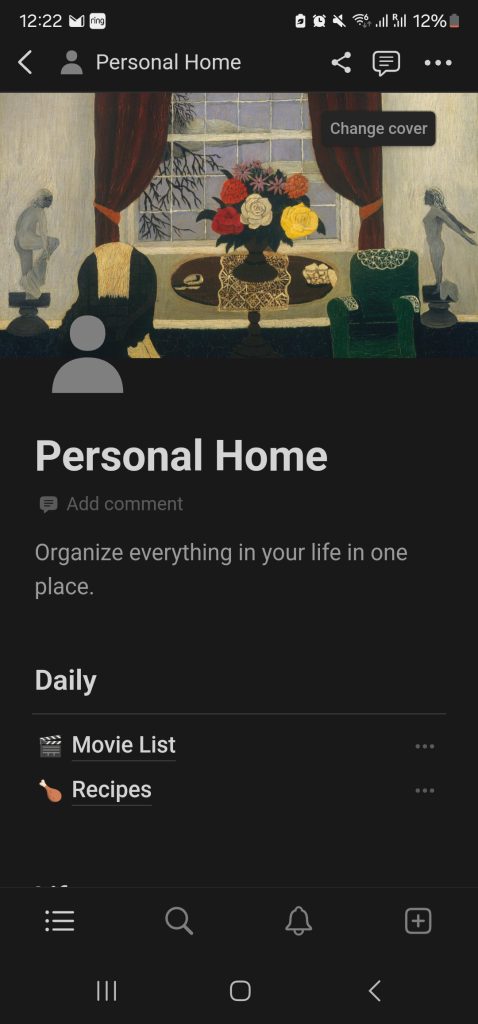
While it offers a free personal plan, Notion angles itself more as a full-workplace solution rather than just a note app. But its flexibility as an all-in-one workspace deserves inclusion as a OneNote competitor.
You can use Notion for traditional note-taking with formatting options that put OneNote to shame. But the app allows building so much more like wikis, calendars, project boards, and habit trackers. I use Notion daily to consolidate all my organizational needs for school assignments in one place.
By also embedding Excel-like databases, I can even keep track of assignment due dates, grades, and other metrics in my Notion notes. The ability to visualize schedules, data and reminders for classes alongside my written notes is extremely convenient.
Notion isn’t quite as seamless as simpler alternatives for on-the-go mobile note capturing. But the web clipper browser extension helps quickly save web content into your Notion workspaces. So with some frontend work, you can build yourself an uber productive command center!
While the steeper learning curve intimidated me initially, after some YouTube tutorial binging, I can confirm Notion’s capabilities justify time invested. Don’t let the advanced features turn you off – even using Notion for basic notes makes organization easier thanks to filtering/tagging systems unavailable in OneNote.
For a free forever option, Notion blows OneNote out of the water. Even without considering the more advanced task integration, it earns a spot among the top contenders on customizability alone.
The Takeaway
Whether you want a simple app for mobile note capturing or advanced cross-platform encryption, there’s a free OneNote alternative here to replace (or improve upon!) Microsoft’s offering. Don’t shell out cash just because OneNote integrates nicely into the Office ecosystem. The highest rated free competitors give OneNote serious competition while saving money.
When I was in the Uni I was able to meet all my academic, personal and professional note needs using free Microsoft OneNote alternatives. My favorite app depends on the specific use case, but apps like Evernote, Zoho Notebook or Notion improved my productivity levels without spending a dime.
Hopefully this overview gave you some ideas on free note apps to test drive! Let me know in the comments what your favorite OneNote replacement is or if you have any questions.