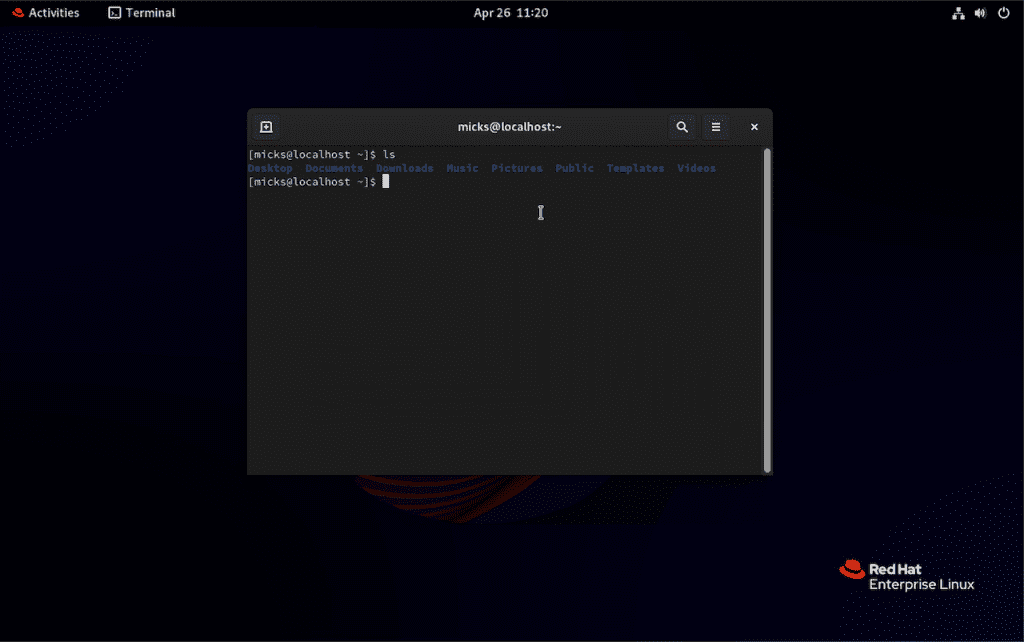
Top 10 Most Useful Linux Commands for Beginners
Linux is a powerful and versatile operating system, and its command-line interface (CLI) is one of its most powerful features. With a vast array of commands at your disposal, you can perform a wide range of tasks efficiently and effectively. In this blog post, we’ll explore the top 10 most useful Linux commands, providing examples and explanations of why they are so valuable.
- ls (List): This command is used to list the contents of a directory. It’s one of the most basic and widely used commands in Linux.
lsThis command will list the files and directories in the current working directory. You can use various options like -l for long listing format, -a to show hidden files, and -R for recursive listing of subdirectories.
- cd (Change Directory): This command allows you to navigate through the file system by changing the current working directory.
cd /path/to/directoryYou can use cd .. to move up one directory level or cd ~ to quickly return to your home directory.
- mkdir (Make Directory): As the name suggests, this command is used to create a new directory or folder.
mkdir new_directoryYou can also create nested directories with mkdir -p parent/child/directory.
- rm (Remove): This command is used to delete files or directories. Be cautious when using this command, as deleted files cannot be easily recovered.
rm file.txt
rm -r directoryThe -r option is used to remove directories recursively.
- cp (Copy): This command copies files or directories from one location to another.
cp source_file destination_directory
cp -r source_directory destinationThe -r option is used to copy directories recursively.
- mv (Move): This command is used to move or rename files and directories.
mv source_file destination_directory
mv old_name.txt new_name.txt- grep (Global Regular Expression Print):
grepis a powerful command used to search for patterns within files or output streams.
grep pattern file.txtIt supports various options like -i for case-insensitive search, -n to show line numbers, and -r for recursive search in directories.
- sudo (Super User Do):
sudoallows you to run commands with superuser (root) privileges, which is often necessary for system administration tasks.
sudo commandBe cautious when using sudo, as improper use can potentially damage your system.
- apt (Advanced Package Tool): On Debian-based distributions like Ubuntu,
aptis the primary command for installing, updating, and removing software packages.
sudo apt update
sudo apt install package_name
sudo apt remove package_name- ssh (Secure Shell):
sshallows you to securely connect to and control remote Linux systems over an encrypted network connection.
ssh username@remote_hostOnce connected, you can run commands on the remote system as if you were working locally.
These are just a few of the most useful Linux commands, but there are many more that can help you be more productive and efficient on the command line. Mastering these commands will not only save you time but also provide you with a deeper understanding of how Linux systems work.