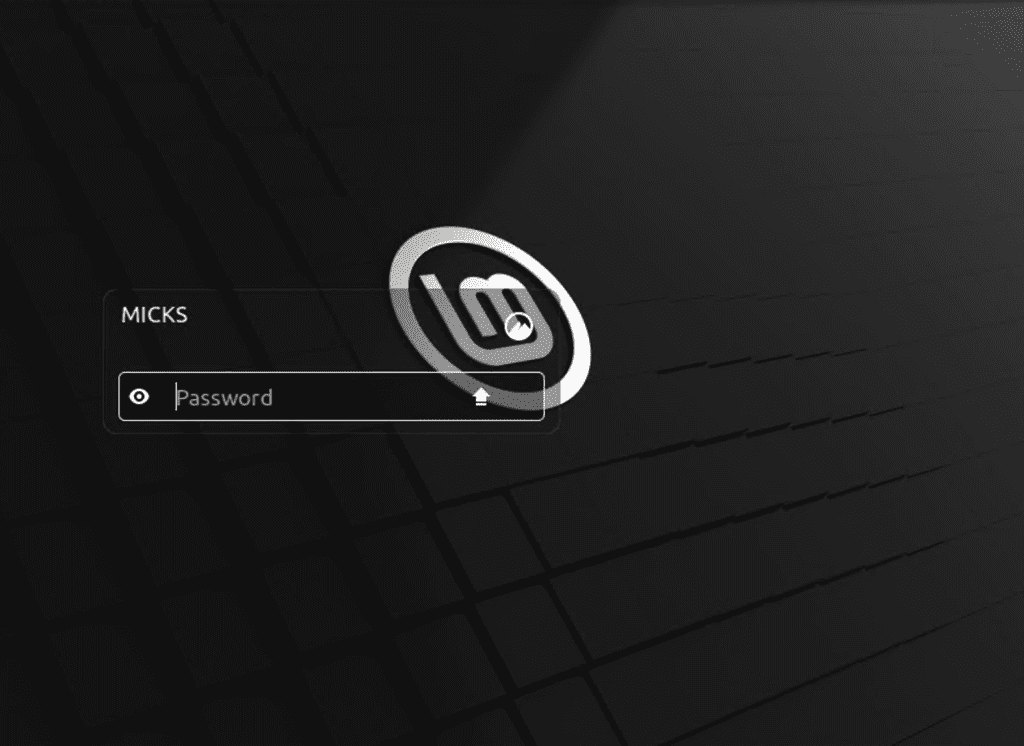
How to access Linux Mint Server via SSH
In today’s interconnected world, remote access has become an indispensable tool for sysadmins, developers, and power users alike. Whether you’re managing a server from the comfort of your home, collaborating with a team across the globe, or simply seeking a secure way to access your files from anywhere, SSH (Secure Shell) is the key that unlocks a world of possibilities. And if you’re running the user-friendly and free Linux Mint operating system, setting up SSH is a breeze. So, let’s dive in and discover how to harness the power of remote access on your Linux Mint server!
Step 1: Install the SSH Server
Before you can connect to your Linux Mint server remotely, you’ll need to ensure that the SSH server is installed and running. Open the terminal and enter the following command:
sudo apt-get install openssh-serverThis command will install the OpenSSH server package, which provides the necessary services for secure remote access.
Step 2: Configure the SSH Server (Optional)
By default, the SSH server is configured to allow remote connections with secure encryption. However, if you want to customize the server settings, you can edit the /etc/ssh/sshd_config file. Some common options include changing the default port, restricting root login, or enabling additional security measures like key-based authentication.
Step 3: Start the SSH Server
After the installation (and optional configuration), start the SSH server with the following command:
sudo systemctl start sshTo ensure that the server starts automatically after system reboots, enable it with:
sudo systemctl enable sshStep 4: Find Your Server’s IP Address
To connect to your Linux Mint server remotely, you’ll need to know its IP address. You can find this by opening the terminal and typing:
ip addr showLook for the “inet” entry under the appropriate network interface (e.g., eth0, enp0s3), which will display your server’s IP address.
Step 5: Connect to the Server
With the SSH server running and the IP address in hand, you’re ready to connect from another machine. On your local computer (or any other device with an SSH client), open the terminal and enter the following command:
ssh username@server_ip_addressReplace username with your Linux Mint user account name, and server_ip_address with the IP address you obtained in Step 4.
You’ll be prompted to enter your password for the Linux Mint user account. If this is the first time connecting to the server, you may see a warning about an unknown host key – simply type “yes” to continue.
And that’s it! You’ve successfully established an SSH connection to your Linux Mint server. From here, you can execute commands, transfer files, or even run graphical applications securely over the remote connection.
Mastering SSH on Linux Mint is a game-changer, offering a secure and efficient way to access and manage your server from anywhere in the world. Whether you’re a seasoned sysadmin or a curious newcomer, this powerful tool is a must-have in your arsenal. So, go ahead, unlock the doors to remote access, and experience the freedom and convenience that SSH provides!