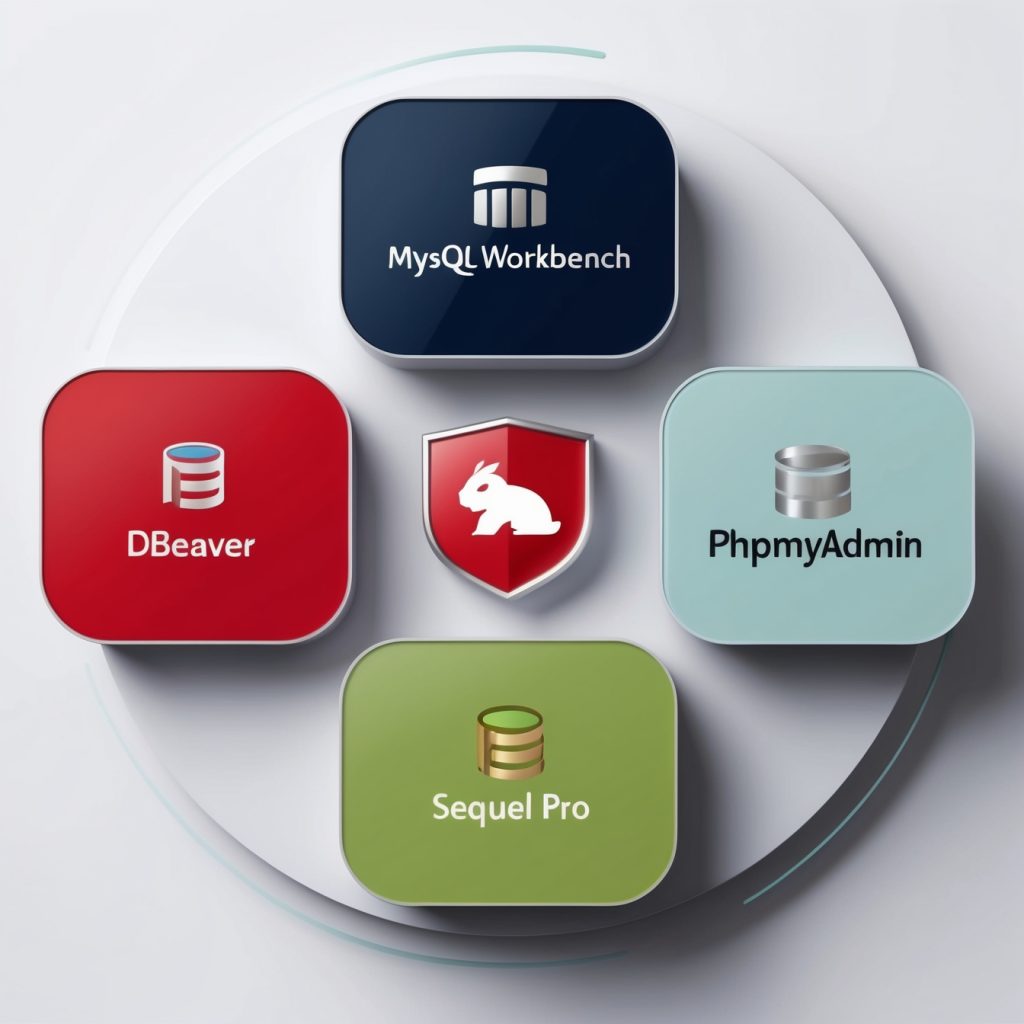
Top 5 Best Clients for MySQL Database Server
Hey there, fellow database enthusiasts! Are you ready to dive into the world of MySQL clients? Whether you’re a seasoned database administrator or just starting your journey with MySQL, choosing the right client can make a world of difference in your day-to-day work. In this blog post, we’ll explore the top 5 best clients for MySQL Database Server, breaking down their features, pros, and cons to help you find the perfect fit for your needs. So, grab your favorite beverage, and let’s get started!
1. MySQL Workbench: The Swiss Army Knife of MySQL Clients
Let’s kick things off with the official MySQL client developed by Oracle Corporation themselves – MySQL Workbench. This powerhouse of a tool is like having a Swiss Army knife for your MySQL databases.
Key Features:
MySQL Workbench is packed with features that cater to both beginners and advanced users. It offers a comprehensive set of tools for database design, development, and administration. One of its standout features is the visual database modeling tool, which allows you to create and modify your database schema using an intuitive graphical interface.
But that’s not all! MySQL Workbench also provides powerful SQL development capabilities, including syntax highlighting, auto-completion, and query optimization tools. These features can significantly boost your productivity when writing and debugging complex SQL queries.
For those of you who love to keep an eye on performance, MySQL Workbench has got you covered with its performance reporting and monitoring tools. You can easily identify bottlenecks and optimize your database queries to keep your applications running smoothly.
Pros:
- Comprehensive toolset for database design, development, and administration
- Visual database modeling capabilities
- Powerful SQL editor with syntax highlighting and auto-completion
- Robust performance monitoring and reporting features
- Cross-platform support (Windows, macOS, Linux)
- Free and open-source
Cons:
- Can be resource-intensive, especially on older hardware
- Learning curve might be steep for beginners due to the vast array of features
- Some users report occasional stability issues, particularly with large databases
Example Usage:
Let’s say you want to create a new table using MySQL Workbench’s SQL editor. Here’s how you might do it:
CREATE TABLE employees (
id INT AUTO_INCREMENT PRIMARY KEY,
first_name VARCHAR(50) NOT NULL,
last_name VARCHAR(50) NOT NULL,
email VARCHAR(100) UNIQUE NOT NULL,
hire_date DATE NOT NULL,
department VARCHAR(50),
salary DECIMAL(10, 2)
);After executing this query, you can use MySQL Workbench’s visual interface to view the table structure, add indexes, or modify columns with just a few clicks. It’s this combination of SQL power and visual tools that makes MySQL Workbench a top choice for many developers and DBAs.
2. DBeaver: The Universal Database Tool
Next up on our list is DBeaver, a universal database tool that supports not just MySQL, but a wide range of other database systems as well. If you’re working in a heterogeneous database environment, DBeaver might just be your new best friend.
Key Features:
DBeaver prides itself on being a universal database tool, supporting over 80 databases. For MySQL users, it offers a rich set of features including a powerful SQL editor, visual query builder, and data editor. One of the things that sets DBeaver apart is its extensibility – you can enhance its functionality with plugins to tailor it to your specific needs.
Another standout feature of DBeaver is its data modeling capabilities. You can create ER diagrams of your existing databases or design new ones from scratch. This visual approach to database design can be incredibly helpful when working on complex schemas or trying to understand the structure of an existing database.
DBeaver also shines when it comes to data export and import. It supports various formats including CSV, XML, and JSON, making it easy to move data in and out of your MySQL databases. This can be a real time-saver when you’re dealing with data migration or backup tasks.
Pros:
- Supports multiple database systems, including MySQL
- Powerful SQL editor with code completion and syntax highlighting
- Visual query builder for complex queries
- Data modeling and ER diagram creation
- Extensive import/export capabilities
- Free and open-source (Community Edition)
Cons:
- Can be overwhelming for beginners due to the vast array of features
- Some advanced features are only available in the paid Enterprise Edition
- Performance can slow down when working with very large datasets
Example Usage:
Let’s say you want to use DBeaver’s visual query builder to create a complex query. Here’s an example of what you might build visually, and the corresponding SQL that DBeaver generates:
SELECT
e.first_name,
e.last_name,
d.department_name,
AVG(s.salary) AS avg_salary
FROM
employees e
JOIN
departments d ON e.department_id = d.department_id
JOIN
salaries s ON e.employee_id = s.employee_id
WHERE
s.to_date = '9999-01-01'
GROUP BY
e.employee_id, d.department_name
HAVING
AVG(s.salary) > 50000
ORDER BY
avg_salary DESC
LIMIT 10;With DBeaver’s visual query builder, you can construct this query by dragging and dropping tables, selecting columns, and setting conditions – all without writing a single line of SQL. Of course, for those who prefer writing SQL directly, DBeaver’s SQL editor is always there with helpful features like autocomplete and syntax highlighting.
3. phpMyAdmin: The Web-Based MySQL Management Tool
Moving on to our third contender, we have phpMyAdmin – a free, web-based tool for managing MySQL databases. If you’re looking for a solution that doesn’t require any installation on your local machine, phpMyAdmin might be just what you need.
Key Features:
phpMyAdmin has been around for over two decades, and it’s still going strong. One of its primary advantages is its web-based nature, which means you can access and manage your MySQL databases from anywhere with an internet connection. This makes it particularly useful for remote database management or when working in a team environment.
Despite being web-based, phpMyAdmin doesn’t skimp on features. It provides a comprehensive interface for managing databases, tables, columns, relations, indexes, users, permissions, and more. You can perform most MySQL operations through its intuitive web interface, including complex queries, backups, and data imports/exports.
One of phpMyAdmin’s strengths is its ability to handle multiple servers. If you’re managing databases across different MySQL servers, you can easily switch between them within the same interface. This can be a real time-saver when you’re juggling multiple projects or environments.
Pros:
- Web-based interface accessible from anywhere
- No installation required on the client-side
- Supports multiple MySQL servers
- Intuitive interface for common database operations
- Built-in support for most MySQL features
- Free and open-source
Cons:
- Requires a web server with PHP to run
- May not be as feature-rich as some desktop clients for advanced operations
- Performance can be affected by network latency
- Security considerations when exposing database management tool on the web
Example Usage:
Let’s say you want to create a new user and grant them specific privileges using phpMyAdmin. Here’s how you might do it:
- Navigate to the “User accounts” tab
- Click on “Add user account”
- Fill in the user details and select the appropriate global privileges
- For database-specific privileges, you might use SQL like this:
GRANT SELECT, INSERT, UPDATE ON mydb.* TO 'newuser'@'localhost';
FLUSH PRIVILEGES;You can execute this SQL directly in phpMyAdmin’s SQL tab, or use the interface to set up these permissions. The flexibility to switch between GUI and SQL is one of phpMyAdmin’s strengths.
4. Sequel Pro: The Mac-Lover’s MySQL Client
For all you Mac enthusiasts out there, our next contender is Sequel Pro – a fast, easy-to-use MySQL database management application native to macOS. If you’re running on Apple hardware and want a client that feels right at home, Sequel Pro deserves your attention.
Key Features:
Sequel Pro is designed with Mac users in mind, offering a clean, intuitive interface that follows macOS design principles. It provides a single-window interface that allows you to manage multiple connections and work with different aspects of your databases without cluttering your screen.
One of Sequel Pro’s standout features is its speed. It’s optimized for performance, allowing you to work with large databases without significant lag. This is particularly noticeable when browsing tables with millions of rows or executing complex queries.
Another great feature is Sequel Pro’s bundle querying. This allows you to execute multiple queries at once, which can be a huge time-saver when you’re running a series of related operations. You can also save these bundles for future use, creating your own library of common operations.
Pros:
- Native macOS application with a polished, intuitive interface
- Fast performance, even with large databases
- Bundle querying for executing multiple operations at once
- Easy-to-use data import and export features
- Supports SSH tunneling for secure remote connections
- Free and open-source
Cons:
- Only available for macOS
- Development has slowed down in recent years (though the community fork, Sequel Ace, is actively maintained)
- Lacks some advanced features found in more comprehensive tools like MySQL Workbench
Example Usage:
Let’s say you want to use Sequel Pro to import a CSV file into a new table. Here’s how you might approach it:
- Connect to your database in Sequel Pro
- Create a new table to hold your data:
CREATE TABLE imported_data (
id INT AUTO_INCREMENT PRIMARY KEY,
name VARCHAR(100),
email VARCHAR(100),
signup_date DATE
);- Use Sequel Pro’s import feature:
- Click on the “File” menu and select “Import”
- Choose your CSV file
- Map the CSV columns to your table columns
- Click “Import”
Sequel Pro will handle the data import, taking care of proper escaping and data type conversion. It’s this kind of user-friendly approach to common tasks that makes Sequel Pro a favorite among Mac users.
5. HeidiSQL: The Lightweight Powerhouse
Last but certainly not least, we have HeidiSQL – a lightweight yet powerful client for MySQL, MariaDB, and Microsoft SQL Server. If you’re looking for a fast, feature-rich client that won’t bog down your system, HeidiSQL is definitely worth considering.
Key Features:
HeidiSQL packs a surprising amount of functionality into a lightweight package. It offers all the essential features you’d expect from a MySQL client, including a powerful query editor, table data editing, user management, and data export/import capabilities.
One of HeidiSQL’s unique features is its session manager. This allows you to save and organize multiple database connections, making it easy to switch between different servers or projects. You can even export and import these sessions, which is great for team collaboration or when setting up a new work environment.
HeidiSQL also shines when it comes to data editing. Its grid-based editor allows you to edit table data directly, much like you would in a spreadsheet. This can be incredibly convenient for quick data updates or corrections.
Pros:
- Lightweight and fast, even on older hardware
- Comprehensive feature set including query editor, data editing, and user management
- Excellent session management for organizing multiple connections
- Supports MySQL, MariaDB, and Microsoft SQL Server
- Portable version available (no installation required)
- Free and open-source
Cons:
- Primarily designed for Windows (though it can run on Linux via Wine)
- Interface might feel a bit dated compared to some other modern clients
- Lacks some advanced features found in more comprehensive tools
Example Usage:
Let’s say you want to use HeidiSQL to create a stored procedure. Here’s an example of how you might do it:
- Connect to your database in HeidiSQL
- Open a new query tab
- Write your stored procedure:
DELIMITER //
CREATE PROCEDURE GetEmployeesByDepartment(IN dept_name VARCHAR(50))
BEGIN
SELECT
e.first_name,
e.last_name,
e.hire_date,
s.salary
FROM
employees e
JOIN
departments d ON e.department_id = d.department_id
JOIN
salaries s ON e.employee_id = s.employee_id
WHERE
d.department_name = dept_name
AND s.to_date = '9999-01-01'
ORDER BY
s.salary DESC;
END //
DELIMITER ;- Execute the query to create the stored procedure
- Test it out:
CALL GetEmployeesByDepartment('Sales');HeidiSQL’s clean interface and responsive query editor make tasks like this straightforward and efficient.
Now that we’ve explored our top 5 MySQL clients, let’s summarize their key features in a handy comparison table:
| Feature | MySQL Workbench | DBeaver | phpMyAdmin | Sequel Pro | HeidiSQL |
|---|---|---|---|---|---|
| Platform | Cross-platform | Cross-platform | Web-based | macOS | Windows |
| Visual Query Builder | Yes | Yes | Limited | No | No |
| Data Modeling | Yes | Yes | Limited | No | Limited |
| Multiple DB Support | MySQL focused | Yes | MySQL focused | MySQL focused | Yes |
| Performance Monitoring | Yes | Limited | Limited | Limited | Limited |
| User-Friendly Interface | Good | Good | Good | Excellent | Good |
| Open Source | Yes | Yes | Yes | Yes | Yes |
| Active Development | Yes | Yes | Yes | Limited | Yes |
Remember, the “best” MySQL client ultimately depends on your specific needs, workflow, and preferences. Each of these tools has its strengths and weaknesses, and what works best for one person might not be ideal for another.
If you’re primarily working on Windows or Linux and need a comprehensive tool with strong visual design capabilities, MySQL Workbench might be your best bet. For those working across multiple database systems, DBeaver’s universal approach could be ideal. If you need web-based access, phpMyAdmin is hard to beat. Mac users will likely love the native feel of Sequel Pro, while those looking for a lightweight yet powerful solution might find HeidiSQL fits the bill perfectly.
My advice? Give each of these a try if you can. Most are free and open-source, so there’s no harm in experimenting to find the one that feels right for you. Your perfect MySQL client might be just a download away!
Happy database managing, folks!
Disclaimer: The information provided in this blog post is based on the features and capabilities of the mentioned MySQL clients at the time of writing. Software evolves rapidly, and features may change over time. Always refer to the official documentation of each tool for the most up-to-date information. If you notice any inaccuracies in this post, please report them so we can correct them promptly.