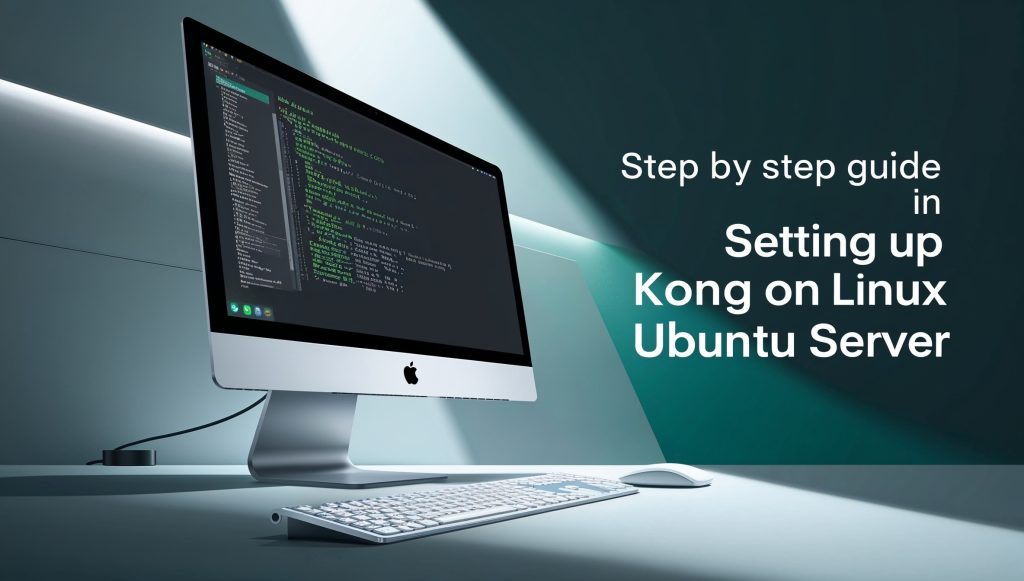
Step-by-Step Guide to Setting Up Kong on Linux Ubuntu Server
Hey there, tech enthusiasts! Are you ready to supercharge your API management game? Well, buckle up because we’re about to embark on an exciting journey to set up Kong on a Linux Ubuntu Server. Whether you’re a seasoned DevOps pro or just dipping your toes into the world of API gateways, this comprehensive guide will walk you through every step of the process. By the end of this post, you’ll have Kong up and running smoothly, ready to handle all your API traffic with ease. So, grab your favorite beverage, fire up your terminal, and let’s dive in!
What is Kong and Why Should You Care?
Before we roll up our sleeves and get our hands dirty with the setup, let’s take a moment to understand what Kong is and why it’s become such a hot topic in the tech world. Kong is an open-source API gateway and microservices management layer that sits in front of your APIs. It’s like a super-smart traffic controller for your digital infrastructure, ensuring that all incoming requests are properly routed, authenticated, and managed. But Kong isn’t just any ordinary API gateway – it’s a powerhouse of features that can transform the way you handle API traffic.
Imagine having a tool that can handle rate limiting, authentication, logging, and even transformations of your API requests and responses – all in one place. That’s Kong for you! It’s designed to be cloud-native, which means it fits perfectly into modern architectures involving microservices, containers, and distributed systems. Whether you’re running a small startup or managing a large enterprise, Kong can scale with your needs, providing a robust and flexible solution for API management. Now that we’ve got you excited about Kong’s capabilities, let’s move on to the main event – setting it up on your Linux Ubuntu Server!
Preparing Your Ubuntu Server
Checking System Requirements
Before we start installing Kong, we need to make sure our Ubuntu server is up to the task. Kong is pretty flexible when it comes to system requirements, but for optimal performance, you’ll want to have at least 1 GB of RAM and 1 CPU core. Of course, if you’re planning to handle heavy traffic or use Kong’s more advanced features, you might want to beef up those specs a bit. Don’t worry if you’re not sure – you can always start small and scale up later if needed.
To check your system specs, open up your terminal and run the following commands:
# Check CPU info
lscpu
# Check memory info
free -h
# Check available disk space
df -hTake a look at the output and make sure you’ve got enough resources to comfortably run Kong. If you’re good to go, let’s move on to updating your system.
Updating Your System
It’s always a good idea to start with a fresh, up-to-date system. This ensures that you have the latest security patches and that all your packages are compatible with the version of Kong we’re about to install. Plus, it’s just good practice to keep your server updated regularly. So, let’s run a quick update and upgrade:
sudo apt update
sudo apt upgrade -yThis might take a few minutes, depending on how long it’s been since your last update. Once it’s done, you’ll have a shiny, up-to-date Ubuntu server ready for Kong.
Installing Kong
Choosing Your Installation Method
Now that our server is prepped and ready, it’s time for the main event – installing Kong! There are a few different ways to go about this, and the method you choose might depend on your specific needs and preferences. We’ll cover two of the most common methods: installing from the APT repository and installing from a .deb package. Don’t worry if you’re not sure which one to choose – we’ll walk you through the pros and cons of each approach.
Method 1: Installing Kong from the APT Repository
This method is straightforward and makes it easy to keep Kong updated in the future. Here’s how to do it:
- First, let’s add the Kong APT repository:
curl -Lo kong.deb "https://download.konghq.com/gateway-3.x-ubuntu-$(lsb_release -sc)/pool/all/k/kong/kong_3.5.0_amd64.deb"- Now, let’s install the package:
sudo apt install -y ./kong.deb- After the installation is complete, you can verify that Kong was installed correctly by checking its version:
kong versionMethod 2: Installing Kong from a .deb Package
If you prefer more control over the version you’re installing or if you’re working in an environment without internet access, you might want to use the .deb package method. Here’s how:
- Download the .deb package:
curl -Lo kong.deb "https://download.konghq.com/gateway-3.x-ubuntu-$(lsb_release -sc)/pool/all/k/kong/kong_3.5.0_amd64.deb"- Install the package:
sudo dpkg -i kong.deb- Install Kong’s dependencies:
sudo apt-get update
sudo apt-get install -y git unzip luarocks- Verify the installation:
kong versionWhichever method you choose, you should now have Kong installed on your Ubuntu server. Exciting, right? But we’re not done yet – Kong needs a database to store its configuration, and that’s what we’ll set up next.
Setting Up the Database
Choosing Your Database
Kong is flexible when it comes to database choices, supporting both PostgreSQL and Cassandra. For this guide, we’ll focus on setting up PostgreSQL, as it’s a popular choice and works well for most use cases. If you’re dealing with massive scale or have specific requirements that lean towards Cassandra, you might want to explore that option – but for now, let’s stick with PostgreSQL.
Installing and Configuring PostgreSQL
- First, let’s install PostgreSQL:
sudo apt install postgresql postgresql-contrib -y- Now, we need to create a Kong user and database:
sudo -u postgres psql- Once you’re in the PostgreSQL prompt, run these commands:
CREATE USER kong WITH PASSWORD 'your_password';
CREATE DATABASE kong OWNER kong;Replace ‘your_password’ with a strong, unique password.
- Exit the PostgreSQL prompt:
\qConfiguring Kong to Use the Database
Now that we have our database set up, we need to tell Kong how to find it. We’ll do this by editing Kong’s configuration file:
- Create a copy of the default configuration file:
sudo cp /etc/kong/kong.conf.default /etc/kong/kong.conf- Open the configuration file in your favorite text editor (we’ll use nano):
sudo nano /etc/kong/kong.conf- Find the database section and uncomment (remove the ‘#’ at the start of the line) and modify these lines:
database = postgres
pg_host = 127.0.0.1
pg_user = kong
pg_password = your_password
pg_database = kongRemember to replace ‘your_password’ with the password you set earlier.
- Save the file and exit the editor (in nano, you can do this by pressing Ctrl+X, then Y, then Enter).
Great job! You’ve now got Kong installed and connected to a database. We’re getting close to having a fully functional API gateway, but there are still a few more steps to go. Let’s move on to initializing the database and starting Kong.
Initializing the Database and Starting Kong
Running Kong Migrations
Before we can start using Kong, we need to initialize its database. This process, called “running migrations,” sets up the necessary tables and schemas in our PostgreSQL database. Here’s how to do it:
sudo kong migrations bootstrapThis command might take a few moments to complete. Once it’s done, you’ll see a message indicating that the migrations were successful. If you encounter any errors at this stage, double-check your database configuration in the kong.conf file we edited earlier.
Starting Kong
Now that our database is initialized, we’re ready to start Kong! Here’s the command to do it:
sudo kong startIf everything goes well, you should see a message saying that Kong started successfully. Congratulations! You now have a running Kong instance on your Ubuntu server. But wait, there’s more! Let’s make sure everything is working as expected.
Verifying Kong’s Operation
To make sure Kong is up and running correctly, we can use the admin API that Kong provides. By default, this API listens on port 8001. Let’s send a request to it:
curl -i http://localhost:8001/If Kong is running correctly, you should see a JSON response with information about your Kong instance. This response will include details like the version of Kong you’re running, the plugins that are available, and various configuration settings.
Configuring Your First Service and Route
Now that we have Kong up and running, let’s configure our first service and route. In Kong terminology, a “service” represents an upstream API or microservice, while a “route” defines how client requests are sent to that service.
Adding a Service
Let’s add a service that points to the httpbin.org API, a simple HTTP Request & Response Service. We’ll use Kong’s admin API to do this:
curl -i -X POST \
--url http://localhost:8001/services/ \
--data 'name=example-service' \
--data 'url=http://httpbin.org'If successful, you should see a JSON response with details of the service you just created.
Adding a Route
Now that we have a service, let’s add a route that directs traffic to it:
curl -i -X POST \
--url http://localhost:8001/services/example-service/routes \
--data 'paths[]=/test'This creates a route that will direct any requests to ‘/test’ to our example-service.
Testing Your Configuration
Let’s test our new configuration:
curl -i http://localhost:8000/testYou should see a response from httpbin.org, indicating that Kong successfully routed your request to the upstream service. Awesome job! You’ve just set up your first service and route in Kong.
Enabling and Configuring Plugins
One of Kong’s most powerful features is its extensibility through plugins. Plugins allow you to add functionality like authentication, rate limiting, and logging to your APIs without modifying the upstream services. Let’s try enabling a simple plugin to see how it works.
Enabling the Key Authentication Plugin
We’ll add the key-auth plugin to our example-service:
curl -i -X POST \
--url http://localhost:8001/services/example-service/plugins/ \
--data 'name=key-auth'Creating a Consumer and Key
Now that we’ve enabled key authentication, we need to create a consumer and provide them with a key:
- Create a consumer:
curl -i -X POST \
--url http://localhost:8001/consumers/ \
--data "username=example-user"- Create a key for the consumer:
curl -i -X POST \
--url http://localhost:8001/consumers/example-user/key-auth/ \
--data 'key=my-secret-key'Testing the Authentication
Let’s try accessing our service without authentication:
curl -i http://localhost:8000/testYou should receive a 401 Unauthorized response. Now, let’s try with our key:
curl -i http://localhost:8000/test \
-H 'apikey: my-secret-key'This time, you should receive a successful response from httpbin.org. Congratulations! You’ve just implemented API key authentication using Kong.
Monitoring and Managing Kong
As your API gateway becomes more critical to your infrastructure, you’ll want to keep a close eye on its performance and health. Kong provides several ways to monitor and manage your installation.
Using the Admin API
We’ve already used the Admin API to configure services and routes, but it’s also a valuable tool for monitoring. Here are a few useful endpoints:
- Get node status:
curl http://localhost:8001/status - List all services:
curl http://localhost:8001/services - List all routes:
curl http://localhost:8001/routes - List all plugins:
curl http://localhost:8001/plugins
Setting Up Monitoring
For more advanced monitoring, you might want to set up a monitoring stack. A popular choice is the combination of Prometheus and Grafana. Kong provides a Prometheus plugin that exposes metrics, which can then be visualized in Grafana dashboards. Here’s a quick overview of how to set this up:
- Enable the Prometheus plugin globally:
curl -i -X POST \
--url http://localhost:8001/plugins/ \
--data 'name=prometheus'- Install Prometheus and configure it to scrape Kong’s metrics endpoint.
- Install Grafana and set up dashboards to visualize the metrics from Prometheus.
This setup allows you to monitor things like request rates, latencies, and error rates across all your services and routes.
Scaling and High Availability
As your API traffic grows, you might need to scale your Kong installation. Kong is designed to be horizontally scalable, meaning you can add more nodes to handle increased load. Here are a few tips for scaling Kong:
Load Balancing
Place a load balancer in front of multiple Kong nodes to distribute traffic evenly. You can use tools like NGINX or HAProxy for this purpose.
Database Scaling
As you scale Kong, your database might become a bottleneck. Consider using PostgreSQL’s replication features to create a highly available database cluster.
Caching
Enable caching in Kong to reduce the load on your upstream services and improve response times. Kong provides several caching plugins that you can configure based on your needs.
Keeping Kong Updated
Staying up-to-date with the latest Kong releases is important for security and to take advantage of new features. Here’s how to update Kong when a new version is released:
- Update the Kong package:
sudo apt update
sudo apt upgrade kong- Run migrations:
sudo kong migrations up- Restart Kong:
sudo kong restartAlways check the release notes before upgrading, as there might be breaking changes or specific upgrade instructions for certain versions.
Troubleshooting Common Issues
Even with careful setup, you might encounter issues with your Kong installation. Here are some common problems and how to address them:
Kong Fails to Start
If Kong fails to start, check the error logs:
tail -f /usr/local/kong/logs/error.logCommon issues include misconfigured database settings or port conflicts.
Requests Not Reaching Upstream Services
If requests aren’t reaching your upstream services, check your route configurations and ensure that the upstream service is accessible from the Kong node.
Performance Issues
If you’re experiencing performance problems, consider:
- Increasing the resources (CPU/RAM) available to Kong
- Optimizing your database queries
- Enabling caching
- Scaling horizontally by adding more Kong nodes
Remember, the Kong community is a great resource for troubleshooting. The official documentation and community forums can be invaluable when you’re stuck.
Conclusion
Congratulations! You’ve successfully set up Kong on your Linux Ubuntu Server, configured your first service and route, enabled a plugin, and learned about monitoring and scaling your Kong installation. You’re now well-equipped to start managing your APIs with one of the most powerful and flexible API gateways available.
Remember, what we’ve covered here is just the tip of the iceberg. Kong offers a wealth of features and plugins that can help you secure, monitor, and optimize your API traffic. As you become more comfortable with Kong, explore its plugin ecosystem, dive into custom plugin development, and consider how you can leverage Kong’s features to improve your specific API management needs.
API management is a critical part of modern software architecture, and with Kong, you’re well-positioned to handle whatever API challenges come your way. Keep experimenting, stay curious, and don’t hesitate to dive deeper into Kong’s extensive documentation and community resources. Happy API managing!
Disclaimer: This guide is based on the latest available information at the time of writing. Software versions and best practices may change over time. Always refer to the official Kong documentation for the most up-to-date information. If you notice any inaccuracies in this guide, please report them so we can correct them promptly.