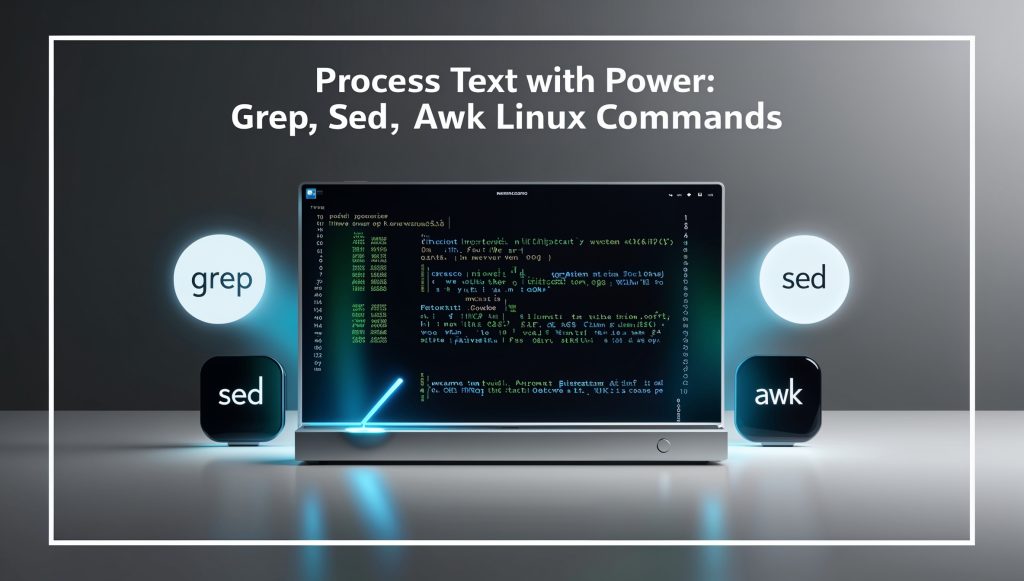
Process Text with Power: grep, sed, and awk
Ready to wield the mighty trio of Linux text processing: grep, sed, and awk? These command-line tools are your key to unlocking hidden insights, transforming data, and automating tedious tasks. Whether you’re sifting through log files, cleaning up messy data, or generating custom reports, grep, sed, and awk are your indispensable allies. In this guide, we’ll embark on a journey through the world of text manipulation, empowering you to harness the full potential of these commands. Let’s unleash the power of text processing!
Text processing is the backbone of many Linux operations, from system administration to data analysis. The ability to efficiently manipulate and extract information from text files is a crucial skill for any Linux user or developer. With grep, sed, and awk in your toolbox, you’ll be equipped to handle a wide range of text processing challenges with ease and elegance.
Before we dive into the specifics of each command, let’s take a moment to appreciate the philosophy behind these tools. Unix and Linux systems are built on the principle of creating small, focused utilities that excel at one task and can be combined to solve complex problems. This modular approach allows for incredible flexibility and power, and grep, sed, and awk are perfect examples of this philosophy in action.
The Power of grep
What is grep?
Let’s start our journey with grep, the go-to tool for pattern matching and text searching. The name “grep” stands for “Global Regular Expression Print,” which gives you a hint about its primary function. At its core, grep searches input files for lines containing a match to a given pattern and prints those lines to the standard output.
Basic grep Usage
The simplest use of grep involves searching for a specific string in a file. For example:
grep "error" logfile.txtThis command will print all lines containing the word “error” in the file logfile.txt. But grep is capable of much more sophisticated searches using regular expressions.
Advanced grep Techniques
Let’s explore some more advanced grep techniques:
- Case-insensitive search:
grep -i "warning" logfile.txtThis will match “warning”, “WARNING”, “Warning”, etc.
- Recursive search in directories:
grep -r "TODO" /path/to/projectThis searches for “TODO” in all files under the specified directory.
- Invert match (lines that don’t match):
grep -v "success" logfile.txtThis prints all lines that don’t contain “success”.
- Display line numbers:
grep -n "error" logfile.txtThis shows the line numbers where “error” appears.
- Use regular expressions:
grep -E "[0-9]{3}-[0-9]{3}-[0-9]{4}" contacts.txtThis finds phone numbers in the format XXX-XXX-XXXX.
Practical grep Example
Imagine you’re a system administrator dealing with a server that’s experiencing intermittent issues. You suspect there might be a problem with a specific service, but you’re not sure when or how often it’s occurring. Here’s how you might use grep to investigate:
grep -i "service_name" /var/log/syslog | grep -i "error" | cut -d' ' -f1-3 | sort | uniq -cThis command does the following:
- Searches for lines containing the service name (case-insensitive)
- Filters those lines for ones containing “error” (case-insensitive)
- Extracts the date and time (assuming they’re in the first three fields)
- Sorts the results
- Counts unique occurrences
The output might look something like this:
3 Jul 15 09:23
1 Jul 15 14:57
5 Jul 16 02:11This tells you that the service encountered errors 3 times on July 15th at 9:23, once at 14:57, and 5 times on July 16th at 2:11. This information can be crucial for identifying patterns and troubleshooting the issue.
Mastering sed
Introduction to sed
Now that we’ve explored grep, let’s turn our attention to sed, the stream editor. While grep excels at finding and displaying text, sed shines when it comes to modifying text. It’s a powerful tool for performing basic text transformations on an input stream (a file or input from a pipeline).
Basic sed Usage
The most common use of sed is for text substitution. Here’s a basic example:
sed 's/old_text/new_text/' file.txtThis replaces the first occurrence of “old_text” with “new_text” on each line. Note that by default, sed prints every line of input, whether it’s modified or not.
Advanced sed Techniques
Let’s explore some more advanced sed techniques:
- Global substitution (replace all occurrences):
sed 's/old_text/new_text/g' file.txt- In-place editing (modify the file directly):
sed -i 's/old_text/new_text/g' file.txt- Delete lines matching a pattern:
sed '/pattern_to_delete/d' file.txt- Insert text before a line:
sed '/pattern/i\Text to insert' file.txt- Append text after a line:
sed '/pattern/a\Text to append' file.txt- Use capture groups:
sed 's/\(key\):\s*\(.*\)/\2: \1/' file.txtThis swaps “key: value” to “value: key”.
Practical sed Example
Let’s say you’re working on a project where you need to update the copyright year in all your source files. Instead of manually editing each file, you can use sed to automate this process:
find . -type f -name "*.java" -exec sed -i 's/Copyright © 2023/Copyright © 2024/' {} +This command does the following:
- Finds all Java files in the current directory and subdirectories
- For each file, it replaces “Copyright © 2023” with “Copyright © 2024”
- The
-iflag ensures the changes are made directly to the files
But what if you want to update the year regardless of what the current year is? You can use a slightly more complex sed command:
find . -type f -name "*.java" -exec sed -i 's/\(Copyright © \)[0-9]\{4\}/\12024/' {} +This version uses a capture group \(Copyright © \) to match and preserve the copyright symbol, then replaces any four-digit year that follows with 2024. This approach is more flexible and will work correctly even if some files have different years.
Unleashing awk
What is awk?
Last but certainly not least in our text processing trinity is awk. Named after its creators (Aho, Weinberger, and Kernighan), awk is a powerful programming language designed for text processing and typically used as a data extraction and reporting tool. It’s particularly adept at processing structured data, such as CSV files or log files with consistent formats.
Basic awk Usage
At its simplest, awk can be used to print specific fields from each line of a file:
awk '{print $1, $3}' file.txtThis prints the first and third fields of each line, assuming fields are separated by whitespace.
Advanced awk Techniques
Let’s explore some more advanced awk techniques:
- Specify a different field separator:
awk -F ',' '{print $2}' csv_file.csvThis uses a comma as the field separator and prints the second field.
- Use conditions to filter lines:
awk '$3 > 100 {print $1, $3}' data.txtThis prints the first and third fields of lines where the third field is greater than 100.
- Perform calculations:
awk '{sum += $2} END {print "Total:", sum}' sales.txtThis sums up the values in the second field and prints the total.
- Use built-in functions:
awk '{print toupper($1)}' names.txtThis converts the first field of each line to uppercase.
- Use associative arrays:
awk '{count[$1]++} END {for (word in count) print word, count[word]}' text.txtThis counts the occurrences of each word in the first field.
Practical awk Example
Imagine you’re analyzing a large log file from a web server, and you want to find the top 10 IP addresses making the most requests. Here’s how you might use awk to accomplish this:
awk '{print $1}' access.log | sort | uniq -c | sort -nr | head -n 10This pipeline does the following:
- Extracts the first field (IP address) from each line of the log file
- Sorts the IP addresses
- Counts unique occurrences
- Sorts numerically in reverse order
- Displays the top 10 results
The output might look something like this:
1856 192.168.1.100
1234 10.0.0.1
987 172.16.0.1
...But what if you want more details? Let’s enhance our awk script to provide a more comprehensive report:
awk '
{
ip[$1]++
bytes[$1]+=$10
}
END {
printf "%-15s %-10s %-10s\n", "IP Address", "Requests", "Total Bytes"
for (i in ip)
printf "%-15s %-10d %-10d\n", i, ip[i], bytes[i]
}' access.log | sort -k2 -nr | head -n 10This script:
- Counts requests per IP address
- Sums up the bytes transferred per IP (assuming it’s in the 10th field)
- Prints a formatted report with IP address, number of requests, and total bytes
- Sorts by number of requests and shows the top 10
The output now provides a more detailed view:
IP Address Requests Total Bytes
192.168.1.100 1856 1234567890
10.0.0.1 1234 987654321
172.16.0.1 987 765432198
...This kind of analysis can be crucial for identifying potential DDoS attacks, understanding server load, or optimizing content delivery.
Combining Forces
While grep, sed, and awk are powerful on their own, their true potential is realized when you combine them. The Unix philosophy of creating small, focused tools that can be chained together allows for incredibly flexible and powerful text processing pipelines.
Example 1: Log Analysis
Let’s say you want to analyze an Apache access log to find the top 10 pages that resulted in 404 (Not Found) errors, along with the count of occurrences. Here’s how you might combine our text processing tools:
grep "HTTP/1.1\" 404" access.log | awk '{print $7}' | sort | uniq -c | sort -nr | head -n 10This pipeline:
- Uses
grepto filter for lines containing 404 errors - Uses
awkto extract the requested URL (7th field) - Sorts the URLs
- Counts unique occurrences
- Sorts numerically in reverse order
- Displays the top 10 results
Example 2: CSV Data Transformation
Imagine you have a CSV file with customer data, and you need to transform it for import into another system. You need to:
- Convert the date format from DD/MM/YYYY to YYYY-MM-DD
- Capitalize the names
- Remove any rows with missing email addresses
Here’s how you might accomplish this using our text processing trio:
sed 's/\([0-9]\{2\}\)\/\([0-9]\{2\}\)\/\([0-9]\{4\}\)/\3-\2-\1/' input.csv |
awk -F ',' 'BEGIN {OFS=","} {
if ($4 != "") {
$2 = toupper($2)
$3 = toupper($3)
print $0
}
}' |
grep -v ',,,'This pipeline:
- Uses
sedto transform the date format - Uses
awkto capitalize names and filter out rows with missing emails - Uses
grepto remove any remaining rows with empty fields
Troubleshooting and Optimization
As you become more proficient with grep, sed, and awk, you’ll inevitably encounter situations where your commands don’t work as expected or performance becomes a concern. Here are some tips for troubleshooting and optimizing your text processing operations:
Common Issues and Solutions
- Unexpected output: Always test your commands on a small subset of data first. Use the
headcommand to limit input, e.g.,head -n 100 bigfile.txt | your_command. - Escaping special characters: Remember to escape special characters in your patterns. For example, use
\$to match a literal dollar sign. - Line ending differences: If you’re working with files from different operating systems, be aware of line ending differences (LF vs CRLF). The
dos2unixutility can help normalize line endings. - Performance with large files: For very large files, consider using
splitto process the file in chunks, or use streaming tools likeawkthat don’t need to read the entire file into memory.
Optimization Techniques
- Use efficient regular expressions: Avoid excessive use of wildcards and backreferences, as they can slow down processing.
- Leverage built-in functions: Many operations can be performed more efficiently using built-in functions rather than complex regular expressions.
- Minimize the number of passes: Try to combine operations to reduce the number of times you need to read through the file.
- Use appropriate tools: Choose the right tool for the job. While
sedcan do many thingsgrepcan do,grepis often faster for simple pattern matching. - Consider alternative tools: For very large datasets, consider using more specialized tools like
datamashor programming languages with efficient text processing libraries.
Conclusion
We’ve journeyed through the powerful world of Linux text processing, exploring the capabilities of grep, sed, and awk. These tools, when mastered, can dramatically enhance your productivity and enable you to tackle complex text manipulation tasks with ease.
Remember, the key to becoming proficient with these tools is practice. Start by using them for simple tasks in your daily work, then gradually take on more complex challenges. Don’t be afraid to consult the man pages (man grep, man sed, man awk) and online resources to deepen your understanding.
As you continue to explore and experiment, you’ll discover countless ways to combine these tools, creating powerful text processing pipelines tailored to your specific needs. Whether you’re a system administrator, data analyst, or software developer, the skills you’ve learned here will serve you well throughout your career in the Linux ecosystem.
So go forth and process text with power! Your data is waiting to be transformed, analyzed, and understood. With `grep,sed, andawk` in your toolkit, you’re well-equipped to tackle any text processing challenge that comes your way.
Remember, the journey doesn’t end here. As you become more comfortable with these tools, you’ll find yourself automating tedious tasks, extracting valuable insights from large datasets, and solving problems you once thought were insurmountable. Keep exploring, keep learning, and most importantly, keep processing that text with power!
Disclaimer: While every effort has been made to ensure the accuracy of the information in this blog, we cannot guarantee its completeness or suitability for all situations. Specific command options and behavior may vary depending on your Linux distribution and configuration. Please report any inaccuracies so we can correct them promptly.