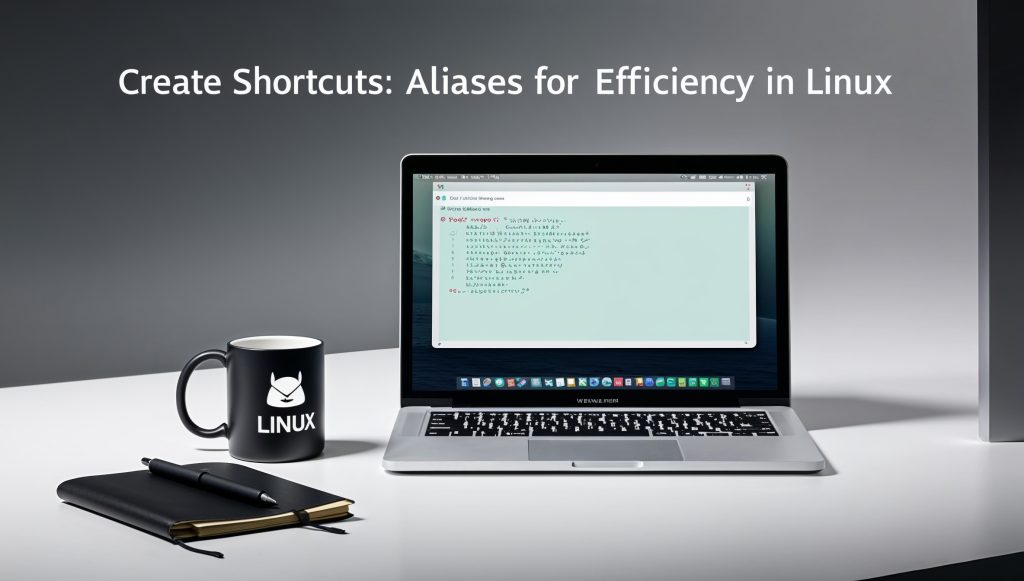
Create Shortcuts: Aliases for Efficiency
Are you tired of typing out long, complex commands every time you need to perform a routine task in Linux? Say hello to aliases, your new best friends for command-line efficiency! Aliases are like shortcuts for your terminal, allowing you to replace lengthy commands with short, memorable keywords. In this guide, we’ll dive into the world of Linux aliases, empowering you to create custom shortcuts, streamline your workflow, and become a command-line wizard. Let’s unleash the power of bash aliases and reclaim your precious time!
What are Aliases?
Before we jump into creating aliases, let’s take a moment to understand what they are and why they’re so valuable for boosting productivity in Linux environments.
Definition and Purpose
An alias is a user-defined shortcut that represents a longer command or series of commands. Think of it as a nickname for a command – instead of typing out a complex string of instructions, you can use a simple, easy-to-remember keyword to execute the same action. This powerful feature allows you to customize your command-line experience and significantly reduce the number of keystrokes needed for common tasks.
How Aliases Enhance Productivity
By using aliases, you can:
- Save time by replacing frequently used long commands with shorter versions
- Reduce errors caused by mistyping complex commands
- Create intuitive shortcuts that are easier to remember than cryptic syntax
- Standardize command usage across your team or organization
- Automate repetitive tasks by combining multiple commands into a single alias
Now that we understand the benefits of aliases let’s learn how to create and use them in your Linux environment.
Creating Your First Alias
Creating an alias is a straightforward process that can be done directly in your terminal. Let’s start with a simple example to get you familiar with the concept.
Basic Syntax
The basic syntax for creating an alias is:
alias alias_name='command'Here, alias_name is the shortcut you want to use, and command is the actual command or series of commands you want to execute.
Example: Creating a Simple Alias
Let’s create an alias for the ls -la command, which lists all files (including hidden ones) in a detailed format:
alias ll='ls -la'After running this command, you can now type ll in your terminal, and it will execute ls -la, displaying a detailed list of all files and directories.
Testing Your Alias
To test your newly created alias, simply type ll and press Enter. You should see the same output as if you had typed ls -la.
Viewing Existing Aliases
To see a list of all currently defined aliases, you can use the alias command without any arguments:
aliasThis will display all active aliases in your current session.
Removing an Alias
If you want to remove an alias, you can use the unalias command:
unalias llThis will remove the ll alias from your current session.
It’s important to note that aliases created this way are temporary and will be lost when you close your terminal session. To make aliases permanent, we need to add them to a configuration file, which we’ll cover in the next section.
Managing Aliases with .bashrc and .bash_aliases
To make your aliases permanent and available across all terminal sessions, you need to add them to a shell configuration file. The two most common files for this purpose are .bashrc and .bash_aliases.
Using .bashrc
The .bashrc file is a script that runs every time you start a new bash session. It’s located in your home directory (~/.bashrc).
To add aliases to .bashrc:
- Open the file in a text editor:
nano ~/.bashrc- Add your aliases at the end of the file:
# Custom aliases
alias ll='ls -la'
alias update='sudo apt update && sudo apt upgrade -y'- Save the file and exit the editor (in nano, press Ctrl+X, then Y, then Enter).
- To apply the changes immediately, source the
.bashrcfile:
source ~/.bashrcUsing .bash_aliases
For better organization, you can create a separate file called .bash_aliases to store all your aliases:
- Create the file if it doesn’t exist:
touch ~/.bash_aliases- Open the file in a text editor:
nano ~/.bash_aliases- Add your aliases:
# Navigation shortcuts
alias ll='ls -la'
alias cd..='cd ..'
# System update shortcut
alias update='sudo apt update && sudo apt upgrade -y'
# Git shortcuts
alias gs='git status'
alias ga='git add'
alias gc='git commit -m'
alias gp='git push'- Save the file and exit the editor.
- Ensure that
.bashrcis set up to read.bash_aliases. Open~/.bashrcand add or uncomment these lines:
if [ -f ~/.bash_aliases ]; then
. ~/.bash_aliases
fi- Source
.bashrcto apply the changes:
source ~/.bashrcBy using .bash_aliases, you keep your aliases separate from other bash configurations, making them easier to manage and share across different systems.
Alias Use Cases and Examples
Now that you know how to create and manage aliases, let’s explore some practical use cases and examples that can significantly boost your productivity.
Simplifying System Commands
- Update and upgrade your system:
alias update='sudo apt update && sudo apt upgrade -y'- Clear the terminal and list contents:
alias cls='clear && ls'- Show disk usage in human-readable format:
alias df='df -h'Enhancing Navigation
- Quick navigation to parent and grandparent directories:
alias ..='cd ..'
alias ...='cd ../..'- Create a directory and immediately navigate into it:
alias mkcd='function _mkcd(){ mkdir -p "$1"; cd "$1"; };_mkcd'Improving File Operations
- Copy with progress bar:
alias cp='rsync -ah --progress'- Create parent directories as needed:
alias mkdir='mkdir -pv'- Add interactivity to potentially dangerous commands:
alias rm='rm -i'
alias mv='mv -i'
alias cp='cp -i'Streamlining Development Workflows
- Git shortcuts:
alias gs='git status'
alias ga='git add'
alias gc='git commit -m'
alias gp='git push'
alias gl='git log --oneline --graph --decorate'- Start a Python virtual environment:
alias venv='python3 -m venv .venv && source .venv/bin/activate'- Run a local web server:
alias serve='python3 -m http.server'Customizing System Information Display
- Show system information:
alias sysinfo='echo "CPU:"; lscpu | grep "Model name"; echo "Memory:"; free -h; echo "Disk:"; df -h /'- Display current weather:
alias weather='curl wttr.in'These examples demonstrate the versatility of aliases in simplifying complex commands, enhancing navigation, and streamlining development workflows. By creating aliases tailored to your specific needs, you can significantly improve your command-line productivity and efficiency.
Best Practices for Naming and Organizing Aliases
As you start creating more aliases, it’s essential to follow some best practices to keep them organized, maintainable, and easy to use. Here are some tips to help you manage your aliases effectively:
Consistent Naming Conventions
- Use short, memorable names: Keep alias names concise but descriptive. For example, use
gsforgit statusinstead ofgitstatus. - Follow a naming pattern: Group related aliases with similar prefixes. For instance, use
gfor git commands (gs,ga,gc) ordfor Docker commands (dcfor docker-compose,difor docker images). - Avoid overriding existing commands: Unless intentional, don’t create aliases that conflict with existing commands. Use
type command_nameto check if a command already exists. - Use lowercase letters: Stick to lowercase for ease of typing and consistency.
Organizing Aliases
- Group related aliases: In your
.bash_aliasesfile, group aliases by function or category. Use comments to separate sections:
# Navigation
alias ..='cd ..'
alias ...='cd ../..'
# Git commands
alias gs='git status'
alias ga='git add'
# System maintenance
alias update='sudo apt update && sudo apt upgrade -y'
alias clean='sudo apt autoremove && sudo apt autoclean'- Use functions for complex aliases: If an alias requires arguments or complex logic, consider using a function instead:
# Function to create a directory and navigate into it
mkcd() {
mkdir -p "$1" && cd "$1"
}- Document your aliases: Add comments to explain what each alias does, especially for more complex ones:
# Compress a directory into a tar.gz archive
# Usage: compress_dir directory_name
alias compress_dir='tar -czvf'Maintaining Your Aliases
- Regularly review and clean up: Periodically go through your aliases and remove ones you no longer use.
- Version control your alias file: Keep your
.bash_aliasesfile in a Git repository to track changes and sync across multiple machines. - Use conditional aliases: Create aliases that work across different systems by checking for the existence of commands:
# Use 'exa' if available, otherwise fall back to 'ls'
if command -v exa &> /dev/null; then
alias ls='exa --color=auto'
else
alias ls='ls --color=auto'
fi- Create a backup: Before making significant changes to your aliases, create a backup of your
.bash_aliasesfile.
By following these best practices, you’ll create a set of aliases that are easy to use, maintain, and extend as your needs evolve. Remember, the goal is to enhance your productivity, so don’t hesitate to adjust and refine your aliases over time to best suit your workflow.
Advanced Alias Techniques
As you become more comfortable with basic aliases, you can explore advanced techniques to further enhance your command-line productivity. These techniques allow you to create more powerful and flexible aliases that can handle complex tasks and adapt to different situations.
Aliases with Arguments
While simple aliases don’t accept arguments, you can use functions to create more flexible command shortcuts:
- Create a function that accepts arguments:
gcom() {
git commit -m "$*"
}Usage: gcom "Your commit message here"
- Use
$1,$2, etc., to reference specific arguments:
extract() {
if [ -f $1 ] ; then
case $1 in
*.tar.bz2) tar xjf $1 ;;
*.tar.gz) tar xzf $1 ;;
*.bz2) bunzip2 $1 ;;
*.rar) unrar e $1 ;;
*.gz) gunzip $1 ;;
*.tar) tar xf $1 ;;
*.tbz2) tar xjf $1 ;;
*.tgz) tar xzf $1 ;;
*.zip) unzip $1 ;;
*.Z) uncompress $1 ;;
*.7z) 7z x $1 ;;
*) echo "'$1' cannot be extracted via extract()" ;;
esac
else
echo "'$1' is not a valid file"
fi
}Usage: extract archive.tar.gz
Conditional Aliases
Create aliases that adapt to different environments or system configurations:
- Check for command existence:
if command -v nvim &> /dev/null; then
alias vim='nvim'
fi- OS-specific aliases:
if [[ "$OSTYPE" == "darwin"* ]]; then
# macOS specific aliases
alias showfiles='defaults write com.apple.finder AppleShowAllFiles YES; killall Finder /System/Library/CoreServices/Finder.app'
elif [[ "$OSTYPE" == "linux-gnu"* ]]; then
# Linux specific aliases
alias open='xdg-open'
fiChaining Commands
Combine multiple commands into a single alias for complex operations:
- Update, upgrade, and clean the system:
alias maintain='sudo apt update && sudo apt upgrade -y && sudo apt autoremove -y && sudo apt autoclean'- Git add, commit, and push in one command:
alias gcp='function _gcp() { git add . && git commit -m "$1" && git push; }; _gcp'Usage: gcp "Your commit message"
Aliases with Output Manipulation
Use command substitution and pipes to create aliases that process command output:
- Show the top 10 largest files in the current directory:
alias ducks='du -cks * | sort -rn | head -n 10'- Display a summary of disk usage with human-readable sizes:
alias diskusage='df -h | grep -v tmpfs | grep -v "Use%" | awk '\''{print $5 " " $6}'\'' | sort -n'Creating Temporary Aliases
Sometimes you might need an alias for just one session. You can create temporary aliases that will be removed when you close the terminal:
- Create a temporary alias:
alias -g TEMPALL='function _tempall(){ alias $1="$2"; };_tempall'- Use the temporary alias creator:
TEMPALL mytemp 'echo This is a temporary alias'- Use the temporary alias:
mytempThese advanced techniques demonstrate the power and flexibility of aliases in bash. By mastering these concepts, you can create sophisticated shortcuts that significantly enhance your command-line productivity and adapt to various scenarios and environments.
Conclusion
As we’ve explored throughout this guide, Linux aliases are powerful tools for boosting productivity and customizing your command-line experience. By creating shortcuts for frequently used commands, you can save time, reduce errors, and streamline your workflow. From simple command abbreviations to complex functions with arguments, aliases offer a wide range of possibilities for optimizing your Linux environment.
Let’s recap the key points we’ve covered:
- Aliases allow you to create custom shortcuts for long or complex commands.
- You can manage aliases using
.bashrcor.bash_aliasesfiles for permanent storage. - Aliases can simplify system commands, enhance navigation, improve file operations, and streamline development workflows.
- Following best practices in naming and organizing aliases helps maintain clarity and efficiency.
- Advanced techniques like conditional aliases, command chaining, and output manipulation can further enhance your command-line productivity.
The beauty of aliases lies in their flexibility and personalization. As you become more comfortable with creating and using aliases, you’ll find yourself naturally identifying opportunities to optimize your workflow. Remember, the goal is to make your command-line experience more efficient and enjoyable, so don’t hesitate to experiment and refine your aliases over time.
Here are some final tips to help you make the most of your alias journey:
- Start small: Begin by creating aliases for your most frequently used commands. As you get more comfortable, gradually expand your alias repertoire.
- Share and learn: Exchange alias ideas with colleagues or the Linux community. You might discover innovative shortcuts you hadn’t considered.
- Regular maintenance: Periodically review your aliases and remove or update those you no longer use. This keeps your environment clean and efficient.
- Document your aliases: Consider adding comments to your alias definitions or keeping a separate “alias cheat sheet” for quick reference.
- Backup your configurations: Keep your
.bashrcor.bash_aliasesfiles backed up or in version control to easily transfer your customizations to new systems.
By incorporating aliases into your daily Linux usage, you’re not just saving keystrokes – you’re investing in a more efficient and personalized command-line experience. So go ahead, create your first alias (if you haven’t already), and take the first step towards becoming a command-line power user!
Remember, the world of Linux customization is vast, and aliases are just the beginning. As you continue to explore, you may find yourself delving into shell scripting, custom functions, and other advanced techniques. Embrace the journey of continuous learning and optimization – your future self will thank you for the time and effort saved.
Happy aliasing, and may your terminal sessions be ever more productive!
Disclaimer: While every effort has been made to ensure the accuracy of the information in this blog, we cannot guarantee its completeness or suitability for all situations. Alias behavior and configuration may vary depending on your shell and environment settings. Please report any inaccuracies so we can correct them promptly.