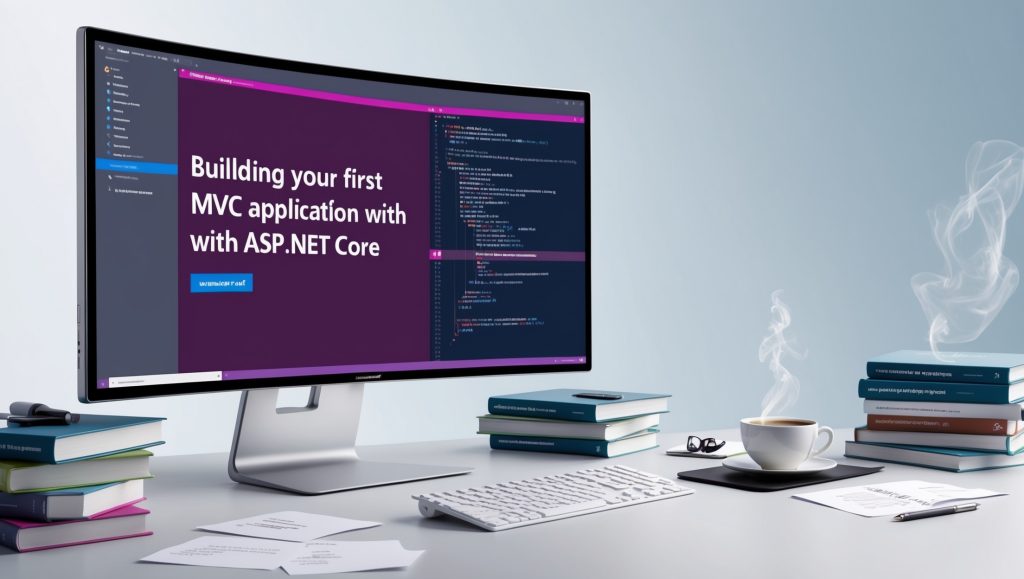
Building Your First MVC Application with ASP.NET Core: A Comprehensive Guide for Beginners
The Model-View-Controller (MVC) architectural pattern has become a cornerstone of modern web application development, offering developers a structured approach to building scalable and maintainable applications. ASP.NET Core MVC, Microsoft’s implementation of this pattern, provides a powerful framework for creating web applications using the C# programming language. This comprehensive guide will walk you through the process of building your first MVC application using ASP.NET Core, covering everything from setup to deployment. Whether you’re a complete beginner or an experienced developer new to ASP.NET Core, this tutorial will help you understand the fundamental concepts and best practices of MVC development.
Prerequisites and Development Environment Setup
Before diving into development, let’s ensure you have all the necessary tools and software installed on your system.
Required Tools:
- Visual Studio 2022 (Community Edition or higher)
- .NET 6.0 SDK or later
- Basic knowledge of C# programming
- Basic understanding of HTML, CSS, and JavaScript
Installing the Development Environment:
- Download and install Visual Studio 2022 from the official Microsoft website
- During installation, select the “ASP.NET and web development” workload
- Install the .NET 6.0 SDK if not included in your Visual Studio installation
- Install any preferred code extensions for enhanced productivity
Understanding MVC Architecture
The Model-View-Controller pattern separates an application into three main components, each with its distinct responsibilities. This separation of concerns makes your application easier to maintain, test, and scale.
Key Components:
| Component | Description | Responsibility |
|---|---|---|
| Model | Represents data and business logic | Data structure, validation, and business rules |
| View | User interface components | Displaying data and accepting user input |
| Controller | Handles user interaction | Processing requests and managing data flow |
Understanding how these components interact is crucial for building effective MVC applications. The controller receives user requests, processes them using the model, and selects the appropriate view to display the results. This flow creates a clear separation between data handling, business logic, and presentation.
Creating Your First MVC Project
Let’s start by creating a new ASP.NET Core MVC project in Visual Studio 2022.
Step-by-Step Project Creation:
- Open Visual Studio 2022
- Click “Create a new project”
- Select “ASP.NET Core Web Application (Model-View-Controller)”
- Name your project “FirstMVCApp”
- Choose .NET 6.0 as the target framework
Here’s the initial project structure you’ll see:
FirstMVCApp/
├── Controllers/
│ └── HomeController.cs
├── Models/
├── Views/
│ ├── Home/
│ │ ├── Index.cshtml
│ │ └── Privacy.cshtml
│ └── Shared/
│ └── _Layout.cshtml
├── wwwroot/
│ ├── css/
│ ├── js/
│ └── lib/
└── Program.cs
Creating Your First Model
Models are classes that represent the data and business logic of your application. Let’s create a simple “Product” model.
// Models/Product.cs
using System.ComponentModel.DataAnnotations;
public class Product
{
public int Id { get; set; }
[#91;Required]#93;
[#91;StringLength(100)]#93;
public string Name { get; set; }
[#91;Required]#93;
[#91;Range(0.01, 10000.00)]#93;
public decimal Price { get; set; }
[#91;StringLength(500)]#93;
public string Description { get; set; }
[#91;Required]#93;
public int StockQuantity { get; set; }
}
Setting Up Entity Framework Core
Entity Framework Core is Microsoft’s modern object-database mapper that enables .NET developers to work with databases using .NET objects.
Installation Steps:
- Add NuGet packages:
<ItemGroup>
<PackageReference Include="Microsoft.EntityFrameworkCore.SqlServer" Version="6.0.0" />
<PackageReference Include="Microsoft.EntityFrameworkCore.Tools" Version="6.0.0" />
</ItemGroup>
- Create Database Context:
// Data/ApplicationDbContext.cs
using Microsoft.EntityFrameworkCore;
public class ApplicationDbContext : DbContext
{
public ApplicationDbContext(DbContextOptions<ApplicationDbContext> options)
: base(options)
{
}
public DbSet<Product> Products { get; set; }
}
- Configure services in Program.cs:
builder.Services.AddDbContext<ApplicationDbContext>(options =>
options.UseSqlServer(builder.Configuration.GetConnectionString("DefaultConnection")));
Creating Controllers
Controllers handle user requests and determine what response to send back. Let’s create a ProductController to manage our product-related operations.
// Controllers/ProductController.cs
using Microsoft.AspNetCore.Mvc;
public class ProductController : Controller
{
private readonly ApplicationDbContext _context;
public ProductController(ApplicationDbContext context)
{
_context = context;
}
public IActionResult Index()
{
var products = _context.Products.ToList();
return View(products);
}
public IActionResult Details(int id)
{
var product = _context.Products.Find(id);
if (product == null)
{
return NotFound();
}
return View(product);
}
[#91;HttpGet]#93;
public IActionResult Create()
{
return View();
}
[#91;HttpPost]#93;
[#91;ValidateAntiForgeryToken]#93;
public IActionResult Create(Product product)
{
if (ModelState.IsValid)
{
_context.Products.Add(product);
_context.SaveChanges();
return RedirectToAction(nameof(Index));
}
return View(product);
}
}
Creating Views
Views are responsible for presenting data to users. Let’s create views for our product-related actions.
Index View (Views/Product/Index.cshtml):
@model IEnumerable<Product>
<h2>Product List</h2>
<p>
<a asp-action="Create" class="btn btn-primary">Create New</a>
</p>
<table class="table">
<thead>
<tr>
<th>@Html.DisplayNameFor(model => model.Name)</th>
<th>@Html.DisplayNameFor(model => model.Price)</th>
<th>@Html.DisplayNameFor(model => model.StockQuantity)</th>
<th>Actions</th>
</tr>
</thead>
<tbody>
@foreach (var item in Model)
{
<tr>
<td>@Html.DisplayFor(modelItem => item.Name)</td>
<td>@Html.DisplayFor(modelItem => item.Price)</td>
<td>@Html.DisplayFor(modelItem => item.StockQuantity)</td>
<td>
<a asp-action="Details" asp-route-id="@item.Id">Details</a> |
<a asp-action="Edit" asp-route-id="@item.Id">Edit</a> |
<a asp-action="Delete" asp-route-id="@item.Id">Delete</a>
</td>
</tr>
}
</tbody>
</table>
Adding Data Validation
Data validation is crucial for maintaining data integrity. ASP.NET Core provides both client-side and server-side validation.
Model Validation Attributes:
public class Product
{
[Required(ErrorMessage = "Product name is required")]
[StringLength(100, MinimumLength = 3)]
public string Name { get; set; }
[Required]
[Range(0.01, 10000.00)]
[DataType(DataType.Currency)]
public decimal Price { get; set; }
[Display(Name = "Stock Quantity")]
[Range(0, 1000)]
public int StockQuantity { get; set; }
}
Implementing CRUD Operations
Let’s implement the complete set of CRUD (Create, Read, Update, Delete) operations for our product management system.
Update Action:
[HttpGet]
public IActionResult Edit(int id)
{
var product = _context.Products.Find(id);
if (product == null)
{
return NotFound();
}
return View(product);
}
[HttpPost]
[ValidateAntiForgeryToken]
public IActionResult Edit(int id, Product product)
{
if (id != product.Id)
{
return NotFound();
}
if (ModelState.IsValid)
{
try
{
_context.Update(product);
_context.SaveChanges();
return RedirectToAction(nameof(Index));
}
catch (DbUpdateConcurrencyException)
{
if (!ProductExists(product.Id))
{
return NotFound();
}
else
{
throw;
}
}
}
return View(product);
}Adding Authentication and Authorization
Security is a crucial aspect of web applications. Let’s implement basic authentication and authorization.
Configure Authentication Services:
// Program.cs
builder.Services.AddAuthentication(CookieAuthenticationDefaults.AuthenticationScheme)
.AddCookie(options =>
{
options.LoginPath = "/Account/Login";
options.AccessDeniedPath = "/Account/AccessDenied";
});
builder.Services.AddAuthorization();
Secure Controller Actions:
[Authorize]
public class ProductController : Controller
{
[AllowAnonymous]
public IActionResult Index()
{
// This action is accessible to all users
return View(_context.Products.ToList());
}
[Authorize(Roles = "Admin")]
public IActionResult Create()
{
// This action is only accessible to users in the Admin role
return View();
}
}
Adding Error Handling
Proper error handling improves user experience and helps in debugging issues.
Global Error Handling:
// Program.cs
if (!app.Environment.IsDevelopment())
{
app.UseExceptionHandler("/Home/Error");
app.UseHsts();
}
// Controllers/ErrorController.cs
public class ErrorController : Controller
{
[#91;Route("Error/{statusCode}")]#93;
public IActionResult HttpStatusCodeHandler(int statusCode)
{
var statusCodeResult = HttpContext.Features.Get<IStatusCodeReExecuteFeature>();
switch (statusCode)
{
case 404:
ViewBag.ErrorMessage = "Resource not found";
break;
case 500:
ViewBag.ErrorMessage = "Internal server error";
break;
}
return View("Error");
}
}
Testing Your Application
Writing tests is crucial for maintaining code quality. Here’s an example of unit testing a controller:
// Tests/ProductControllerTests.cs
public class ProductControllerTests
{
[Fact]
public async Task Index_ReturnsViewWithProducts()
{
// Arrange
var mockContext = new Mock<ApplicationDbContext>();
var controller = new ProductController(mockContext.Object);
// Act
var result = await controller.Index() as ViewResult;
// Assert
Assert.NotNull(result);
Assert.IsType<List<Product>>(result.Model);
}
}Deployment Considerations
When preparing your application for deployment, consider the following steps:
Production Configuration:
- Update connection strings
- Enable HTTPS
- Configure logging
- Set up environment variables
- Configure caching
// appsettings.Production.json
{
"ConnectionStrings": {
"DefaultConnection": "Server=production-server;Database=MyApp;User Id=app_user;Password=****;"
},
"Logging": {
"LogLevel": {
"Default": "Information",
"Microsoft": "Warning",
"Microsoft.Hosting.Lifetime": "Information"
}
}
}
Best Practices and Tips
Performance Optimization:
- Use async/await for database operations
- Implement caching for frequently accessed data
- Minimize database calls
- Use compression for static files
Security Considerations:
- Always validate user input
- Use HTTPS
- Implement proper authentication and authorization
- Keep dependencies updated
- Follow OWASP security guidelines
Conclusion
Building your first MVC application with ASP.NET Core can seem daunting, but by following this structured approach, you can create a robust and maintainable web application. Remember to focus on separation of concerns, implement proper validation and error handling, and follow security best practices. As you continue to develop your application, refer back to this guide and explore the extensive documentation provided by Microsoft for more advanced features and optimizations.
Disclaimer: This tutorial is based on ASP.NET Core 6.0 and may need modifications for different versions. While we strive for accuracy, technology evolves rapidly, and some information may become outdated. Please refer to the official Microsoft documentation for the most up-to-date information. If you notice any inaccuracies or have suggestions for improvement, please report them to our editorial team.