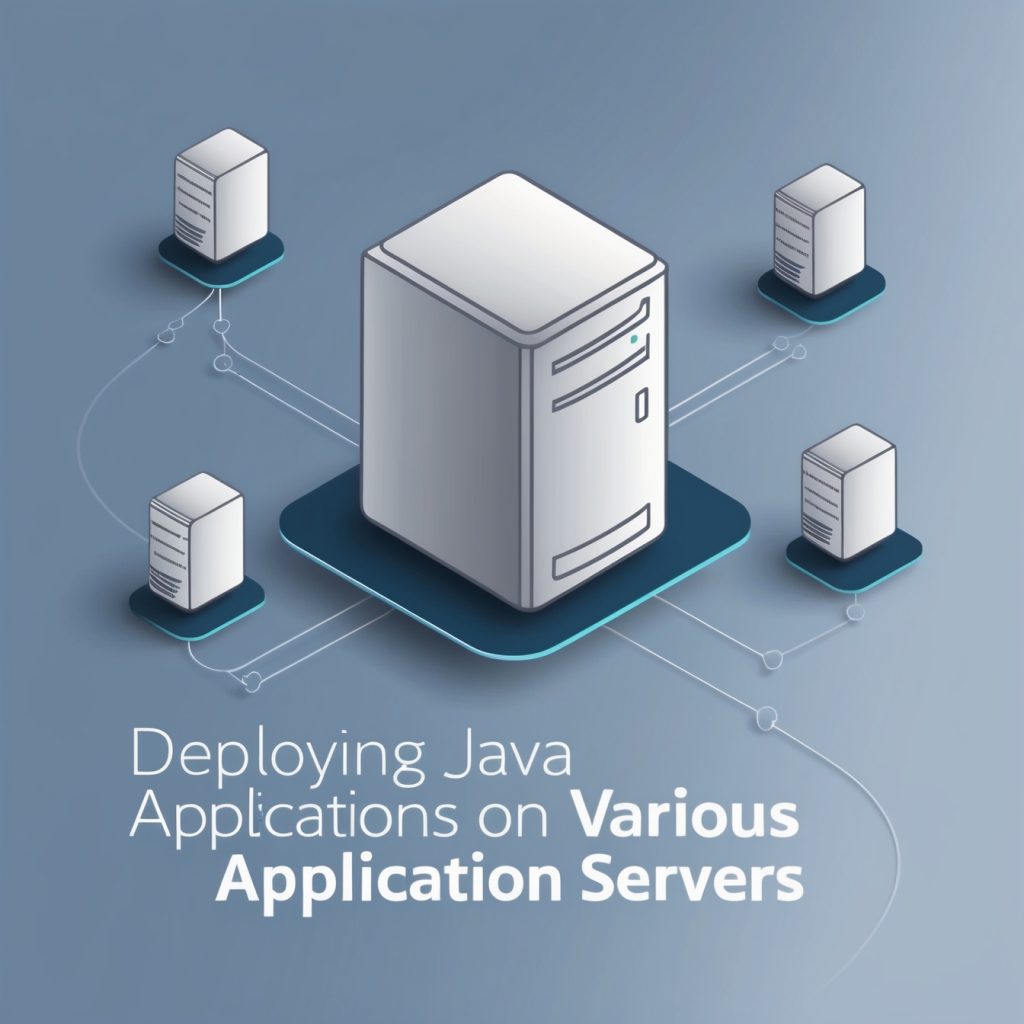
Deploying Java Applications on Various Application Servers
Are you ready to take your Java applications to the next level? Whether you’re a seasoned developer or just starting your journey in the world of Java, understanding how to deploy your applications effectively is crucial for success. In this comprehensive guide, we’ll explore the ins and outs of deploying Java applications on various application servers. So grab a cup of coffee, and let’s dive into the exciting world of Java deployment!
What Are Application Servers and Why Do They Matter?
Before we jump into the nitty-gritty details of deployment, let’s take a moment to understand what application servers are and why they’re so important in the Java ecosystem. Application servers are software frameworks that provide a runtime environment for your Java applications. They handle crucial tasks such as managing server resources, handling network communications, and ensuring the security and scalability of your applications.
Think of an application server as a powerful middleman between your Java code and the underlying operating system. It takes care of many low-level details, allowing you to focus on writing business logic and creating amazing features for your users. By using application servers, you can dramatically simplify the deployment process and ensure that your applications run smoothly in production environments.
Popular Java Application Servers: A Quick Overview
Now that we understand the importance of application servers, let’s take a look at some of the most popular options available for Java developers. Each of these servers has its own strengths and unique features, so it’s essential to choose the one that best fits your project requirements.
Apache Tomcat
Apache Tomcat is a lightweight, open-source application server that’s particularly well-suited for running Java Servlets and JavaServer Pages (JSP). It’s known for its simplicity and ease of use, making it a popular choice for both beginners and experienced developers.
JBoss/WildFly
JBoss, now known as WildFly, is a powerful, modular, and lightweight application server developed by Red Hat. It offers full support for Java EE specifications and provides excellent performance and scalability for enterprise-level applications.
IBM WebSphere
IBM WebSphere is a robust, commercial application server that’s widely used in large enterprises. It offers a comprehensive set of features for developing, deploying, and managing complex Java applications.
Oracle WebLogic
Oracle WebLogic is another commercial application server that provides extensive support for Java EE and distributed computing. It’s known for its reliability, scalability, and integration with other Oracle products.
GlassFish
GlassFish is an open-source application server developed by Oracle. It’s the reference implementation for Java EE and offers a lightweight, modular architecture that’s suitable for both development and production environments.
Now that we have an overview of these popular application servers, let’s dive deeper into the deployment process for each one.
Deploying Java Applications on Apache Tomcat
Apache Tomcat is an excellent choice for deploying Java web applications, especially if you’re working with Servlets and JSPs. Let’s walk through the steps to deploy a simple Java web application on Tomcat.
Step 1: Prepare Your Application
First, make sure your Java web application is packaged as a WAR (Web Application Archive) file. If you’re using Maven, you can generate a WAR file by running the following command in your project directory:
mvn clean packageThis will create a WAR file in the target directory of your project.
Step 2: Install and Configure Tomcat
If you haven’t already, download and install Apache Tomcat from the official website. Once installed, you’ll need to set up a few environment variables:
JAVA_HOME: Points to your Java installation directoryCATALINA_HOME: Points to your Tomcat installation directory
Step 3: Deploy Your Application
There are several ways to deploy your application on Tomcat:
- Manual Deployment: Copy your WAR file to the
webappsdirectory in your Tomcat installation. Tomcat will automatically unpack and deploy the application. - Tomcat Manager: Use the Tomcat Manager web interface to upload and deploy your WAR file. To access the Manager, you’ll need to configure user credentials in the
tomcat-users.xmlfile. - Maven Tomcat Plugin: If you’re using Maven, you can use the Tomcat Maven Plugin to deploy your application directly from your development environment. Add the following configuration to your
pom.xmlfile:
<plugin>
<groupId>org.apache.tomcat.maven</groupId>
<artifactId>tomcat7-maven-plugin</artifactId>
<version>2.2</version>
<configuration>
<url>http://localhost:8080/manager/text</url>
<server>TomcatServer</server>
<path>/myapp</path>
</configuration>
</plugin>Then, you can deploy your application using the following command:
mvn tomcat7:deployStep 4: Start Tomcat and Verify Deployment
Start Tomcat by running the startup.sh (Unix) or startup.bat (Windows) script in the bin directory of your Tomcat installation. Once Tomcat is running, you can access your application at http://localhost:8080/your-app-name.
Congratulations! You’ve successfully deployed your Java application on Apache Tomcat. Now, let’s explore deployment on other application servers.
Deploying Java Applications on JBoss/WildFly
JBoss, now known as WildFly, is a powerful application server that’s particularly well-suited for enterprise Java applications. Let’s go through the process of deploying a Java EE application on WildFly.
Step 1: Prepare Your Application
Ensure that your Java EE application is packaged as an EAR (Enterprise Application Archive) or WAR file. If you’re using Maven, you can generate these files using the appropriate plugins in your pom.xml file.
Step 2: Install and Configure WildFly
Download and install WildFly from the official website. Set up the following environment variables:
JAVA_HOME: Points to your Java installation directoryJBOSS_HOME: Points to your WildFly installation directory
Step 3: Deploy Your Application
WildFly offers several deployment methods:
- Manual Deployment: Copy your EAR or WAR file to the
standalone/deploymentsdirectory in your WildFly installation. - Management Console: Use the WildFly Management Console web interface to upload and deploy your application. Access the console at
http://localhost:9990. - CLI Deployment: Use the WildFly Command Line Interface (CLI) to deploy your application. Start the CLI by running
jboss-cli.sh(Unix) orjboss-cli.bat(Windows) from thebindirectory, then use the following command:
deploy /path/to/your-application.ear- Maven WildFly Plugin: For Maven users, the WildFly Maven Plugin provides an easy way to deploy directly from your development environment. Add the following configuration to your
pom.xml:
<plugin>
<groupId>org.wildfly.plugins</groupId>
<artifactId>wildfly-maven-plugin</artifactId>
<version>2.0.2.Final</version>
<configuration>
<hostname>localhost</hostname>
<port>9990</port>
<username>admin</username>
<password>admin</password>
</configuration>
</plugin>Then, deploy your application using:
mvn wildfly:deployStep 4: Start WildFly and Verify Deployment
Start WildFly by running the standalone.sh (Unix) or standalone.bat (Windows) script in the bin directory. Once WildFly is running, you can access your application at the appropriate URL, typically http://localhost:8080/your-app-name.
Deploying Java Applications on IBM WebSphere
IBM WebSphere Application Server is a robust, commercial-grade application server that’s widely used in enterprise environments. Let’s walk through the process of deploying a Java EE application on WebSphere.
Step 1: Prepare Your Application
Package your Java EE application as an EAR or WAR file, ensuring that it meets all the requirements for WebSphere deployment.
Step 2: Install and Configure WebSphere
Install IBM WebSphere Application Server following the instructions provided by IBM. Set up the necessary environment variables and ensure that your installation is properly configured.
Step 3: Deploy Your Application
WebSphere offers several deployment methods:
- WebSphere Administrative Console: Access the WebSphere Administrative Console through a web browser. Navigate to the “Applications” section and use the “Install” or “Update” options to deploy your application.
- wsadmin Command-Line Tool: Use the
wsadmintool to deploy your application via scripts. Here’s an example script for deploying an EAR file:
# Connect to the WebSphere server
AdminConfig.connect()
# Set the application name and path
appName = 'MyApplication'
earFile = '/path/to/your-application.ear'
# Install the application
AdminApp.install(earFile, ['-appname', appName])
# Save the configuration
AdminConfig.save()- IBM Deployment Manager: For larger environments with multiple servers, use the IBM Deployment Manager to manage application deployments across your WebSphere cell.
Step 4: Start WebSphere and Verify Deployment
Start your WebSphere server and verify that your application has been deployed successfully. You can access your application using the URL provided in the WebSphere Administrative Console.
Deploying Java Applications on Oracle WebLogic
Oracle WebLogic Server is another powerful, enterprise-grade application server that’s widely used for deploying complex Java EE applications. Let’s explore the deployment process for WebLogic.
Step 1: Prepare Your Application
Ensure that your Java EE application is packaged as an EAR or WAR file and meets all the requirements for WebLogic deployment.
Step 2: Install and Configure WebLogic
Install Oracle WebLogic Server following Oracle’s documentation. Set up the necessary environment variables and create a WebLogic domain for your application.
Step 3: Deploy Your Application
WebLogic provides several deployment options:
- WebLogic Server Administration Console: Access the WebLogic Server Administration Console through a web browser. Navigate to the “Deployments” section and use the “Install” option to deploy your application.
- WebLogic Scripting Tool (WLST): Use WLST to deploy your application via scripts. Here’s an example script:
# Connect to the WebLogic server
connect('username', 'password', 't3://localhost:7001')
# Deploy the application
deploy('MyApplication', '/path/to/your-application.ear', targets='AdminServer')
# Disconnect from the server
disconnect()
exit()- Auto-Deployment: For development environments, you can enable auto-deployment by placing your EAR or WAR file in the
autodeploydirectory of your WebLogic domain.
Step 4: Start WebLogic and Verify Deployment
Start your WebLogic server and verify that your application has been deployed successfully. You can access your application using the URL provided in the WebLogic Server Administration Console.
Deploying Java Applications on GlassFish
GlassFish is an open-source application server that serves as the reference implementation for Java EE. It’s lightweight and easy to use, making it a popular choice for both development and production environments. Let’s go through the deployment process for GlassFish.
Step 1: Prepare Your Application
Package your Java EE application as an EAR or WAR file, ensuring that it complies with Java EE standards.
Step 2: Install and Configure GlassFish
Download and install GlassFish from the official website. Set up the necessary environment variables and create a GlassFish domain for your application.
Step 3: Deploy Your Application
GlassFish offers several deployment methods:
- GlassFish Administration Console: Access the GlassFish Administration Console through a web browser. Navigate to the “Applications” section and use the “Deploy” option to upload and deploy your application.
- asadmin Command-Line Tool: Use the
asadmintool to deploy your application via the command line. Here’s an example command:
asadmin deploy /path/to/your-application.ear- Auto-Deploy: For development environments, you can enable auto-deployment by placing your EAR or WAR file in the
autodeploydirectory of your GlassFish domain. - Maven GlassFish Plugin: If you’re using Maven, you can use the GlassFish Maven Plugin to deploy your application. Add the following configuration to your
pom.xml:
<plugin>
<groupId>org.glassfish.maven.plugin</groupId>
<artifactId>maven-glassfish-plugin</artifactId>
<version>2.1</version>
<configuration>
<glassfishDirectory>${glassfish.home}</glassfishDirectory>
<user>admin</user>
<passwordFile>${glassfish.home}/domains/domain1/config/domain-passwords</passwordFile>
<domain>
<name>domain1</name>
<httpPort>8080</httpPort>
<adminPort>4848</adminPort>
</domain>
<components>
<component>
<name>${project.artifactId}</name>
<artifact>${project.build.directory}/${project.build.finalName}.war</artifact>
</component>
</components>
</configuration>
</plugin>Then, deploy your application using:
mvn glassfish:deployStep 4: Start GlassFish and Verify Deployment
Start your GlassFish server and verify that your application has been deployed successfully. You can access your application using the URL provided in the GlassFish Administration Console.
Best Practices for Java Application Deployment
Now that we’ve covered the deployment process for various application servers, let’s discuss some best practices to ensure smooth and efficient deployments:
- Use Version Control: Always use a version control system like Git to manage your application code. This allows you to track changes, collaborate with team members, and easily roll back to previous versions if needed.
- Automate Your Build Process: Implement a continuous integration/continuous deployment (CI/CD) pipeline using tools like Jenkins, GitLab CI, or GitHub Actions. This helps catch errors early and streamlines the deployment process.
- Implement Proper Logging: Ensure that your application has comprehensive logging in place. This will make it much easier to troubleshoot issues in production environments.
- Monitor Your Application: Use monitoring tools to keep track of your application’s performance, resource usage, and any potential issues. Popular options include New Relic, Datadog, and Prometheus.
- Implement Security Best Practices: Always follow security best practices, such as using HTTPS, implementing proper authentication and authorization, and keeping your application server and dependencies up to date.
- Test Thoroughly: Before deploying to production, make sure to test your application thoroughly in a staging environment that closely mimics your production setup.
- Use Configuration Management: Externalize your application’s configuration settings, allowing you to easily modify them without redeploying your entire application.
- Implement Graceful Shutdown: Ensure that your application can shut down gracefully, completing any in-progress tasks and releasing resources properly.
- Use Clustering for High Availability: For mission-critical applications, consider setting up a cluster of application servers to improve reliability and performance.
- Document Your Deployment Process: Maintain clear, up-to-date documentation of your deployment process, including any specific configurations or steps required for your application.
Comparing Application Servers: Which One Is Right for You?
With so many application servers available, choosing the right one for your project can be challenging. Let’s compare some key features of the application servers we’ve discussed:
| Feature | Apache Tomcat | JBoss/WildFly | IBM WebSphere | Oracle WebLogic | GlassFish |
|---|---|---|---|---|---|
| License | Open Source | Open Source | Commercial | Commercial | Open Source |
| Java EE Compliance | Servlet/JSP only | Full | Full | Full | Full |
| Lightweight | Yes | Moderate | No | No | Moderate |
| Clustering | Limited | Yes | Yes | Yes | Yes |
| Cloud-Native Support | Limited | Good | Excellent | Excellent | Good |
| Community Support | Excellent | Very Good | Limited | Limited | Good |
| Enterprise Support | Available | Available | Included | Included | Limited |
| Ease of Use | Very Easy | Moderate | Complex | Complex | Easy |
| Scalability | Good | Very Good | Excellent | Excellent | Good |
When choosing an application server, consider the following factors:
- Project Requirements: If you’re building a simple web application, Apache Tomcat might be sufficient. For complex enterprise applications, you may need the full Java EE stack provided by servers like WildFly, WebSphere, or WebLogic.
- Performance and Scalability: For high-traffic applications, consider the scalability features offered by each server. WebSphere and WebLogic excel in this area, but WildFly and GlassFish also offer good performance for most use cases.
- Cost: Open-source options like Tomcat, WildFly, and GlassFish are free to use, while commercial options like WebSphere and WebLogic come with licensing costs but offer additional features and support.
- Support and Community: Consider the level of community support and commercial support available for each server. This can be crucial for troubleshooting and maintaining your application in production.
- Cloud Compatibility: If you’re planning to deploy your application in the cloud, look for application servers with good cloud-native support and integration with popular cloud platforms.
- Team Expertise: Consider your team’s familiarity with different application servers. Choosing a server that your team is comfortable with can lead to more efficient development and deployment processes.
Empowering Your Java Applications
Deploying Java applications on application servers is a crucial skill for any Java developer or DevOps engineer. By understanding the deployment process for various application servers, you can choose the best option for your project and ensure that your applications run smoothly and efficiently in production environments.
Remember that the world of application servers is constantly evolving, with new features and improvements being released regularly. Stay up-to-date with the latest developments in your chosen application server to take advantage of new capabilities and best practices.
Whether you’re deploying a simple web application on Tomcat or a complex enterprise system on WebSphere, the principles of good deployment practices remain the same: automate your processes, test thoroughly, monitor continuously, and always be prepared to troubleshoot and optimize.
As you gain experience with different application servers, you’ll develop a deeper understanding of their strengths and weaknesses, allowing you to make informed decisions about which server is best suited for each project you undertake.
So, roll up your sleeves, fire up your favorite application server, and start deploying those amazing Java applications! The world is waiting to see what you can create.
Further Resources
To continue your journey in mastering Java application deployment, here are some valuable resources:
- Official documentation for each application server:
- Apache Tomcat Documentation
- WildFly Documentation
- IBM WebSphere Documentation
- Oracle WebLogic Documentation
- GlassFish Documentation
- Books:
- “Java EE 8 Application Development” by David R. Heffelfinger
- “Mastering Java EE Development with WildFly” by Deepak Vohra
- “WebSphere Application Server Administration Using Jython” by Robert A. Gibson
- Online Courses:
- Java Web Application Deployment on Tomcat
- Oracle WebLogic Server 12c: Administration I
- Deploying Java EE Applications on JBoss AS 7
Remember, the best way to become proficient in deploying Java applications is through hands-on practice. Start with simple applications and gradually work your way up to more complex deployments. Don’t be afraid to experiment with different application servers and deployment strategies – each experience will add to your skillset and make you a more versatile Java developer.
Happy deploying!
Disclaimer: This blog post is intended for educational purposes only. While we strive to provide accurate and up-to-date information, the field of Java application deployment is constantly evolving. Always refer to the official documentation of your chosen application server for the most current and detailed information. If you notice any inaccuracies in this post, please report them so we can correct them promptly.