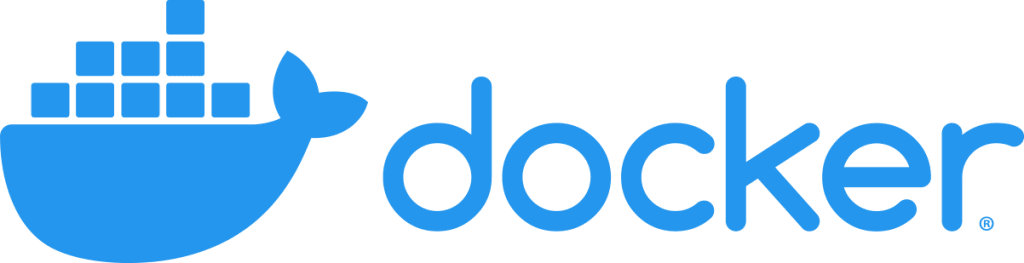
Docker: A Crucial Tool for Modern Software
In the ever-evolving world of software development, the quest for efficiency, scalability, and simplicity is never-ending. Enter Docker, a revolutionary tool that has changed the game for developers and operations teams alike. If you’re a young professional stepping into the DevOps arena, Docker is a term you’ll hear on the daily. But what exactly is Docker, and why has it become such a staple in the DevOps toolkit? Let’s dive deep into the world of Docker, unraveling its mysteries and exploring how it can be a game-changer for your projects.
What is Docker?
At its core, Docker is a platform that allows you to create, deploy, and run applications in containers. Think of containers as lightweight, portable, and self-sufficient packages that contain everything an application needs to run: code, runtime, system tools, system libraries, and settings. Born from the need to eliminate the “it works on my machine” headache, Docker ensures that if it works in one environment (be it your laptop or a test server), it will work in another (like a production server).
The Magic of Containerization
Before Docker, setting up environments for development, testing, and production was a tedious and often error-prone process. Virtual machines (VMs) were the go-to solution, but they had their drawbacks, such as resource heaviness and slow boot times. Docker containers, on the other hand, share the host system’s kernel but can be isolated from each other, offering a much lighter alternative to VMs. This means you can pack a lot more applications into a single physical server with Docker than you could with VMs.
Getting Started with Docker
Embarking on your Docker journey might seem daunting at first, but fear not. The beauty of Docker lies in its simplicity and the vast community support behind it. Here’s how to get started:
Installation
First things first, you’ll need to install Docker on your machine. Docker Desktop is available for Windows, Mac, and Linux. Head over to the Docker website, download the installer for your OS, and follow the setup instructions. https://www.docker.com/
Your First Docker Container
Once installed, open a terminal or command prompt and run the following command to pull and run the hello-world container:
docker run hello-worldThis command does two things: it pulls a lightweight Docker image called hello-world from Docker Hub (a repository of Docker images) and runs it in a container. If everything is set up correctly, you’ll see a message indicating that your Docker installation is working.
Docker Images and Containers
Understanding the distinction between images and containers is crucial. An image is a lightweight, standalone, executable package that includes everything needed to run a piece of software, including the code, runtime, libraries, and environment variables. A container, on the other hand, is a runtime instance of an image—what the image becomes in memory when executed.
Creating Your Own Docker Image
Creating a Docker image starts with a Dockerfile, a simple text file containing instructions on how to build the image. Here’s an example Dockerfile for a simple Node.js application:
# Use an official Node runtime as a parent image
FROM node:14
# Set the working directory in the container
WORKDIR /usr/src/app
# Copy the current directory contents into the container at /usr/src/app
COPY . .
# Install any needed packages specified in package.json
RUN npm install
# Make port 3000 available to the world outside this container
EXPOSE 3000
# Run app.js when the container launches
CMD ["node", "app.js"]To build the image from this Dockerfile, navigate to the directory containing the Dockerfile and run:
docker build -t my-node-app .This command tells Docker to build an image from the Dockerfile in the current directory and tag it (-t) with the name my-node-app.
Running Your Docker Image
To run your newly created image as a container, use the docker run command:
docker run -p 4000:3000 my-node-appThis tells Docker to run my-node-app, map port 3000 inside the container to port 4000 on your host, allowing you to access the application via localhost:4000.
Docker Compose: Simplifying Multi-Container Applications
As your projects grow, you might find yourself juggling multiple containers that need to communicate with each other. Docker Compose is a tool that allows you to define and run multi-container Docker applications with ease. With a simple docker-compose.yml file, you can configure your application’s services, networks, and volumes, and then bring your environment up or down with a single command.
Best Practices for Using Docker
- Keep Your Images Lightweight: Use official base images and multi-stage builds to keep your images lean.
- Immutable Containers: Containers should be immutable and stateless, with data stored in external volumes or databases.
- Dockerfile Efficiency: Optimize Dockerfile instructions to leverage Docker’s build cache, reducing build times.
- Security: Regularly scan your images for vulnerabilities and use trusted base images.
The Community and Ecosystem
Docker’s popularity has led to the creation of a vast ecosystem, including:
- Docker Hub: A repository of Docker images.
- Kubernetes: A container orchestration platform that can manage Docker containers at scale.
- Docker Swarm: Docker’s native clustering solution.
Docker has truly revolutionized the way we develop, deploy, and run applications. Its simplicity and efficiency make it an invaluable tool for anyone in the DevOps field. By understanding and leveraging Docker, you’re not just keeping up with the industry; you’re setting yourself up for a future where your applications can run anywhere with ease.
As you continue your Docker journey, remember that the learning never stops. The Docker community is vibrant, welcoming, and always evolving. Dive into the documentation, experiment with your own projects, and don’t be afraid to ask for help. Welcome to the world of Docker—your adventure has just begun!
Related Links:
Docker – https://www.docker.com/