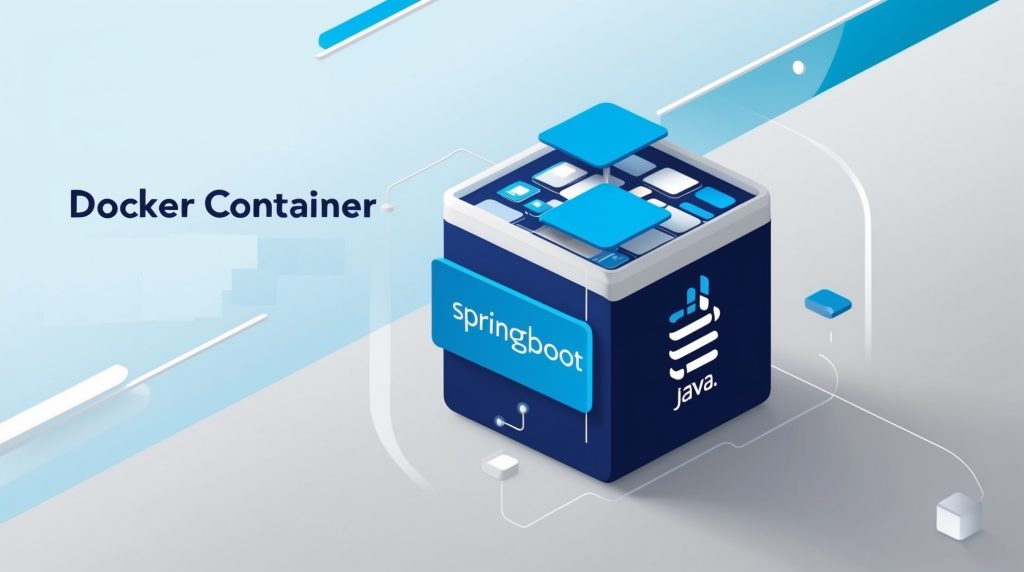
Dockerizing a Java/Spring Boot Application
In today’s rapidly evolving software development landscape, containerization has become an essential practice for ensuring consistency, scalability, and efficiency in application deployment. Docker, a leading containerization platform, has revolutionized the way developers package, distribute, and run applications. This comprehensive tutorial will guide you through the process of Dockerizing a Java/Spring Boot application, providing you with the knowledge and skills to leverage containerization in your development workflow.
Spring Boot, a popular framework for building Java applications, offers a robust and flexible foundation for creating microservices and web applications. By combining the power of Spring Boot with Docker’s containerization capabilities, developers can create highly portable and easily deployable applications that run consistently across various environments.
In this tutorial, we will explore the fundamental concepts of Docker, discuss the benefits of containerizing Java/Spring Boot applications, and walk through a step-by-step process of creating a Dockerfile, building a Docker image, and running a containerized Spring Boot application. We’ll also cover best practices, optimization techniques, and advanced topics to help you master the art of Dockerizing Java applications.
Understanding Docker and Its Benefits
What is Docker?
Docker is an open-source platform that allows developers to automate the deployment, scaling, and management of applications using containerization technology. Containers are lightweight, standalone, and executable packages that include everything needed to run an application: code, runtime, system tools, libraries, and settings. By encapsulating an application and its dependencies into a container, Docker ensures consistent behavior across different environments, from development to production.
Key Benefits of Dockerizing Java/Spring Boot Applications
- Consistency: Docker containers provide a consistent environment for your application, eliminating the “it works on my machine” problem and reducing environment-related issues.
- Portability: Containerized applications can run on any system that supports Docker, making it easy to move between development, testing, and production environments.
- Isolation: Containers isolate applications from one another and from the host system, improving security and reducing conflicts between dependencies.
- Scalability: Docker makes it simple to scale applications horizontally by spinning up multiple containers as needed.
- Version Control: Docker images can be versioned, allowing for easy rollbacks and management of different application versions.
- Resource Efficiency: Containers are lightweight and share the host OS kernel, resulting in faster startup times and lower resource overhead compared to traditional virtual machines.
- Simplified Deployment: Docker streamlines the deployment process, making it easier to manage and update applications in production environments.
By Dockerizing your Java/Spring Boot application, you can take advantage of these benefits to improve your development workflow, enhance application reliability, and simplify deployment processes.
Prerequisites
Before we dive into the Dockerization process, ensure that you have the following prerequisites in place:
- Java Development Kit (JDK): Install JDK 8 or later on your development machine.
- Spring Boot: Familiarity with Spring Boot and a basic Spring Boot application to Dockerize.
- Docker: Install Docker on your local machine. Visit the official Docker website (https://www.docker.com/) for installation instructions specific to your operating system.
- Integrated Development Environment (IDE): An IDE of your choice, such as IntelliJ IDEA, Eclipse, or Visual Studio Code, with Java and Spring Boot support.
- Command-line Interface: Familiarity with using the command line for executing Docker commands.
With these prerequisites in place, you’re ready to begin the process of Dockerizing your Java/Spring Boot application.
Creating a Sample Spring Boot Application
To demonstrate the Dockerization process, let’s create a simple Spring Boot application that we’ll use throughout this tutorial. We’ll build a basic REST API that returns a “Hello, Docker!” message.
Step 1: Initialize the Spring Boot Project
You can use the Spring Initializer (https://start.spring.io/) to generate a new Spring Boot project with the following configuration:
- Project: Maven
- Language: Java
- Spring Boot Version: 2.7.0 (or the latest stable version)
- Group: com.example
- Artifact: docker-demo
- Dependencies: Spring Web
Download the generated project and extract it to your preferred directory.
Step 2: Implement the REST Controller
Open the project in your IDE and create a new Java class called HelloController in the src/main/java/com/example/dockerdemo directory:
package com.example.dockerdemo;
import org.springframework.web.bind.annotation.GetMapping;
import org.springframework.web.bind.annotation.RestController;
@RestController
public class HelloController {
@GetMapping("/")
public String hello() {
return "Hello, Docker!";
}
}This simple controller defines a single endpoint that returns the “Hello, Docker!” message when accessed.
Step 3: Configure the Application
Open the src/main/resources/application.properties file and add the following configuration:
server.port=8080This configuration ensures that our application runs on port 8080.
Step 4: Build and Run the Application
To verify that the application works correctly, build and run it using Maven:
./mvnw spring-boot:runOnce the application starts, open a web browser and navigate to http://localhost:8080. You should see the “Hello, Docker!” message displayed.
With our sample Spring Boot application ready, we can now proceed to Dockerize it.
Creating a Dockerfile
The Dockerfile is a text file that contains a set of instructions for building a Docker image. It specifies the base image, application dependencies, and configuration settings required to run your Java/Spring Boot application inside a container.
Step 1: Create the Dockerfile
In the root directory of your Spring Boot project, create a new file named Dockerfile (without any file extension) and open it in your text editor.
Step 2: Define the Dockerfile Instructions
Add the following content to your Dockerfile:
# Use the official OpenJDK base image
FROM openjdk:11-jre-slim
# Set the working directory in the container
WORKDIR /app
# Copy the JAR file into the container
COPY target/*.jar app.jar
# Expose the port that the application runs on
EXPOSE 8080
# Command to run the application
CMD ["java", "-jar", "app.jar"]Let’s break down the Dockerfile instructions:
FROM openjdk:11-jre-slim: This specifies the base image for our container. We’re using the official OpenJDK 11 JRE (Java Runtime Environment) slim image, which provides a minimal Java runtime environment.WORKDIR /app: Sets the working directory inside the container to/app.COPY target/*.jar app.jar: Copies the compiled JAR file from thetargetdirectory of your project into the container and renames it toapp.jar.EXPOSE 8080: Informs Docker that the container will listen on port 8080 at runtime.CMD ["java", "-jar", "app.jar"]: Specifies the command to run when the container starts, which launches the Java application.
Building the Docker Image
With the Dockerfile in place, we can now build the Docker image for our Spring Boot application.
Step 1: Build the Spring Boot Application
Before building the Docker image, ensure that you have compiled your Spring Boot application and generated the JAR file:
./mvnw clean packageThis command will create a JAR file in the target directory.
Step 2: Build the Docker Image
To build the Docker image, run the following command from the directory containing the Dockerfile:
docker build -t springboot-docker-demo:1.0 .This command tells Docker to build an image using the Dockerfile in the current directory (.) and tag it with the name springboot-docker-demo and version 1.0.
Docker will execute each instruction in the Dockerfile, creating layers for the image. You’ll see output similar to the following:
Sending build context to Docker daemon 19.97MB
Step 1/5 : FROM openjdk:11-jre-slim
---> 4ea16c0ae748
Step 2/5 : WORKDIR /app
---> Using cache
---> 9e497aeb3d0a
Step 3/5 : COPY target/*.jar app.jar
---> 8d5c8c29bae8
Step 4/5 : EXPOSE 8080
---> Running in 5e698af2518b
Removing intermediate container 5e698af2518b
---> 39e4f44183d7
Step 5/5 : CMD ["java", "-jar", "app.jar"]
---> Running in 57cc6896f0d1
Removing intermediate container 57cc6896f0d1
---> c192f4897765
Successfully built c192f4897765
Successfully tagged springboot-docker-demo:1.0Step 3: Verify the Docker Image
To confirm that the image was created successfully, run the following command:
docker imagesYou should see your newly created image listed:
REPOSITORY TAG IMAGE ID CREATED SIZE
springboot-docker-demo 1.0 c192f4897765 2 minutes ago 225MBRunning the Dockerized Spring Boot Application
Now that we have built the Docker image, we can run our Spring Boot application in a container.
Step 1: Run the Docker Container
To start a container from the image we created, use the following command:
docker run -p 8080:8080 springboot-docker-demo:1.0This command does the following:
-p 8080:8080: Maps port 8080 of the container to port 8080 on the host machine.springboot-docker-demo:1.0: Specifies the image name and tag to use for creating the container.
You should see output indicating that the Spring Boot application has started:
. ____ _ __ _ _
/\\ / ___'_ __ _ _(_)_ __ __ _ \ \ \ \
( ( )\___ | '_ | '_| | '_ \/ _` | \ \ \ \
\\/ ___)| |_)| | | | | || (_| | ) ) ) )
' |____| .__|_| |_|_| |_\__, | / / / /
=========|_|==============|___/=/_/_/_/
:: Spring Boot :: (v2.7.0)
2023-10-15 12:34:56.789 INFO 1 --- [ main] c.e.d.DockerDemoApplication : Starting DockerDemoApplication v0.0.1-SNAPSHOT using Java 11.0.16 on 1234abcd5678 with PID 1 (/app/app.jar started by root in /app)
2023-10-15 12:34:56.792 INFO 1 --- [ main] c.e.d.DockerDemoApplication : No active profile set, falling back to 1 default profile: "default"
2023-10-15 12:34:57.456 INFO 1 --- [ main] o.s.b.w.embedded.tomcat.TomcatWebServer : Tomcat initialized with port(s): 8080 (http)
2023-10-15 12:34:57.466 INFO 1 --- [ main] o.apache.catalina.core.StandardService : Starting service [Tomcat]
2023-10-15 12:34:57.466 INFO 1 --- [ main] org.apache.catalina.core.StandardEngine : Starting Servlet engine: [Apache Tomcat/9.0.63]
2023-10-15 12:34:57.525 INFO 1 --- [ main] o.a.c.c.C.[Tomcat].[localhost].[/] : Initializing Spring embedded WebApplicationContext
2023-10-15 12:34:57.525 INFO 1 --- [ main] w.s.c.ServletWebServerApplicationContext : Root WebApplicationContext: initialization completed in 696 ms
2023-10-15 12:34:57.795 INFO 1 --- [ main] o.s.b.w.embedded.tomcat.TomcatWebServer : Tomcat started on port(s): 8080 (http) with context path ''
2023-10-15 12:34:57.804 INFO 1 --- [ main] c.e.d.DockerDemoApplication : Started DockerDemoApplication in 1.345 seconds (JVM running for 1.643)Step 2: Test the Dockerized Application
Open a web browser and navigate to http://localhost:8080. You should see the “Hello, Docker!” message, indicating that your Dockerized Spring Boot application is running successfully.
Step 3: Stop the Docker Container
To stop the running container, press Ctrl+C in the terminal where the container is running. Alternatively, you can use the following command to stop the container:
docker stop $(docker ps -q --filter ancestor=springboot-docker-demo:1.0)This command stops all containers created from the springboot-docker-demo:1.0 image.
Best Practices for Dockerizing Java/Spring Boot Applications
When Dockerizing your Java/Spring Boot applications, consider the following best practices to optimize your containers and improve security:
- Use Multi-stage Builds: Multi-stage builds allow you to use multiple FROM statements in your Dockerfile. This is particularly useful for separating the build environment from the runtime environment, resulting in smaller final images.
- Minimize Layer Count: Each instruction in a Dockerfile creates a new layer. Combine related commands using
&&to reduce the number of layers and optimize image size. - Use Specific Tags: Instead of using the
latesttag, specify exact versions of base images to ensure reproducibility and avoid unexpected changes. - Leverage .dockerignore: Create a
.dockerignorefile to exclude unnecessary files and directories from the Docker build context, reducing build time and image size. - Run as Non-root User: For security reasons, it’s best to run your application as a non-root user inside the container.
- Optimize for Caching: Order Dockerfile instructions from least to most frequently changing to leverage Docker’s build cache effectively.
- Use Environment Variables: Externalize configuration using environment variables to make your containers more flexible and easier to manage across different environments.
- Health Checks: Implement health checks in your Dockerfile to enable Docker to monitor the health of your running containers.
Let’s apply some of these best practices to our Dockerfile:
# Build stage
FROM maven:3.8.4-openjdk-11-slim AS build
WORKDIR /app
COPY pom.xml .
COPY src ./src
RUN mvn clean package -DskipTests
# Run stage
FROM openjdk:11-jre-slim
WORKDIR /app
COPY --from=build /app/target/*.jar app.jar
# Create a non-root user to run the application
RUN addgroup --system javauser && adduser --system --ingroup javauser javauser
USER javauser
EXPOSE 8080
HEALTHCHECK --interval=30s --timeout=3s CMD curl -f http://localhost:8080/actuator/health || exit 1
ENTRYPOINT ["java", "-jar", "app.jar"]This updated Dockerfile implements a multi-stage build, runs the application as a non-root user, and includes a health check. It also uses the ENTRYPOINT instruction instead of CMD for better clarity.
Advanced Topics in Dockerizing Java/Spring Boot Applications
As you become more comfortable with Dockerizing your Java/Spring Boot applications, you may want to explore some advanced topics to further optimize your containerization strategy:
1. Custom Base Images
Creating custom base images tailored to your organization’s needs can help standardize your Docker environments and reduce image sizes. Consider building a custom Java runtime image using jlink, which allows you to create a minimal Java runtime containing only the modules required by your application.
2. Container Orchestration
For production deployments, consider using container orchestration platforms like Kubernetes or Docker Swarm. These tools help manage containerized applications at scale, providing features such as load balancing, service discovery, and automatic scaling. Here’s a brief overview of how you might deploy your Dockerized Spring Boot application in Kubernetes:
apiVersion: apps/v1
kind: Deployment
metadata:
name: springboot-docker-demo
spec:
replicas: 3
selector:
matchLabels:
app: springboot-docker-demo
template:
metadata:
labels:
app: springboot-docker-demo
spec:
containers:
- name: springboot-docker-demo
image: springboot-docker-demo:1.0
ports:
- containerPort: 8080This Kubernetes Deployment configuration creates three replicas of your Spring Boot application, ensuring high availability and load distribution.
3. Continuous Integration and Deployment (CI/CD)
Integrating Docker into your CI/CD pipeline can streamline your development and deployment processes. Here’s an example of how you might incorporate Docker builds into a GitHub Actions workflow:
name: Docker CI
on: [push]
jobs:
build:
runs-on: ubuntu-latest
steps:
- uses: actions/checkout@v2
- name: Build and push Docker image
uses: docker/build-push-action@v2
with:
context: .
push: true
tags: your-registry/springboot-docker-demo:${{ github.sha }}This workflow builds and pushes a Docker image to your registry every time code is pushed to the repository, tagging it with the commit SHA for easy tracking and deployment.
4. Resource Management
When running Java applications in Docker, it’s crucial to properly manage container resources. The JVM doesn’t always recognize that it’s running in a container, which can lead to unexpected behavior. Use the following flags to ensure your Java application respects container limits:
ENTRYPOINT ["java", "-XX:+UseContainerSupport", "-XX:MaxRAMPercentage=75.0", "-jar", "app.jar"]These flags enable container support and set the maximum heap size to 75% of the container’s memory limit.
5. Logging and Monitoring
Implement proper logging and monitoring for your Dockerized Spring Boot applications. Use tools like ELK stack (Elasticsearch, Logstash, Kibana) for log aggregation and analysis, and Prometheus with Grafana for metrics and monitoring.
To enable Spring Boot Actuator for monitoring, add the following dependency to your pom.xml:
<dependency>
<groupId>org.springframework.boot</groupId>
<artifactId>spring-boot-starter-actuator</artifactId>
</dependency>Then, expose the necessary endpoints in your application.properties:
management.endpoints.web.exposure.include=health,info,metrics6. Security Considerations
When Dockerizing Java/Spring Boot applications, security should be a top priority. Consider the following security best practices:
- Regularly update your base images and dependencies to patch known vulnerabilities.
- Use tools like Trivy or Clair to scan your Docker images for security issues.
- Implement proper secrets management using tools like HashiCorp Vault or AWS Secrets Manager.
- Enable and configure Spring Security to protect your application endpoints.
Here’s an example of how to add basic security to your Spring Boot application:
@Configuration
@EnableWebSecurity
public class SecurityConfig extends WebSecurityConfigurerAdapter {
@Override
protected void configure(HttpSecurity http) throws Exception {
http
.authorizeRequests()
.antMatchers("/public/**").permitAll()
.anyRequest().authenticated()
.and()
.httpBasic();
}
}This configuration enables basic authentication for all endpoints except those under /public/.
Troubleshooting Common Issues
When Dockerizing Java/Spring Boot applications, you may encounter some common issues. Here are a few problems and their solutions:
- Out of Memory Errors: If your application is terminating due to out of memory errors, you may need to adjust the container’s memory limit or the JVM’s heap size. Use the
-XX:MaxRAMPercentageflag as mentioned earlier to set an appropriate maximum heap size. - Slow Startup Times: Large Docker images can lead to slow startup times. Optimize your image size by using multi-stage builds, removing unnecessary dependencies, and leveraging the
.dockerignorefile. - Application Not Accessible: If you can’t access your application after running the container, ensure that you’ve properly exposed and mapped the ports using the
-pflag when running the Docker container. - Database Connection Issues: When connecting to external databases, make sure your application is using the correct host names and network settings. You may need to use Docker networks or Docker Compose to manage connections between containers.
- Permission Denied Errors: If you encounter permission issues, ensure that your application has the necessary permissions to write to any required directories. Running as a non-root user (as demonstrated in our optimized Dockerfile) can help prevent some permission-related problems.
Conclusion
Dockerizing Java/Spring Boot applications offers numerous benefits, including improved consistency, portability, and scalability. By following the steps and best practices outlined in this tutorial, you can successfully containerize your Spring Boot applications and leverage the power of Docker in your development and deployment workflows.
Remember that Dockerization is an iterative process. As you gain more experience, you’ll discover optimizations and techniques specific to your applications and infrastructure. Continuously refine your Docker images and configurations to achieve the best performance, security, and maintainability for your Java/Spring Boot applications.
By mastering the art of Dockerizing Java/Spring Boot applications, you’ll be well-equipped to tackle the challenges of modern software development and deployment, ensuring that your applications run smoothly and consistently across various environments.
Further Resources
To deepen your understanding of Dockerizing Java/Spring Boot applications, consider exploring the following resources:
- Official Docker Documentation: https://docs.docker.com/
- Spring Boot Docker Guide: https://spring.io/guides/gs/spring-boot-docker/
- Docker for Java Developers (eBook): https://www.oreilly.com/library/view/docker-for-java/9781786461629/
- Kubernetes Documentation: https://kubernetes.io/docs/home/
- Spring Boot Actuator: https://docs.spring.io/spring-boot/docs/current/reference/html/actuator.html
By leveraging these resources and applying the knowledge gained from this tutorial, you’ll be well on your way to becoming proficient in Dockerizing Java/Spring Boot applications and embracing the benefits of containerization in your software development journey.
Disclaimer: This blog post is intended for educational purposes only. While we strive to provide accurate and up-to-date information, technologies and best practices may change over time. Always refer to the official documentation and consult with experienced professionals when implementing Docker in production environments. If you notice any inaccuracies in this post, please report them so we can correct them promptly.