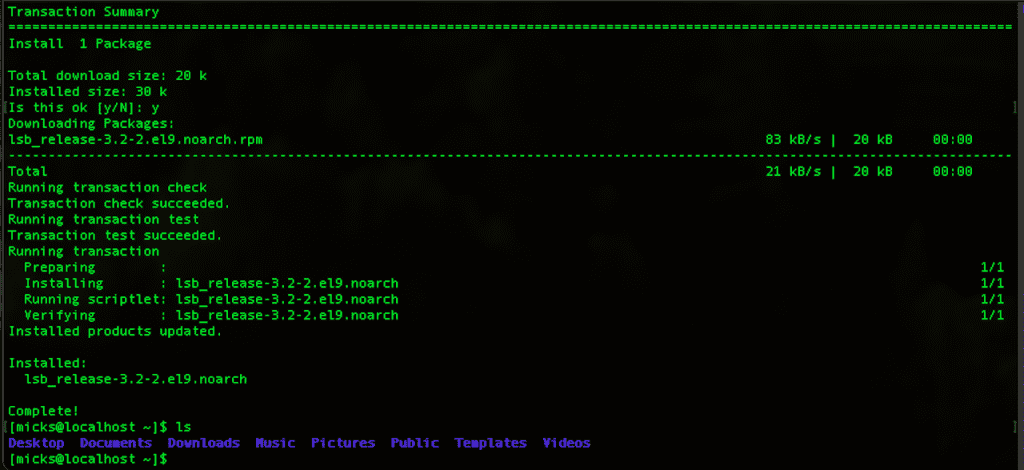
Essential Linux Commands for Beginners
In the ever-evolving world of technology, Linux has emerged as a powerful and versatile operating system, embraced by developers, system administrators, and tech enthusiasts alike. Whether you’re a seasoned Linux user or a newcomer to the realm of open-source computing, mastering essential Linux commands is paramount for efficient navigation and task execution. This comprehensive guide will equip you with the knowledge and skills to unlock the true potential of the Linux command line, empowering you to tackle a wide range of tasks with confidence and finesse.
The Command Line Interface (CLI)
The command line interface, or CLI, is the beating heart of the Linux operating system. Unlike graphical user interfaces (GUIs), the CLI allows you to interact with your system through text-based commands, granting you greater control, flexibility, and efficiency in your workflow.
Understanding the Terminal
The terminal is the gateway to the Linux command line. It serves as a virtual environment where you can input commands and receive corresponding outputs. Learning to navigate and utilize the terminal effectively is crucial for leveraging the full power of Linux.
File and Directory Management
Navigating Directories
cd(Change Directory): Traverse directories with ease.pwd(Print Working Directory): Display your current working directory.ls(List): List the contents of a directory.
File Operations
cp(Copy): Copy files and directories.mv(Move): Move or rename files and directories.rm(Remove): Delete files and directories.mkdir(Make Directory): Create new directories.
Text Manipulation
Viewing and Editing Files
cat(Concatenate): Display the contents of a file.lessandmore: View files page by page.nano,vi, oremacs: Edit text files using command-line text editors.
Text Processing
grep: Search for patterns in text files.sed: Stream editor for transforming text.awk: Powerful text processing tool.
System Administration
User and Group Management
useraddanduserdel: Add and remove users.groupaddandgroupdel: Add and remove groups.passwd: Change user passwords.sudo: Execute commands with elevated privileges.
Process Management
ps: Display running processes.top: Monitor system resource usage.kill: Terminate processes.
Package Management
apt(Debian/Ubuntu): Install, update, and remove packages.yum(Red Hat/CentOS): Install, update, and remove packages.
System Information
uname: Display system information.df: Show disk space usage.du: Estimate file and directory space usage.
Network and Remote Access
Network Utilities
ping: Test network connectivity.ifconfigorip: Configure network interfaces.ssh: Secure remote access to other systems.scp: Securely copy files between systems.
Shell Scripting
Shell scripts are powerful tools that automate repetitive tasks and streamline workflows. By combining multiple Linux commands into a single script, you can create custom solutions tailored to your specific needs.
Writing and Executing Scripts
#!/bin/bash: Specifying the shell interpreter.echo: Print messages to the terminal.read: Read user input.if,else, andcase: Conditional statements.forandwhile: Loops.function: Define and call functions.
Mastering essential Linux commands is a journey that empowers you to unlock the full potential of this versatile operating system. Whether you’re a developer, system administrator, or simply a curious learner, the knowledge and skills acquired through this comprehensive guide will serve as a solid foundation for efficient and effective Linux usage. Embrace the command line interface, explore its vast capabilities, and embark on a path of continuous learning and growth in the ever-evolving world of Linux.