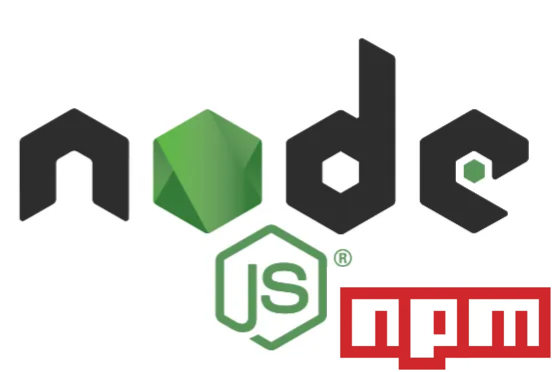
Installing Node.js and NPM on RedHat Linux
In this guide, we will explore how to install Node.js and its package manager, npm, on a RedHat Linux system. Node.js is a powerful tool for running JavaScript on the server side, enabling developers to build a wide range of applications from simple web servers to complex real-time communication applications. npm, on the other hand, helps manage packages and dependencies in Node.js projects, facilitating easy sharing and updating of code. This step-by-step tutorial will ensure you have all the necessary tools and knowledge to get Node.js and npm up and running on your RedHat Linux system.
What is Node.js?
Node.js is an open-source, cross-platform, JavaScript runtime environment that enables developers to run JavaScript code outside of a web browser. It’s built on Chrome’s V8 JavaScript engine and designed for building scalable network applications.
Use Case: Node.js is ideal for server-side scripting, enabling dynamic web content generation, HTTP request handling, and database management. It excels in building real-time applications like chat apps, online games, and collaborative platforms due to its non-blocking, event-driven architecture.
What is npm?
npm (Node Package Manager) is the default package manager for Node.js, used via the command line. It facilitates the installation, sharing, and management of Node.js packages, which are essential building blocks of Node.js applications.
Use Case: npm is critical for managing Node.js project dependencies, ensuring applications have access to necessary libraries at compatible versions. It also allows developers to publish and share their packages within the Node.js community, promoting reusable code and collaborative development.
Installing Node.js and npm on RedHat Linux
Dependencies
Before you begin the installation process, ensure your system has the following:
- gcc-c++: A C/C++ compiler.
- make: A utility for building and compiling software.
- openssl-devel: Development libraries for SSL/TLS support.
Estimated Time: The installation of these dependencies can take a few minutes, depending on your system and network speeds.
Step 1: Install Node.js
To install Node.js on Red Hat Linux, you can follow these steps:
- Enable Node.js Module: Use the below command to enable the latest Node.js LTS version module stream.
dnf module enable nodejs:20- Install Node.js: After enabling the module stream, install Node.js using the command
dnf install nodejs- Verify Installation: Confirm that Node.js is installed correctly by checking the version with
node --version- Optional Profiles: For additional profiles like development tools, use
dnf module install nodejs/developmentRemember, you must have privileged user access to perform these installations. For more detailed instructions and examples, you can refer to the Red Hat Developer page on installing Node.js1.
Estimated Time: Installing Node.js can take between 10 to 30 minutes, depending on hardware and network speeds.
Step 2: Install npm
- Update Repositories: Ensure your system’s package repositories are up-to-date.
sudo yum update- Install npm: Use the
dnfcommand to install npm.
sudo dnf install npm- Verify Installation: After installation, you can verify it by checking the npm version.
npm --versionThese commands should be executed with root privileges or using the sudo command. For more detailed instructions, you can refer to the official documentation or a reliable Linux tutorial website1. Remember, the exact commands may vary slightly depending on your RHEL version and system configuration. Always ensure that you have the necessary permissions to install software on your system. If you encounter any issues, the man npm command can provide you with more information.
Estimated Time: Less than a minute.
Keeping Node.js and npm Up-to-Date
Regular updates to Node.js and npm are vital for accessing new features, performance enhancements, and security patches.
- Update Node.js: Follow the installation steps with the latest version from the Node.js website.
- Update npm: Run
npm install -g npm@latestBy following these steps, you will be able to set up Node.js and npm on your RedHat Linux system, paving the way for robust JavaScript application development.