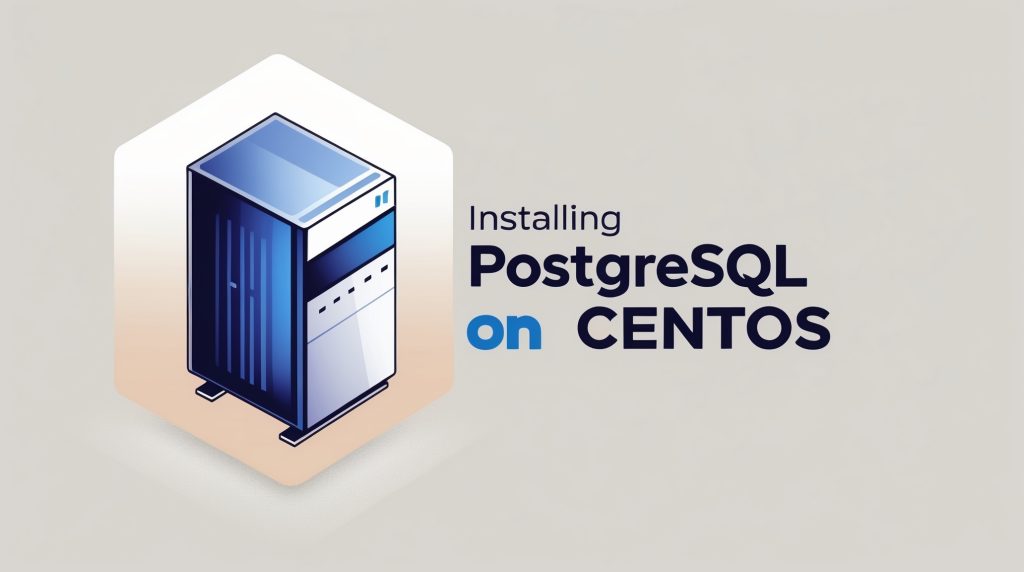
Installing PostgreSQL on CentOS: A Complete Step-by-Step Guide
Installing PostgreSQL on CentOS: A Friendly Guide
Hey there, fellow tech enthusiasts! Ever wanted to dive into the world of databases and manage your data like a pro? Well, you’ve come to the right place! Today, we’re going to walk through the process of installing PostgreSQL on CentOS. PostgreSQL is a powerful, open-source relational database management system (RDBMS) known for its reliability, data integrity, and extensibility. It’s a fantastic choice for everything from small personal projects to large enterprise applications. So, grab your favorite beverage, buckle up, and let’s get started!
Why PostgreSQL?
Before we jump into the installation, let’s take a moment to appreciate why PostgreSQL is such a popular choice. It’s not just another database; it’s a robust and feature-rich system that offers a compelling alternative to proprietary solutions. One of the biggest advantages is its open-source nature, meaning it’s free to use and distribute. This makes it incredibly accessible for developers and organizations of all sizes. Beyond that, PostgreSQL boasts excellent standards compliance, a wide range of data types, and advanced features like ACID properties, which guarantee reliable transaction processing. It’s also highly extensible, allowing you to customize it to fit your specific needs. In short, PostgreSQL is a versatile and dependable database solution that’s well worth learning.
Choosing Your CentOS Version
CentOS comes in different versions, and the installation process might vary slightly depending on which one you’re using. It’s crucial to know which CentOS version you’re running before you begin. This ensures that you download the correct packages and follow the appropriate steps. To check your CentOS version, open your terminal and type the following command:
Bash
cat /etc/redhat-release
This command will display information about your CentOS release. Knowing your version will help you find the most relevant instructions and packages for your setup. Once you’ve identified your CentOS version, you’re ready to proceed with the installation.
Setting up the PostgreSQL Repository
CentOS doesn’t include the latest version of PostgreSQL in its default repositories. Therefore, we need to add the PostgreSQL repository manually. This repository contains the necessary packages for installing and managing PostgreSQL. Adding the repository is a straightforward process that involves downloading and installing a repository configuration file. This file tells your system where to find the PostgreSQL packages. It’s a crucial step because it ensures that you get the correct and up-to-date versions of PostgreSQL. Here’s how you can add the PostgreSQL repository:
Bash
# For CentOS 7
sudo yum install -y https://download.postgresql.org/pub/repos/yum/repopack/postgresql-15-centos7-x86_64/postgresql-15-centos7-x86_64.rpm
# For CentOS 8
sudo yum install -y https://download.postgresql.org/pub/repos/yum/repopack/postgresql-15-centos8-x86_64/postgresql-15-centos8-x86_64.rpm
# For CentOS 9 Stream
sudo yum install -y https://download.postgresql.org/pub/repos/yum/repopack/postgresql-15-centos9-stream-x86_64/postgresql-15-centos9-stream-x86_64.rpm
# For CentOS 10 Stream, Right now, there isn’t an official PostgreSQL YUM repo for “CentOS Stream 10” (or “RHEL 10”) because it doesn’t exist as a stable release yet. But here's an easy workaround if you really need to install posgresql.
# Remove custom Postgres repos
sudo rm -f /etc/yum.repos.d/pgdg*
# Clean metadata
sudo yum clean all
# Install Postgres from default CentOS repos (if available)
sudo yum install -y postgresql-server postgresql
Remember to replace 15 with the desired PostgreSQL version if you need a different one (e.g., 14, 13). These commands will download and install the appropriate repository package for your CentOS version.
Installing PostgreSQL Server
Now that we’ve set up the repository, we can finally install the PostgreSQL server. This is the core component of PostgreSQL that handles all the database operations. The installation process is quite simple, thanks to the yum package manager. yum will automatically resolve any dependencies and install all the necessary files. Here’s the command to install the PostgreSQL server:
Bash
sudo yum install -y postgresql15-server
Again, replace 15 with your desired PostgreSQL version if needed. This command will download and install the PostgreSQL server and its associated files. After the installation is complete, you’ll need to initialize the database cluster.
Initializing the Database Cluster
A database cluster is a collection of databases managed by a single PostgreSQL server instance. Before you can start using PostgreSQL, you need to create a database cluster. This involves setting up the data directory, configuring the initial database, and creating the necessary system tables. The postgresql-setup utility makes this process easy. Here’s the command to initialize the database cluster:
Bash
sudo /usr/pgsql-15/bin/postgresql-15-setup initdb
or
sudo /usr/bin/postgresql-setup --initdb
This command will create a new database cluster in the default data directory. You can specify a different data directory if you prefer. Initializing the database cluster is a crucial step that sets up the foundation for your PostgreSQL server.
Starting and Enabling PostgreSQL
After initializing the database cluster, we need to start the PostgreSQL service. This will bring the database server online and make it ready to accept connections. We also need to enable the PostgreSQL service so that it starts automatically on boot. This ensures that your database server is always running whenever your system restarts. Here’s how you can start and enable PostgreSQL:
Bash
sudo systemctl start postgresql-15
sudo systemctl enable postgresql-15
or
sudo systemctl start postgresql
sudo systemctl enable postgresql
These commands will start the PostgreSQL service and configure it to start automatically on boot. You can check the status of the PostgreSQL service using the following command:
Bash
sudo systemctl status postgresql-15
This command will display information about the PostgreSQL service, including whether it’s running or not.
Setting the Password for the postgres User
The postgres user is the default superuser account in PostgreSQL. It has full privileges and can perform any operation on the database server. It’s crucial to set a strong password for the postgres user to protect your database from unauthorized access. You can set the password using the psql command-line tool. Here’s how:
Bash
sudo su - postgres
psql -c "ALTER USER postgres WITH PASSWORD 'your_strong_password';"
exit
Replace your_strong_password with a strong and unique password. This command will connect to the PostgreSQL server as the postgres user and change its password. Remember to keep your password secure and do not share it with anyone unless absolutely necessary.
Creating a New Database and User
While the postgres user has full privileges, it’s generally a good practice to create separate users and databases for your applications. This improves security and makes it easier to manage permissions. You can create new databases and users using the psql command-line tool. Here’s an example:
Bash
sudo su - postgres
psql -c "CREATE DATABASE mydatabase;"
psql -c "CREATE USER myuser WITH PASSWORD 'another_strong_password';"
psql -c "GRANT ALL PRIVILEGES ON DATABASE mydatabase TO myuser;"
exit
This will create a new database named mydatabase and a new user named myuser with a specified password. It will also grant the myuser all privileges on the mydatabase. Remember to replace mydatabase, myuser, and another_strong_password with your desired names and password.
Connecting to PostgreSQL
Now that you have a database and a user, you can connect to PostgreSQL using various tools. The psql command-line tool is a popular choice for interacting with PostgreSQL from the terminal. You can also use graphical tools like pgAdmin, which provides a user-friendly interface for managing PostgreSQL databases. Here’s how you can connect to PostgreSQL using psql:
Bash
psql -h localhost -p 5432 -U myuser -d mydatabase
This command will connect to the mydatabase as the myuser. You’ll be prompted for the password. Replace localhost, 5432, myuser, and mydatabase with your actual values.
Basic PostgreSQL Commands
Once you’re connected to PostgreSQL, you can start executing SQL commands to create tables, insert data, query data, and perform other database operations. Here are a few basic PostgreSQL commands to get you started:
CREATE TABLE mytable (id INT, name VARCHAR(255));– Creates a new table namedmytable.INSERT INTO mytable (id, name) VALUES (1, 'John');– Inserts a new row intomytable.SELECT * FROM mytable;– Retrieves all rows frommytable.UPDATE mytable SET name = 'Jane' WHERE id = 1;– Updates the row withid = 1.DELETE FROM mytable WHERE id = 1;– Deletes the row withid = 1.
These are just a few basic commands to get you started. PostgreSQL offers a rich set of SQL commands for managing your data.
Conclusion
Congratulations! You’ve successfully installed PostgreSQL on CentOS. You’ve learned how to set up the repository, install the server, create a database cluster, start and enable the service, secure the postgres user, create new users and databases, and connect to PostgreSQL. You’ve even explored some basic SQL commands to interact with your data. This is a significant step towards mastering database management. Remember, practice is key! The more you work with PostgreSQL, the more comfortable you’ll become with its features and capabilities. Don’t be afraid to experiment and explore the vast world of PostgreSQL. There are countless resources available online, including the official PostgreSQL documentation, tutorials, and community forums. Dive in, explore, and unleash the power of PostgreSQL for your data management needs!
Further Exploration
Now that you have PostgreSQL up and running, there are many exciting avenues to explore. Here are a few suggestions:
- pgAdmin: As mentioned earlier, pgAdmin is a powerful graphical tool that simplifies database administration. It provides a visual interface for creating and managing databases, tables, users, and other database objects. Installing and using pgAdmin can significantly enhance your PostgreSQL workflow.
- PostgreSQL Extensions: PostgreSQL has a rich ecosystem of extensions that add new features and functionalities. These extensions can extend PostgreSQL’s capabilities in areas like geospatial data, full-text search, and more. Exploring and using relevant extensions can tailor PostgreSQL to your specific requirements.
- Data Modeling: Understanding data modeling principles is crucial for designing efficient and scalable databases. Learning how to create entity-relationship diagrams (ERDs) and normalize your data will help you create robust and maintainable database schemas.
- Performance Tuning: As your database grows and your application’s demands increase, you’ll need to optimize PostgreSQL’s performance. This involves techniques like indexing, query optimization, and connection pooling. Learning about performance tuning will ensure that your PostgreSQL database runs smoothly and efficiently.
- Backup and Recovery: Data loss can be catastrophic. Therefore, it’s essential to implement a robust backup and recovery strategy. PostgreSQL provides various tools and techniques for backing up your database and restoring it in case of failure. Understanding these techniques is crucial for ensuring data integrity and availability.
Troubleshooting Tips
While the installation process is usually straightforward, you might encounter some issues. Here are a few troubleshooting tips:
- Check the Logs: PostgreSQL logs detailed information about its operations. If you encounter an error, check the PostgreSQL log files for clues. The log file location varies depending on your CentOS version and PostgreSQL configuration.
- Verify Dependencies: Ensure that all the required dependencies are installed. You can use the
yumpackage manager to check and install dependencies. - Firewall: If you’re trying to connect to PostgreSQL from a remote machine, make sure that your firewall is configured to allow connections on port 5432 (the default PostgreSQL port).
- SELinux: SELinux is a security module in Linux that can sometimes interfere with PostgreSQL. If you’re having trouble, you might need to temporarily disable SELinux for testing purposes. However, it’s generally recommended to configure SELinux rules to allow PostgreSQL to operate correctly.
Resources
Disclaimer: This blog post provides general information about installing PostgreSQL on CentOS. While we strive to ensure accuracy, the information provided here is for educational purposes only. We 1 make no warranties, express or implied, about the completeness, reliability, suitability or availability with respect to the information, products, services, 2 or related graphics contained on the blog for any purpose. Any reliance you place on such information is therefore strictly at your own risk. We recommend consulting the official PostgreSQL and CentOS documentation for the most up-to-date and accurate information. Report any inaccuracies to info@felixrante.com so we can correct them promptly.