
Mastering Bash: Tips for Power Users
In the ever-evolving world of programming and system administration, the Bash (Bourne-Again SHell) remains a powerful and indispensable tool. Whether you’re a seasoned developer or a tech-savvy enthusiast, mastering Bash can open up a realm of efficiency and productivity. This guide is designed to equip you with tips and tricks that will elevate your Bash skills to the next level, turning you into a true power user.
Embrace Bash Aliases
Bash aliases are shortcuts that allow you to execute complex commands or sequences with a simple, custom-defined phrase. By creating aliases for frequently used commands or scripts, you can save time and boost your productivity. For example, you can create an alias for listing all files in a directory, excluding hidden files, with a colorized output:
alias ls='ls --color=auto --hide=Pattern'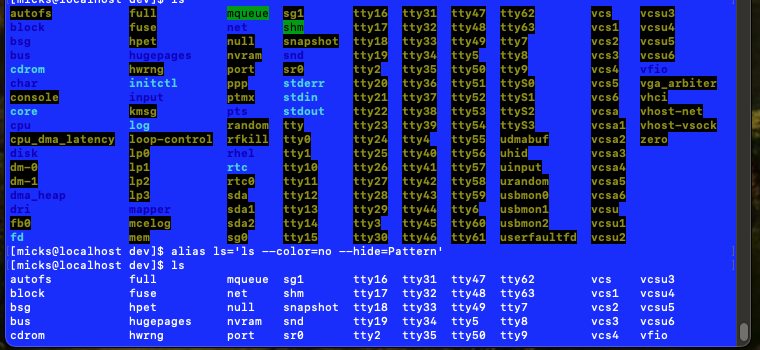
Harness the Power of Tab Completion
One of Bash’s most powerful features is tab completion. By pressing the Tab key, you can automatically complete command names, file paths, and even options. This feature not only saves you from typing out lengthy commands but also helps you avoid typing errors. Embrace tab completion, and watch your productivity soar.
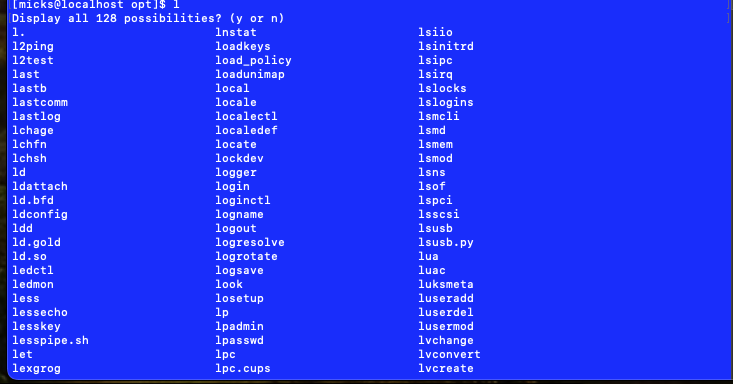
Unlock Command History
Bash keeps a record of all the commands you’ve executed, known as the command history. Leveraging this history can save you time and effort when repeating or modifying previous commands. Use the up and down arrow keys to navigate through your command history, or use the history command to view a list of previously executed commands.
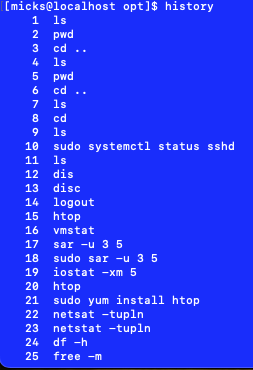
Customize Your Bash Prompt
The default Bash prompt can be functional, but customizing it can provide valuable information at a glance. You can display the current working directory, git branch, or even system load information in your prompt. This can be especially useful when working with multiple projects or environments simultaneously.

Master Command Substitution
Command substitution is a powerful technique that allows you to use the output of one command as the input for another. This can be achieved by enclosing the first command in backticks () or using the$()` syntax. For example, you can list all files in a directory and pipe them into a word count command:
wc -l $(ls)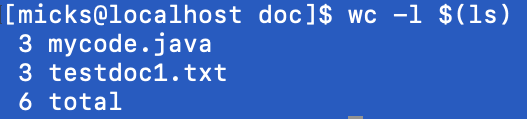
Leverage Bash Functions
Bash functions are reusable blocks of code that can enhance your scripting capabilities. They allow you to encapsulate complex tasks into simple, reusable commands. By creating and utilizing Bash functions, you can streamline your workflows and increase your efficiency.
function update_system() {
sudo apt update && sudo apt upgrade -y
}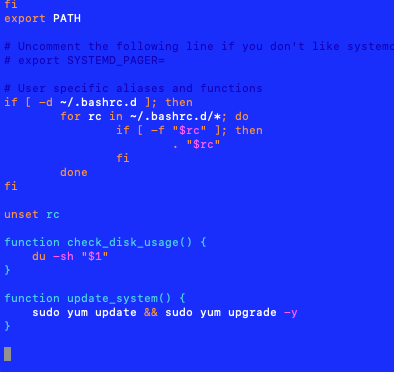
Explore Bash Scripting
While Bash is a powerful command-line interface, its true potential lies in scripting. Bash scripts can automate repetitive tasks, perform complex data manipulations, and integrate with other tools and utilities. By learning Bash scripting, you can unlock a world of automation and productivity.
Mastering Bash is a journey that requires dedication and practice, but the rewards are immense. By embracing these tips and techniques, you’ll be well on your way to becoming a Bash power user, capable of tackling even the most complex tasks with ease and efficiency. Continuously explore and expand your Bash knowledge, and you’ll find yourself equipped with a powerful tool that can elevate your productivity to new heights.