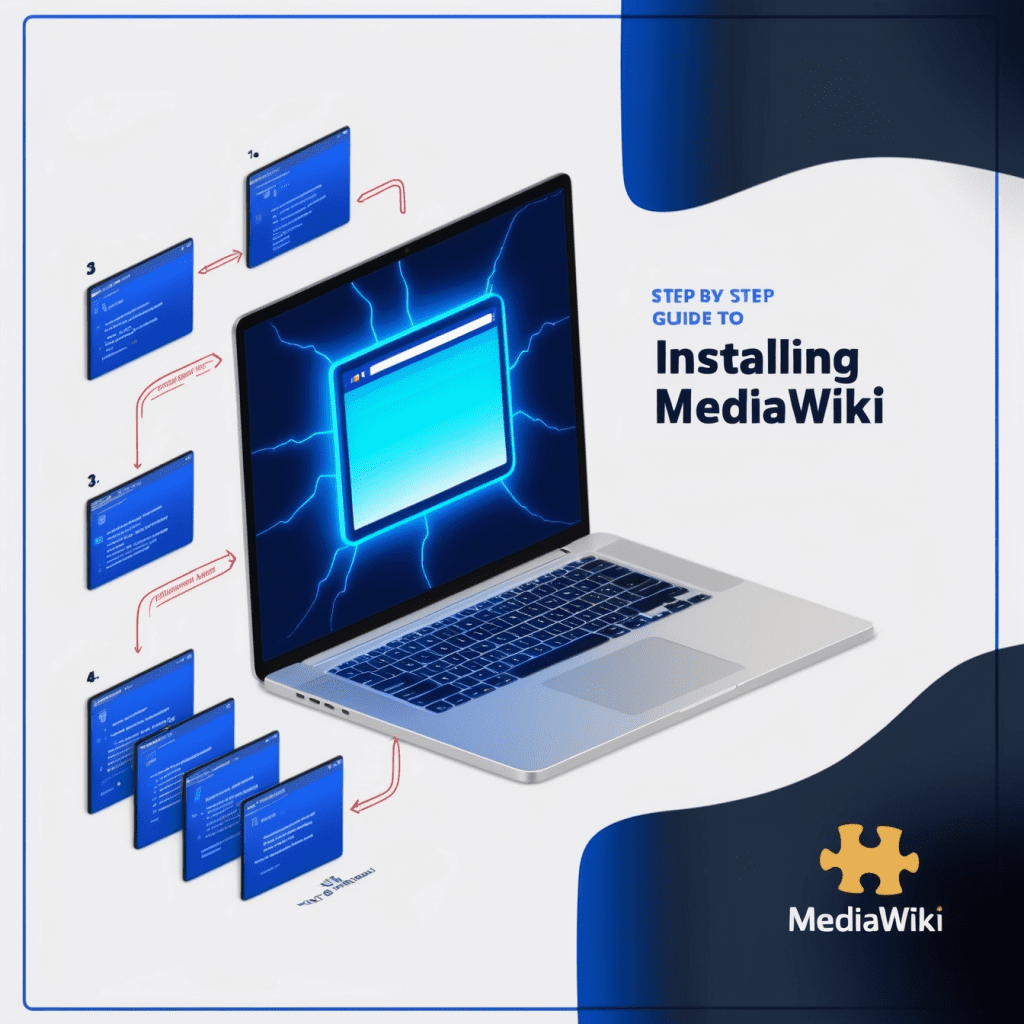
Step-by-Step Guide to Installing MediaWiki: The Powerhouse Behind Wikipedia
Have you ever wondered how Wikipedia manages its vast ocean of information? Or perhaps you’re looking to create your own wiki for your organization or personal project? Well, you’re in luck! Today, we’re diving deep into the world of MediaWiki, the robust and versatile software that powers Wikipedia and countless other wikis across the internet. In this comprehensive guide, we’ll walk you through the process of installing MediaWiki, step by step. So, grab your favorite beverage, roll up your sleeves, and let’s embark on this exciting journey together!
What is MediaWiki?
Before we dive into the installation process, let’s take a moment to understand what MediaWiki is and why it’s such a popular choice for creating wikis. MediaWiki is a free and open-source wiki software package, written in PHP and developed by the Wikimedia Foundation. It’s the engine behind Wikipedia, the world’s largest and most popular online encyclopedia, as well as many other wikis across the web. MediaWiki is designed to handle large-scale collaborative content creation and management, making it ideal for everything from small personal wikis to massive, multi-language knowledge bases.
Some key features that make MediaWiki stand out include:
- Robust content management capabilities
- Flexible user permissions and access control
- Version control and page history tracking
- Extensive customization options through extensions and skins
- Support for multiple languages and internationalization
Now that we have a better understanding of what MediaWiki is, let’s get started with the installation process!
Prerequisites for Installing MediaWiki
Before we begin the installation, it’s important to ensure that your system meets the necessary requirements. Here’s what you’ll need:
Web server: MediaWiki requires a web server to run. Apache or Nginx are popular choices, but any web server that supports PHP will work.
PHP: MediaWiki is written in PHP, so you’ll need PHP installed on your server. As of the latest version, MediaWiki requires PHP 7.4.0 or later.
Database: MediaWiki uses a database to store its content. MySQL (or MariaDB) is the most common choice, but PostgreSQL and SQLite are also supported.
Additional PHP extensions: Depending on your setup, you may need to install additional PHP extensions. We’ll cover this in more detail later.
If you’re using a shared hosting environment, chances are that most of these requirements are already met. However, if you’re setting up MediaWiki on your own server, you’ll need to install and configure these components first.
Step 1: Downloading MediaWiki
Now that we’ve covered the prerequisites, let’s start by downloading the MediaWiki software. Follow these steps to get the latest version:
- Open your web browser and navigate to the MediaWiki download page (https://www.mediawiki.org/wiki/Download).
- Look for the latest stable release and click on the download link.
- Choose the .tar.gz file format (it’s generally smaller and easier to work with).
- Once the download is complete, you’ll have a file named something like “mediawiki-1.xx.x.tar.gz” (where xx.x represents the version number).
If you’re comfortable using the command line and have SSH access to your server, you can download MediaWiki directly to your server using wget:
wget https://releases.wikimedia.org/mediawiki/1.xx/mediawiki-1.xx.x.tar.gzReplace “1.xx.x” with the actual version number of the latest release.
Step 2: Extracting the MediaWiki Files
Once you have the MediaWiki archive, it’s time to extract its contents. If you’re using a graphical file manager, you can simply right-click the file and choose “Extract” or “Unzip.” If you’re working via the command line, use the following command:
tar -xvzf mediawiki-1.xx.x.tar.gzThis will create a new directory named “mediawiki-1.xx.x” containing all the MediaWiki files.
Step 3: Moving Files to Your Web Server
Now that we’ve extracted the MediaWiki files, we need to move them to the appropriate location on your web server. The exact location will depend on your server configuration, but it’s typically something like “/var/www/html” or “/public_html”.
If you’re using a graphical file manager, you can simply drag and drop the extracted “mediawiki-1.xx.x” folder to your web server’s root directory. If you’re using the command line, you can use the mv command:
mv mediawiki-1.xx.x /var/www/html/wikiThis command moves the MediaWiki folder to “/var/www/html/wiki”. You can replace “wiki” with any name you prefer for your MediaWiki installation directory.
Step 4: Setting Up the Database
MediaWiki needs a database to store its content. In this guide, we’ll use MySQL, as it’s the most common choice. Here’s how to create a new database for your MediaWiki installation:
- Log in to your MySQL server. If you’re using the command line, you can do this with:
mysql -u root -p- Once logged in, create a new database for MediaWiki:
CREATE DATABASE wikidb;- Create a new user for MediaWiki and grant them the necessary permissions:
CREATE USER 'wikiuser'@'localhost' IDENTIFIED BY 'your_password_here';
GRANT ALL PRIVILEGES ON wikidb.* TO 'wikiuser'@'localhost';
FLUSH PRIVILEGES;Make sure to replace ‘your_password_here’ with a strong, unique password.
- Exit the MySQL prompt:
EXIT;Great! Now we have a database ready for MediaWiki to use.
Step 5: Running the MediaWiki Installer
With the files in place and the database set up, we’re ready to run the MediaWiki installer. This web-based installer will guide you through the final steps of setting up your wiki.
- Open your web browser and navigate to your MediaWiki installation. If you followed the earlier example, this would be something like “http://yourdomain.com/wiki”.
- You should see the MediaWiki installation page. Click on the link to start the installation process.
- The installer will first check if your server meets all the requirements. If any required components are missing, you’ll see warnings or errors. Address these before proceeding.
- Choose your wiki language. This will be the default language for your wiki’s interface.
- On the next page, you’ll need to enter your database information:
- Database type: MySQL (or MariaDB)
- Database host: localhost (in most cases)
- Database name: wikidb (or whatever you named your database)
- Database username: wikiuser (or the username you created)
- Database password: (the password you set for the wikiuser)
- Click “Continue” and the installer will set up the database tables.
- Next, you’ll be asked to name your wiki and create an admin account. Choose a descriptive name for your wiki and set up a strong password for the admin account.
- In the following steps, you can configure various settings for your wiki, such as licensing, email functionality, and user options. You can always change these later, so don’t worry too much about getting everything perfect at this stage.
- Finally, you’ll be presented with a generated LocalSettings.php file. This file contains all the configuration settings for your MediaWiki installation. Download this file to your computer.
Step 6: Completing the Installation
We’re almost there! The final step is to upload the LocalSettings.php file to your MediaWiki installation directory.
- Using your preferred file transfer method (FTP, SFTP, or file manager), upload the LocalSettings.php file to the root of your MediaWiki installation (the same directory that contains index.php).
- Once the file is uploaded, refresh your browser or navigate to your wiki’s URL again.
- If everything was set up correctly, you should now see your new wiki’s main page!
Congratulations! You’ve successfully installed MediaWiki. But wait, there’s more to explore!
Post-Installation Steps and Customization
Now that your MediaWiki is up and running, you might want to consider some additional steps to enhance your wiki:
Choosing a skin: MediaWiki comes with several built-in skins (themes) that change the look and feel of your wiki. You can change the skin by editing the LocalSettings.php file. Look for the line that says:
$wgDefaultSkin = "vector";You can change “vector” to the name of another skin, such as “monobook” or “timeless”.
Installing extensions: Extensions add functionality to your wiki. There are hundreds of extensions available for MediaWiki, covering everything from spam prevention to advanced editing tools. To install an extension:
- Download the extension files and upload them to the “extensions” directory in your MediaWiki installation.
- Add the appropriate line to your LocalSettings.php file. For example, to enable the VisualEditor extension, you’d add:
wfLoadExtension( 'VisualEditor' );Configuring user rights: MediaWiki has a sophisticated user rights system. You can configure who can edit pages, create new accounts, and perform administrative actions. These settings can be adjusted in the LocalSettings.php file or through the Special:UserRights page in your wiki.
Setting up categories: Categories help organize your wiki’s content. You can create categories by adding [[Category:CategoryName]] to the bottom of a page.
Creating templates: Templates allow you to reuse content across multiple pages. They’re especially useful for maintaining consistent formatting or for frequently used text blocks.
Maintaining Your MediaWiki Installation
To keep your MediaWiki installation running smoothly and securely, consider the following maintenance tasks:
Regular backups: Always keep recent backups of your wiki’s database and files. You can use MySQL’s mysqldump command for database backups and simply copy the MediaWiki files for a file backup.
Updating MediaWiki: Stay up-to-date with the latest MediaWiki releases to benefit from new features and security patches. The update process typically involves downloading the new MediaWiki files, replacing the old ones (except LocalSettings.php), and running the update script.
Monitoring performance: As your wiki grows, you might need to optimize its performance. This could involve tweaking PHP and MySQL settings, implementing caching mechanisms, or even upgrading your server resources.
Managing spam: Wikis can be targets for spam. Consider implementing captchas, using spam-filtering extensions, or restricting edit rights to combat this issue.
Troubleshooting Common Issues
Even with careful installation, you might encounter some issues. Here are some common problems and their solutions:
“Error: 500 Internal Server Error”: This often indicates a problem with your PHP configuration. Check your server’s error logs for more detailed information.
Database connection errors: Double-check your database credentials in LocalSettings.php. Make sure the database user has the correct permissions.
File permission issues: Ensure that your web server has the necessary read/write permissions for the MediaWiki directories, especially the “images” directory.
Extension conflicts: If you experience issues after installing an extension, try disabling it to see if the problem resolves. Not all extensions are compatible with each other or with every MediaWiki version.
Remember, the MediaWiki community is vast and helpful. If you encounter a problem you can’t solve, don’t hesitate to seek help on the MediaWiki forums or IRC channels.
Conclusion
Congratulations! You’ve not only installed MediaWiki but also gained insight into its setup, customization, and maintenance. By following this guide, you’ve taken the first steps towards creating your own wiki empire. Whether you’re building a knowledge base for your organization, collaborating on a passion project, or starting the next Wikipedia, MediaWiki provides a powerful and flexible platform to bring your vision to life.
Remember, the journey doesn’t end here. MediaWiki is incredibly versatile, and there’s always more to learn and explore. As you become more familiar with the software, you’ll discover new ways to customize and optimize your wiki to perfectly suit your needs.
So, what are you waiting for? Start adding content, invite collaborators, and watch your wiki grow into a thriving hub of knowledge and collaboration. Happy wiki-ing!
Disclaimer: This guide is based on the general installation process for MediaWiki and may not account for all possible server configurations or special circumstances. While we strive for accuracy, software versions and installation procedures may change over time. Always refer to the official MediaWiki documentation for the most up-to-date information. If you notice any inaccuracies in this guide, please report them so we can correct them promptly.
Hello! This post couldn’t be written any better! Reading through this post reminds me of my good old room mate!
He always kept talking about this. I will forward this post to him.
Pretty sure he will have a good read. Many thanks for sharing!
It’s going to be end of mine day, except before ending I am
reading this impressive article to improve my experience.
You actually make it seem so easy with your presentation but I find this matter to be really something that I think I would never
understand. It seems too complicated and very broad for me.
I’m looking forward for your next post, I will try to get the
hang of it!
Hmm it looks like your website ate my first comment (it was extremely long) so I guess I’ll just sum it up
what I wrote and say, I’m thoroughly enjoying your blog.
I too am an aspiring blog writer but I’m still new to the whole thing.
Do you have any helpful hints for inexperienced blog writers?
I’d definitely appreciate it.
Hi to all, as I am genuinely eager of reading this
blog’s post to be updated daily. It includes pleasant stuff.