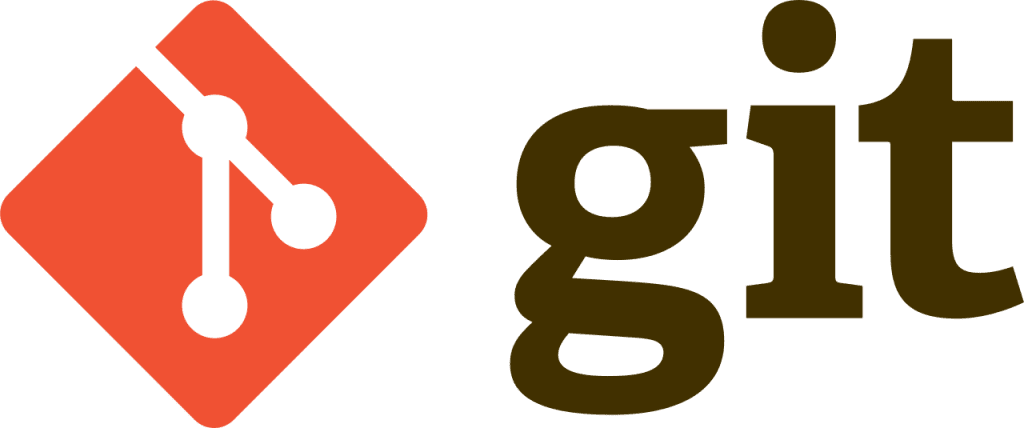
Step by Step: Installing Git on Windows
Follow these simple steps to install and configure Git on Windows.
Step 1: Download Git
- Go to the official Git website https://git-scm.com/download/win.
- Under “Download for Windows”, click on the 64-bit Git for Windows Setup button to download the latest installable version.
Step 2: Run the Installer
- Once the download completes, run the Git setup wizard .exe file.
- Accept the license agreement and click Next. Keep clicking Next to use the default options.
- Select any additional options you want like enabling symbolic links or POSIX commands.
- Click Install to begin the installation. This may take a few minutes.
Step 3: Open Git Bash
The Git Bash command line tool will be installed as part of the setup. You can find and open it on your machine.
Step 4: Configure Your Git Username and Email
To associate your commits with your identity, you need to set your username and email address:
$ git config --global user.name "Your Name"
$ git config --global user.email "email@example.com"Replace “Your Name” and “email@example.com” with your own details.
Step 5: Verify the Installation
To verify Git has been installed correctly and you are ready to use it, run:
$ git --versionThis should print the installed Git version.
And that’s it! Git is now ready to use on your Windows 10 machine.