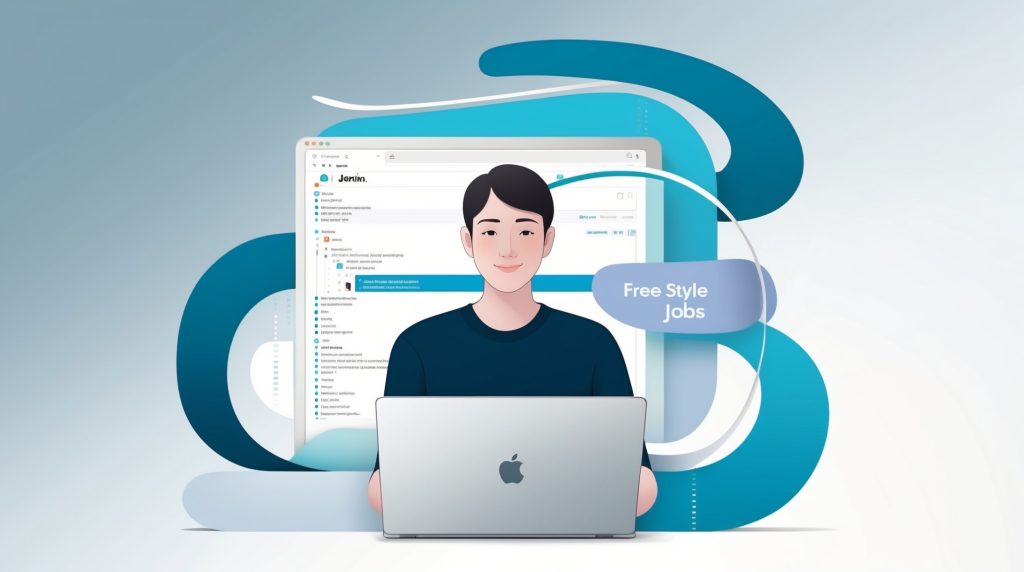
Step by Step Tutorial on Creating Free Style Jobs in Jenkins
Jenkins, an open-source automation server, has revolutionized the landscape of continuous integration and continuous delivery (CI/CD) in software development. Among its myriad of features, freestyle jobs stand out as a versatile and powerful tool for automating various tasks in the software development lifecycle. This comprehensive tutorial will guide you through the process of creating and configuring freestyle jobs in Jenkins, empowering you to streamline your development workflows and enhance your team’s productivity.
Freestyle jobs in Jenkins offer unparalleled flexibility, allowing developers and DevOps engineers to automate a wide range of tasks, from simple script executions to complex build and deployment processes. By mastering the art of creating freestyle jobs, you’ll be able to customize your automation workflows to suit your project’s unique requirements, integrate with various tools and technologies, and ultimately accelerate your software delivery pipeline.
In this tutorial, we’ll delve into the step-by-step process of setting up freestyle jobs, explore best practices for configuration, and provide practical examples to illustrate key concepts. Whether you’re new to Jenkins or looking to expand your automation capabilities, this guide will equip you with the knowledge and skills to harness the full potential of freestyle jobs in your CI/CD pipeline.
Understanding Freestyle Jobs in Jenkins
What are Freestyle Jobs?
Freestyle jobs in Jenkins are a type of project that allows users to configure and automate various tasks with great flexibility. Unlike more specialized job types, freestyle jobs provide a blank canvas where you can define custom build steps, configure source code management, set up build triggers, and manage post-build actions. This versatility makes freestyle jobs suitable for a wide range of automation tasks, from simple script executions to complex multi-step build and deployment processes.
Key Features of Freestyle Jobs
Freestyle jobs offer a rich set of features that cater to diverse automation needs. Some of the key features include:
- Source Code Management (SCM) integration: Freestyle jobs can be easily connected to various version control systems like Git, Subversion, or Mercurial.
- Build Triggers: You can configure jobs to start automatically based on various conditions, such as code commits, scheduled times, or completion of other jobs.
- Build Environment: Jenkins provides options to set up the build environment, including tool installations, environment variables, and workspace cleanup.
- Build Steps: This is where you define the actual tasks to be executed, such as running shell commands, executing Windows batch files, or invoking build tools like Maven or Gradle.
- Post-build Actions: After the build steps are completed, you can configure actions like archiving artifacts, publishing test results, sending notifications, or triggering other jobs.
When to Use Freestyle Jobs
Freestyle jobs are particularly useful in scenarios where you need custom automation that doesn’t fit neatly into more specialized job types. Some common use cases for freestyle jobs include:
- Custom build processes that involve multiple technologies or tools
- Integration testing across different components of a system
- Deployment scripts that require specific sequences of operations
- Data processing or ETL (Extract, Transform, Load) tasks
- System maintenance and housekeeping operations
By understanding the nature and capabilities of freestyle jobs, you’ll be better equipped to leverage their power in your Jenkins automation strategy. In the following sections, we’ll walk through the process of creating and configuring a freestyle job, step by step.
Prerequisites for Creating Freestyle Jobs
Before diving into the creation of freestyle jobs, it’s essential to ensure that you have the necessary prerequisites in place. This preparation will help you smoothly navigate through the tutorial and successfully implement freestyle jobs in your Jenkins environment.
Jenkins Installation and Access
First and foremost, you need to have Jenkins installed and running on your system or server. If you haven’t already set up Jenkins, you can follow these general steps:
- Ensure you have Java installed on your system (Jenkins requires Java 8 or later).
- Download the Jenkins WAR file from the official Jenkins website.
- Run Jenkins using the command:
java -jar jenkins.war - Access the Jenkins web interface through your browser, typically at
http://localhost:8080
Once you have Jenkins up and running, make sure you have administrative access to create and configure jobs.
Required Plugins
While freestyle jobs can be created with a basic Jenkins installation, certain plugins can enhance their functionality. Here are some recommended plugins:
- Git Plugin: For integrating with Git repositories
- Credentials Plugin: For securely managing authentication credentials
- Workspace Cleanup Plugin: For managing job workspace
- Email Extension Plugin: For advanced email notifications
To install these plugins:
- Navigate to “Manage Jenkins” > “Manage Plugins”
- Go to the “Available” tab
- Search for the required plugins
- Select the plugins and click “Install without restart”
System Configuration
Ensure that your Jenkins system is properly configured:
- Set up necessary tool locations (e.g., JDK, Maven, Gradle) in “Manage Jenkins” > “Global Tool Configuration”
- Configure system settings like email notifications in “Manage Jenkins” > “Configure System”
Source Code Repository
If your freestyle job will interact with source code, make sure you have:
- A version control system (e.g., Git) installed and configured
- Access to the repository where your source code is hosted
Build Tools and Dependencies
Depending on your project requirements, you may need:
- Build tools like Maven, Gradle, or Ant installed and configured in Jenkins
- Any specific dependencies or libraries required by your project
Workspace Considerations
Consider the following regarding your Jenkins workspace:
- Ensure sufficient disk space for job workspaces
- Plan for workspace cleanup strategies to manage disk usage
By ensuring these prerequisites are met, you’ll be well-prepared to create and configure freestyle jobs effectively. In the next section, we’ll start the process of creating a new freestyle job in Jenkins.
Creating a New Freestyle Job
Now that we have our prerequisites in order, let’s walk through the process of creating a new freestyle job in Jenkins. This section will cover the initial setup and basic configuration of your job.
Step 1: Accessing the Jenkins Dashboard
- Open your web browser and navigate to your Jenkins instance (e.g.,
http://localhost:8080). - Log in with your Jenkins credentials if prompted.
Step 2: Initiating Job Creation
- On the Jenkins dashboard, click on “New Item” in the left sidebar.
- In the “Enter an item name” field, type a name for your new job. Choose a descriptive name that reflects the purpose of the job.
- Scroll down and select “Freestyle project” from the list of project types.
- Click “OK” to proceed to the job configuration page.
Step 3: Configuring General Settings
On the job configuration page, you’ll see several sections. Let’s start with the General settings:
- Description: Provide a brief description of what this job does. This helps team members understand the job’s purpose.
- Discard old builds: Check this option to manage disk usage.
- Set “Max # of builds to keep” (e.g., 10)
- Set “Days to keep builds” (e.g., 30)
- GitHub project: If your project is hosted on GitHub, check this option and enter the project URL.
- This project is parameterized: Check this if you want to pass parameters to your job. We’ll cover this in more detail later.
- Disable this project: Leave this unchecked unless you want to temporarily prevent the job from running.
- Restrict where this project can be run: Use this if you have multiple build agents and want to restrict this job to specific ones.
Step 4: Configuring Source Code Management
In this section, you’ll connect your job to your source code repository:
- Select the appropriate SCM system (e.g., Git, Subversion).
- For Git:
- Enter the Repository URL
- Add credentials if required (click “Add” > “Jenkins”)
- Specify the branch to build (e.g., */main for the main branch)
Step 5: Configuring Build Triggers
This section determines when your job will run:
- Trigger builds remotely: Allows you to trigger builds via a URL.
- Build after other projects are built: Run this job after specific other jobs complete.
- Build periodically: Set up a cron-like schedule for regular builds.
- GitHub hook trigger for GITScm polling: Use this if you want to trigger builds on GitHub pushes.
- Poll SCM: Regularly check the repository for changes and build if changes are detected.
For now, you can leave these options unconfigured or choose based on your specific needs.
Step 6: Configuring Build Environment
This section allows you to set up the environment for your build:
- Delete workspace before build starts: Ensures a clean workspace for each build.
- Use secret text(s) or file(s): For securely passing credentials to the build.
- Add timestamps to the Console Output: Helpful for debugging and log analysis.
Step 7: Saving the Job
After configuring these initial settings:
- Scroll to the bottom of the page.
- Click “Save” to create your new freestyle job.
Congratulations! You’ve now created a basic freestyle job in Jenkins. In the following sections, we’ll dive deeper into configuring build steps, post-build actions, and advanced features to make your job truly powerful and tailored to your needs.
Configuring Build Steps
Build steps are the heart of your freestyle job, defining the actual work to be performed. In this section, we’ll explore how to add and configure various types of build steps to create a comprehensive automation workflow.
Understanding Build Steps
Build steps in Jenkins are executed sequentially, allowing you to create a series of actions that make up your job. These can range from simple shell commands to complex build tool invocations.
Adding Build Steps
To add build steps to your freestyle job:
- Navigate to your job’s configuration page.
- Scroll down to the “Build” section.
- Click on “Add build step” to see a dropdown of available step types.
Types of Build Steps
Jenkins offers several types of build steps. Here are some commonly used ones:
- Execute shell: For running shell commands (Unix/Linux)
- Execute Windows batch command: For running batch commands (Windows)
- Invoke top-level Maven targets: For Maven projects
- Invoke Gradle script: For Gradle projects
- Run with timeout: Allows you to set a timeout for a group of build steps
Let’s look at how to configure some of these step types:
Example 1: Execute Shell
This is useful for running shell commands or scripts:
Add build step > Execute shell
# In the Command field, enter your shell commands:
echo "Starting build process..."
mvn clean install
./run_tests.shExample 2: Invoke Maven Targets
For Maven projects:
Add build step > Invoke top-level Maven targets
# Configure as follows:
Maven Version: (Select your configured Maven version)
Goals: clean install
POM: pom.xmlExample 3: Conditional Build Step
To add conditional logic to your build:
- Install the “Conditional BuildStep” plugin if not already installed.
- Add build step > Conditional step (single)
- Configure the condition (e.g., based on a build parameter)
- Add the build steps to be executed if the condition is met
Organizing Multiple Build Steps
For complex jobs with multiple build steps:
- Use “Add build step” to create a sequence of steps.
- Use the up and down arrows next to each step to reorder them.
- Consider grouping related steps using the “Execute shell” step for better organization.
Best Practices for Build Steps
- Keep it modular: Break down complex processes into smaller, manageable steps.
- Use variables: Leverage environment variables and job parameters for flexibility.
- Error handling: Include error checking in your scripts to catch and report issues.
- Logging: Add echo statements or logging to provide visibility into the build process.
Example: Comprehensive Build Process
Here’s an example of a more complex build process using multiple steps:
Step 1: Execute shell
echo "Starting build for version ${VERSION}"
mvn clean install -DskipTests
Step 2: Execute shell
echo "Running unit tests..."
mvn test
Step 3: Conditional step (single)
Condition: String match
Name: DEPLOY_ENV
Value: production
Build Steps:
Execute shell:
echo "Deploying to production..."
./deploy_to_prod.sh
Step 4: Execute shell
echo "Build process completed."In this example, we start with a clean install, run tests, conditionally deploy to production based on a parameter, and finish with a completion message.
By effectively configuring build steps, you can create powerful and flexible automation workflows in your Jenkins freestyle jobs. In the next section, we’ll explore how to enhance your job further with post-build actions.
Configuring Post-Build Actions
Post-build actions in Jenkins freestyle jobs allow you to perform various tasks after the build steps have been executed. These actions can include archiving artifacts, publishing test results, sending notifications, and triggering other jobs. Properly configured post-build actions can significantly enhance the value and functionality of your Jenkins jobs.
Adding Post-Build Actions
To add post-build actions to your freestyle job:
- Navigate to your job’s configuration page.
- Scroll down to the “Post-build Actions” section at the bottom.
- Click on “Add post-build action” to see a dropdown of available actions.
Common Post-Build Actions
Let’s explore some of the most commonly used post-build actions and how to configure them:
1. Archive the artifacts
This action allows you to save build outputs for later use or download.
Configuration:
Add post-build action > Archive the artifacts
Files to archive: target/*.jar, reports/**/*
Exclude: **/*.tmp2. Publish JUnit test result report
If your build runs JUnit tests, this action publishes the results in Jenkins.
Configuration:
Add post-build action > Publish JUnit test result report
Test report XMLs: **/target/surefire-reports/*.xml3. Email Notification
Send email notifications about the build status.
Configuration:
Add post-build action > E-mail Notification
Recipients: team@example.comFor more advanced email notifications, use the “Editable Email Notification” action provided by the Email Extension Plugin.
4. Trigger parameterized build on other projects
This action allows you to start other Jenkins jobs based on the outcome of the current job.
Configuration:
Add post-build action > Trigger parameterized build on other projects
Projects to build: DeployJob
Trigger when build is: Stable
Add Parameters > Predefined parameters:
VERSION=${BUILD_NUMBER}
ENVIRONMENT=staging5. Build other projects
Similar to the previous action, but without parameter passing.
Configuration:
Add post-build action > Build other projects
Projects to build: CleanupJob, NotifyJob
Trigger only if build is stableAdvanced Post-Build Configurations
For more complex scenarios, consider these advanced configurations:
Conditional Post-Build Actions
Use the Conditional BuildStep plugin to add conditions to your post-build actions:
- Install the “Conditional BuildStep” plugin.
- Add post-build action > Conditional steps (single or multiple)
- Define your condition (e.g., based on build status or parameters)
- Add the post-build actions to be executed if the condition is met
Groovy Postbuild Plugin
For ultimate flexibility, use the Groovy Postbuild plugin to write custom post-build logic:
- Install the “Groovy Postbuild” plugin.
- Add post-build action > Groovy Postbuild
- Write your Groovy script to perform custom actions
Example Groovy script:
if (manager.logContains(".*Error.*")) {
manager.buildUnstable()
manager.createSummary("warning.gif").appendText("<h1>Build contains errors</h1>", false, false, false, "red")
manager.addShortText("Errors found", "red", "white", "0px", "white")
}Best Practices for Post-Build Actions
- Cleanup: Use post-build actions to clean up temporary files or resources.
- Notifications: Keep relevant team members informed about build statuses.
- Artifact Management: Archive important build outputs for future reference.
- Chaining Jobs: Use post-build actions to create complex workflows by triggering other jobs.
- Failure Analysis: Implement actions that help quickly identify and communicate build failures.
Example: Comprehensive Post-Build Configuration
Here’s an example of a more comprehensive post-build configuration that combines several actions:
Post-build Action 1: Archive the artifacts
Files to archive: target/*.jar, reports/**/*
Post-build Action 2: Publish JUnit test result report
Test report XMLs: **/target/surefire-reports/*.xml
Post-build Action 3: Editable Email Notification
Project From: jenkins@example.com
Project Recipient List: team@example.com, manager@example.com
Project Reply-To List: no-reply@example.com
Content Type: HTML
Default Subject: $PROJECT_NAME - Build # $BUILD_NUMBER - $BUILD_STATUS!
Default Content:
<html>
<body>
<h2>$PROJECT_NAME - Build # $BUILD_NUMBER - $BUILD_STATUS</h2>
<p>Check console output at <a href="$BUILD_URL">$BUILD_URL</a> to view the results.</p>
</body>
</html>
Triggers:
Success:
Send To: Recipient List
Failure:
Send To: Recipient List
Add developers
Post-build Action 4: Trigger parameterized build on other projects
Projects to build: DeployJob
Trigger when build is: Stable
Add Parameters > Predefined parameters:
VERSION=${BUILD_NUMBER}
ENVIRONMENT=stagingThis configuration archives build artifacts, publishes test results, sends detailed email notifications, and triggers a deployment job if the build is successful.
By effectively utilizing post-build actions, you can create a robust and informative build process that not only performs the necessary tasks but also communicates results and initiates further actions as needed.
Advanced Jenkins Freestyle Job Techniques
As you become more comfortable with creating and configuring freestyle jobs in Jenkins, you can leverage advanced techniques to create more powerful and efficient automation workflows. This section will explore some of these advanced concepts and how to implement them in your freestyle jobs.
Parameterized Builds
Parameterized builds allow you to pass variables to your job at runtime, making your jobs more flexible and reusable.
To set up a parameterized build:
- In your job configuration, check “This project is parameterized”
- Click “Add Parameter” and choose the type of parameter (e.g., String Parameter, Choice Parameter)
- Configure the parameter details (name, default value, description)
Example:
Add Parameter > Choice Parameter
Name: ENVIRONMENT
Choices:
development
staging
production
Description: Select the deployment environmentYou can then use this parameter in your build steps or post-build actions using the syntax ${ENVIRONMENT}.
Using Environment Variables
Jenkins provides many built-in environment variables, and you can also define your own. These can be used in your build steps and post-build actions.
Some useful built-in variables:
${BUILD_NUMBER}: The current build number${JOB_NAME}: The name of the job${WORKSPACE}: The path to the job’s workspace
To define a custom environment variable:
- Go to “Manage Jenkins” > “Configure System”
- Scroll to “Global properties”
- Check “Environment variables”
- Click “Add” and enter the name and value
Workspace Management
Proper workspace management is crucial for maintaining clean and efficient builds:
- Use the “Delete workspace before build starts” option in the job configuration to ensure a clean slate for each build.
- Implement a cleanup routine in your post-build actions to remove unnecessary files.
- Use the “Discard old builds” option to manage disk usage.
Implementing Build Timeouts
To prevent jobs from running indefinitely due to errors:
- Install the “Build Timeout” plugin
- In your job configuration, add a “Build Environment” step: “Abort the build if it’s stuck”
- Configure the timeout period and actions to be taken on timeout
Parallel Execution
For complex jobs with independent steps, you can use parallel execution to speed up your build:
- Install the “Parallel Test Executor Plugin”
- In your build steps, add a “Parallel Test Executor Step”
- Configure the parallel processes as needed
Integrating with External Tools
Freestyle jobs can integrate with a wide variety of external tools. Here are a few examples:
SonarQube for Code Quality Analysis:
- Install the SonarQube Scanner plugin
- Add a build step: “Execute SonarQube Scanner”
- Configure the SonarQube server and project properties
Artifactory for Artifact Management:
- Install the Artifactory plugin
- Configure Artifactory server in Jenkins system configuration
- Use Artifactory-specific build steps to interact with your Artifactory repository
Slack for Notifications:
- Install the Slack Notification plugin
- Configure your Slack workspace in Jenkins system configuration
- Add a post-build action: “Slack Notifications”
Creating Job Templates
To standardize your jobs and save time:
- Create a job with the configuration you want to reuse
- Use the “Copy Job” feature to create new jobs based on this template
- Alternatively, use the “Job DSL” or “Pipeline Template” plugins for more advanced templating
Implementing Approval Steps
For jobs that require manual approval:
- Install the “Pipeline: Stage Step” plugin
- In your build steps, add an “Approval” step using a Groovy script:
input message: 'Proceed with deployment?', ok: 'Deploy'This will pause the job and wait for user input before proceeding.
Version Control for Job Configurations
To maintain version control of your job configurations:
- Install the “Job Configuration History Plugin”
- This will automatically track changes to job configurations
- You can view and restore previous configurations as needed
Monitoring and Analytics
To gain insights into your build processes:
- Install plugins like “Global Build Stats Plugin” or “Dashboard View”
- These provide visualizations and analytics of your build data
- Use this information to optimize your build processes and resource allocation
By implementing these advanced techniques, you can create highly sophisticated and efficient freestyle jobs in Jenkins. These methods allow for greater flexibility, better resource management, and more insightful build processes, ultimately leading to a more robust and productive CI/CD pipeline.
Best Practices and Common Pitfalls
As you become more proficient in creating and managing freestyle jobs in Jenkins, it’s important to adhere to best practices and be aware of common pitfalls. This section will guide you through some key considerations to ensure your Jenkins freestyle jobs are efficient, maintainable, and reliable.
Best Practices
- Keep Jobs Focused: Each job should have a single, well-defined purpose. This makes jobs easier to manage and troubleshoot.
- Use Descriptive Names: Choose clear, descriptive names for your jobs and build parameters. This improves understandability and maintainability.
- Implement Version Control: Store job configurations and build scripts in version control. This provides traceability and makes it easier to roll back changes if needed.
- Utilize Parameterization: Make your jobs flexible by using parameters. This reduces the need for multiple similar jobs.
- Implement Proper Error Handling: Ensure your build steps and scripts have proper error handling and logging. This makes troubleshooting easier.
- Regular Cleanup: Implement workspace cleanup and artifact management strategies to prevent disk space issues.
- Security Best Practices: Use Jenkins’ built-in security features. Avoid hardcoding sensitive information; use credentials management instead.
- Documentation: Maintain clear documentation for your jobs, including their purpose, parameters, and any special considerations.
- Consistent Build Environments: Use tools like Docker to ensure consistent build environments across different machines.
- Regular Maintenance: Regularly review and optimize your jobs. Remove obsolete jobs and consolidate similar ones.
Common Pitfalls
- Overly Complex Jobs: Avoid creating jobs that try to do too much. If a job becomes too complex, consider breaking it into multiple jobs.
- Ignoring Performance: Be mindful of resource usage. Jobs that consume excessive resources can slow down your entire Jenkins instance.
- Neglecting Notifications: Ensure that the right people are notified of build results, especially failures.
- Inconsistent Naming Conventions: Lack of standardized naming can lead to confusion and difficulty in managing jobs.
- Hardcoding Configuration: Avoid hardcoding environment-specific configuration. Use parameters or environment variables instead.
- Insufficient Logging: Poor logging practices can make it difficult to troubleshoot issues when they occur.
- Ignoring Scalability: As your number of jobs grows, consider how your Jenkins setup will scale. Plan for growth from the beginning.
- Neglecting Security: Failing to properly secure Jenkins can lead to serious security vulnerabilities.
- Not Using Plugins Effectively: While plugins can greatly enhance Jenkins’ capabilities, using too many or poorly maintained plugins can lead to stability issues.
- Ignoring Backup and Disaster Recovery: Ensure you have a solid backup and recovery plan for your Jenkins configuration and data.
Table: Job Creation Checklist
Here’s a handy checklist to review when creating new freestyle jobs:
| Aspect | Considerations |
|---|---|
| Purpose | Is the job’s purpose clear and focused? |
| Naming | Is the job name descriptive and consistent with naming conventions? |
| Source Control | Is the source code repository correctly configured? |
| Build Steps | Are the build steps clearly defined and in the correct order? |
| Parameters | Have you used parameters to make the job flexible? |
| Error Handling | Is there proper error handling and logging in place? |
| Workspace | Is workspace management (cleanup, etc.) configured? |
| Artifacts | Are important artifacts being archived? |
| Notifications | Are the right notifications configured? |
| Security | Are credentials and sensitive data being handled securely? |
| Documentation | Is there clear documentation for the job? |
| Performance | Have you considered the resource usage of the job? |
| Post-build Actions | Are necessary post-build actions configured? |
| Integration | Does the job integrate properly with other systems/jobs if required? |
By following these best practices and avoiding common pitfalls, you can create robust, efficient, and maintainable freestyle jobs in Jenkins. Remember, the key to successful Jenkins usage is regular review and optimization of your jobs and overall setup.
Conclusion
Creating freestyle jobs in Jenkins is a powerful way to automate and streamline your software development processes. Throughout this tutorial, we’ve explored the various aspects of setting up and configuring freestyle jobs, from basic creation to advanced techniques and best practices.
We began by understanding the nature of freestyle jobs and their place in the Jenkins ecosystem. We then walked through the step-by-step process of creating a new job, configuring its general settings, and setting up source code management. We delved into the crucial aspects of configuring build steps and post-build actions, which form the core of any Jenkins job’s functionality.
As we progressed, we explored more advanced techniques, such as parameterized builds, environment variables, workspace management, and integration with external tools. These advanced features allow you to create more sophisticated and flexible automation workflows tailored to your specific needs.
Finally, we discussed best practices and common pitfalls to be aware of when working with freestyle jobs. By adhering to these guidelines, you can ensure that your Jenkins setup remains efficient, maintainable, and secure as it grows and evolves.
Remember, mastering Jenkins freestyle jobs is an ongoing process. As you continue to work with Jenkins, you’ll discover new ways to optimize your workflows and leverage its capabilities. Don’t hesitate to explore the vast ecosystem of Jenkins plugins and the active community for further enhancements and solutions to specific challenges you may encounter.
By effectively utilizing freestyle jobs in Jenkins, you’re taking a significant step towards improving your team’s productivity, enhancing the quality of your software, and streamlining your development and deployment processes. Continuous integration and continuous delivery become more achievable and manageable, allowing your team to focus more on creating value and less on repetitive, manual tasks.
As you apply the knowledge gained from this tutorial, keep experimenting, learning, and adapting your Jenkins setup to meet your evolving needs. With practice and exploration, you’ll be well on your way to becoming a Jenkins expert, capable of creating powerful, efficient, and reliable automation workflows for your projects.
Disclaimer: This tutorial is based on general best practices and common usage patterns for Jenkins freestyle jobs. Specific versions of Jenkins or plugins may have slight variations in functionality or user interface. Always refer to the official Jenkins documentation for the most up-to-date and version-specific information. If you notice any inaccuracies or have suggestions for improvement, please report them so we can update the content promptly.